The use of computers and, more generally, of technological tools is not really your daily bread. Gradually, however, you are making an effort and trying to increase your knowledge in these areas. Today, in particular, since all your online browsing starts from Google, you would love to find out how to put google icon on desktop and access the famous search engine more quickly.
No problem: if you want, I can give you a hand and explain how to do it. It's a very simple procedure - even trivial for many users - but you don't have to be ashamed if you don't know how to complete it yet; on the other hand, no one is born with all the knowledge already in their pocket and, indeed, your desire to learn more is to be rewarded. So, take a few minutes of free time and find out how to reach your goal, not only on the computer, but also on smartphones and tablets (where we are not talking about “desktop”, but about Home screen).
Having made this small but necessary clarification, I would say that we can get to work. Take the time to concentrate on reading this guide and, above all, follow the directions I am about to give you step-by-step. If you do, putting the Google icon on your desktop or Home screen will be a breeze. I promise!
Index
- How to put the Google icon on the desktop
- Windows
- Chrome (Windows/macOS/Linux)
- Edge (Windows / macOS / Linux)
- Firefox (Windows/macOS/Linux)
- Safari (macOS)
- How to put the Google Drive icon on the desktop
- How to put the Google Maps icon on the desktop
- How to put the Google icon on smartphones and tablets
How to put the Google icon on the desktop
Let's go right into the article by looking at it in detail how to put the google icon on the desktop. Below I will explain how to do this through an ad hoc function on Windows and also through the use of the main browsers for online browsing.
Windows

put Google on the Windows desktop, you can take advantage of a function integrated in the famous Microsoft operating system, through which you can create a link to a specific website (like that of Google, in fact).
To use this function, click the right key of your mouse in an "empty" point of your desktop (ie without icons) and, from the context menu, select the items New> Link. In the text field Enter the path for the link that appears on your desk, type https://www.google.com) and click on your button NEXT.
In the field Enter the name of the linkinstead, type the name you want to assign to your custom link (eg. Google); to conclude, click on the button end and that's it: the Google icon will appear on your desktop, through which you will be able to quickly access the search engine (by double clicking on it). Convenient, right?
If you want to change the link icon because you don't like the default one, find out how to do this through the tutorial I wrote on this topic.
Chrome (Windows/macOS/Linux)

As I told you, it is possible to add the Google icon on the desktop also acting from any web browser, such as Chrome.
To proceed, after opening Chrome and visiting the Google site, click on the button (⋮) collocato in alto a destra, selects the voice Other tools in the opened menu and click on the wording Create shortcut .... After assigning a name to the icon you are about to add to the desktop (ex. Google), click on the button Crea.
On Windows, you don't need to do anything else; if you are using MacOSInstead, you need to take another step: drag the Google icon to the desktop. To do this, place the mouse cursor on thegoogle icon present in the opened window, press and hold the left button mouse over it, drag it to the desktop and release the left button. Semplice, see?
Edge (Windows / macOS / Linux)

You would like to add a web page link to your desktop by acting from Edge, the browser from Microsoft, integrated "as standard" in Windows 10 (and also available for macOS, Linux and mobile devices)? No problem: you can do it by taking advantage of an ad hoc function of the latter.
To proceed, visit the Google site from Edge, click on the button (...) located at the top right, select the items App> Install the site as an app from the opened menu and, after defining the name to be given to the site installed as an application (which you can do via the appropriate text field), click on the button Install.
If you are acting from Windows 10, then open the menu Start, place the cursor on thegoogle icon and drag it to the desktop by holding down the left button mouse over it. Therefore, release the left button mouse button and that's it.
Su MacOS, on the other hand, the steps to take are a little more complex. After installing the Google site as an application through the procedure I indicated, open the Launchpad, drag the Google icon to the bar Dock holding down the left button mouse over it and release it to complete this step. In conclusion, do click this on the icon you added to the Dock bar, select the items Options> Show in Finder from the context menu and drag the icon of Google on the macOS Desktop.
Firefox (Windows/macOS/Linux)

If you want to act with Firefox, thus creating the desktop shortcut for the Google site through the famous Mozilla open source browser, you can proceed in a simple and intuitive way.
After opening the famous web browser, place the mouse cursor on the page name open (i.e. Google's) and drag it to the desktop, holding down the left button mouse over it. Then release the left button of the mouse and, as if by "magic", the icon of the link to the Google site will be added to the desktop.
I point out, however, that the thing only works on Windows: on macOS the Google icon (and any other website) does not appear (only the symbol of the @ link icon added on the desktop).
You can solve this problem by downloading the Google icon in the form of an image and, after opening it and copying it entirely (to do this you must first press cmd + a e cmd + c), you do click destroy icon of the link you added on the desktop and select the item Get information. Finally, click on the icon set by default (the symbol of @ at the top left of the opened window) and press at the same time cmd + v. More info here.
Safari (macOS)
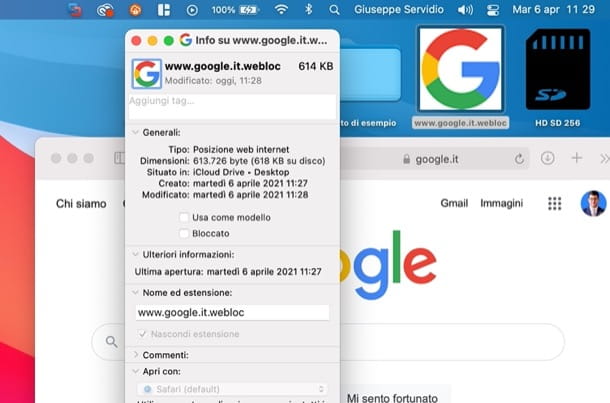
You use a Mac and you would like to understand how to create a link of a web page on the macOS desktop? If you use Safari, know that you can do this simply by dragging the web page of your interest to the desktop and customizing the link icon (as I showed you in the chapter dedicated to Firefox)
To do this, therefore, after going to the Google site using the Apple browser, hold down the left button mouse onURL of the web page in question (present in the address bar), drag it to the desktop and release the left button mouse.
Next, download the Google icon in the form of an image and, after opening it and copying it entirely (to do this you must first press the keys cmd + a e cmd + c), right-click on the icon of the shortcut you added on the desktop and select the entry Get information.
Now, click on the default icon (the @ at the top left of the window that has opened) and press the keys at the same time cmd + v to complete the operation. More info here.
How to put the Google Drive icon on the desktop
You have come to this guide to understand how to put the google drive icon on the desktop? So let me explain how to proceed even in the case of the famous cloud storage service of the Mountain View giant.
Link to the site

If you decide to add the link to the Drive site (accessible by clicking on this link), you must follow the same instructions I gave you in the previous chapters, dedicated to how to do this on Google.
Google Drive for PC

As for the installation of Google Drive, the client that allows you to manage your storage space on Drive and synchronize data with your computer, all you have to do is install it.
Then go to the download page of the program in question and first click on the button Download Drive for desktop to get the installation file. Now, if you use Windows, april il .exe file you downloaded, click on the button Yes and choose which Google services quick shortcut to add to your desktop. Then press the button Install to start the installation.
If you didn't add any shortcuts during installation, open the menu Start and, holding down the left mouse button on the icon of the program just downloaded, drag it to the desktop and release the button in question, so as to create the link. Easier than that ?!
Su MacOSInstead, open the .dmg file you got and then double-click the file .pkg. On the installation screen, press the keys Continue (twice in a row), then on Install, enter the password del Mac and click Closeat the end of the installation.
Now, in the folder Applications of Finderwhile holding down the left button mouse onDrive icon, drag it to the Desktop, release the left button mouse button and that's it. In doing so, the program alias was created (I remind you that to open it for the first time you need to right-click on its icon and select the item apri twice in a row, so as to "bypass" the macOS restrictions on non-certified software).
How to put the Google Maps icon on the desktop

If you want put the google maps icon on the desktop, after reaching the main page of the famous "Big G" map service, you must follow the instructions I gave you in the chapters dedicated to Google.
How to put the Google icon on smartphones and tablets
We conclude this tutorial by seeing how to put the google icon on smartphones and tablets. Below I will explain how to do this by installing the Google app and creating a link on the home screen from the browser.
Android

Su Android, you can proceed either by installing the Google app or by adding the link to the famous search engine from the browser (eg. Chrome).
If you intend to install theGoogle app, april il Play Store and search for it (or click on this link if you are working directly from the device in use), then click on the Install button. If the link to the app is not automatically created on the home screen, go to drawer (the screen containing all the installed apps), keep your finger pressed on the Google app icon and drag it to the point of your interest on the home screen.
To create a link to the Google site, instead, open Chrome, visit the Google site, press the button (⋮) at the top right, select the item Add to Home screen in the menu that opens, write the name you want to assign to the link and tap on the item Add to complete the operation.
iOS / iPadOS

Also on iOS / iPadOS you can proceed by installing the Google app or adding the link to the well-known search engine from the browser (eg. Safari).
If you want to install theGoogle app, apr l 'App Store, search for the application in question (or click on this link if you are working directly from the device of your interest) and click on the Get / Install button and confirm the operation via Face ID, touch ID o Password dell'ID Apple.
To create a link to the Google site, instead, open Safari, the browser pre-installed on Apple devices, "standard" in the Apple mobile operating system, visit the Google site, press the icon of the arrow inside the square, fai tap sul pulsating (+) Add to Home screen in the menu that opens, write the name you want to assign to the link and finally click on the wording Add.


























