Il revamped Google Photos video editor is now available to all users of the application. After announcing its arrival earlier this year, the company began rolling out the updating which introduces new advanced video editing features, which allow you to edit clips saved in the gallery without the need to resort to third-party video editing apps.
It is one of the larger functions focused on the video section which has landed on Google Photos, with a large number of different tools and an interface that stands out for its ease of use. We will explain how to use the new video editor of Google Photos and which features you should use to get the most out of it.
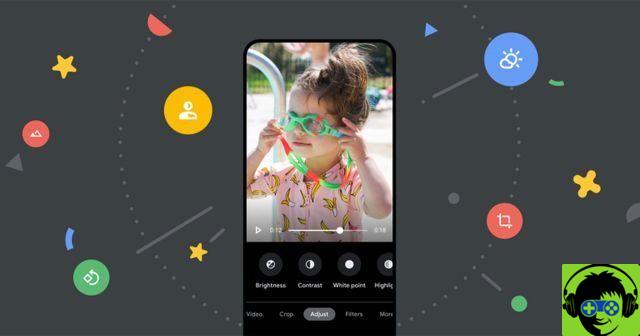
The new video editor for Google Photos.
All the features of the new Google Photos video editor
Until now, Google Photos only gave you the ability to rotate, crop or stabilize videos. With the latest app update, Google Photos now includes a much more powerful video editor, which includes features like these:
- Advanced cropping tool
- Ability to export frames
- Option to remove audio from videos
- Color correction tools (brightness, contrast, white balance, tint, temperature or skin tone)
- filters
- Drawing tools in videos
- Ability to combine multiple clips in the same video
By and large, with this update to Google Photos, the your video editor is at the level of the image editor included in the application. Now it is possible to realize much more complex creations using native tools, without the need to resort to third-party tools.
How to edit videos without leaving Google Photos
As indicated at the beginning, the Google Photos editor has begun to reach users of the Android application recent. However, it may take a few more days to reach everyone. In any case, you can download the APK of the latest version of Google Photos to force its appearance.
When you have already installed the latest version of Google Photos, the steps to follow to edit a video using the new editor are as follows:
- Open Google Photos and find a video in your gallery.
- Tap the video, then tap the "Edit" option.
- Scroll through the different options in the lower toolbar to choose which function you want to use. Depending on the function chosen, some tools or others will appear.
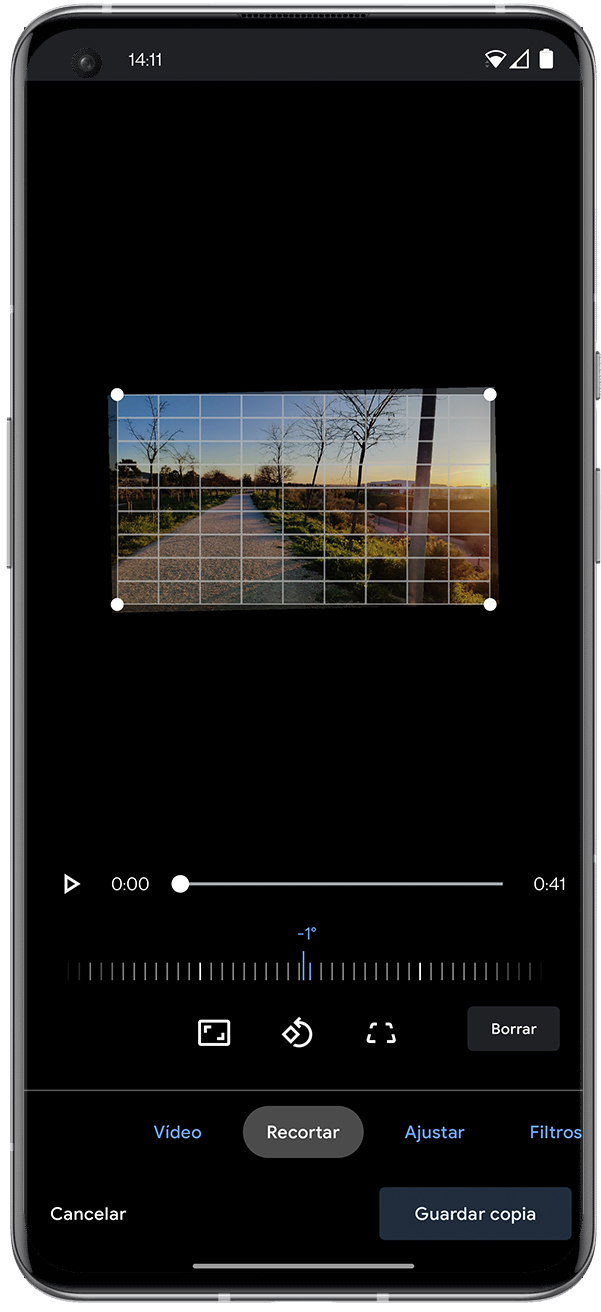
One of the most interesting news of the editor are the artistic filters, which allow us to give our clips a different style through effects of light and color. An interesting trick of this feature is the ability to change the intensity of the filters. To do this, after selecting a filter, simply touch it again and drag the slider to increase or decrease its intensity.
All functions of the Google Photos video editor They are available for free and do not require a Google One subscription like they do with other tools in the application.























![[Review] Osmo mobile, DJI's smartphone stabilizer](/images/posts/ee8d30fe53d2d51dc86eb4e3eadeb5a9-0.jpg)


