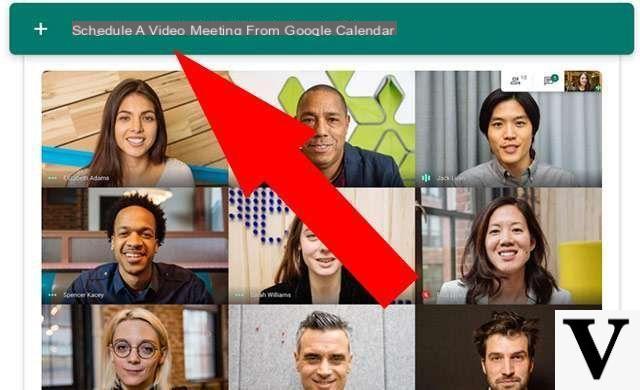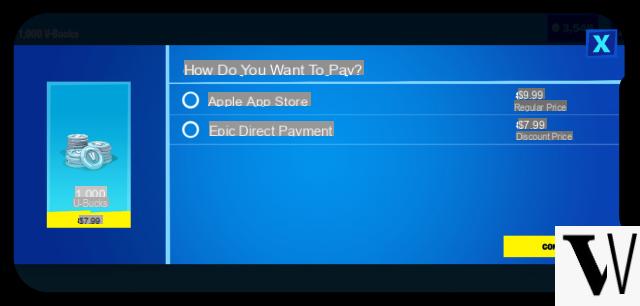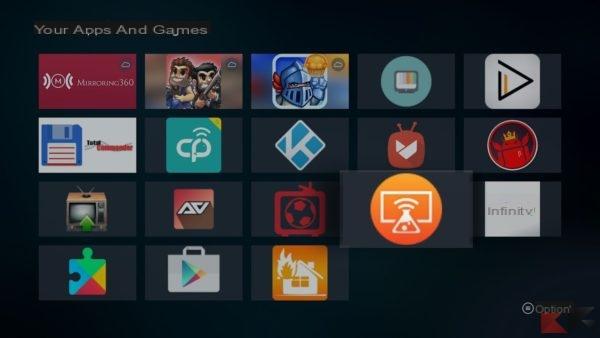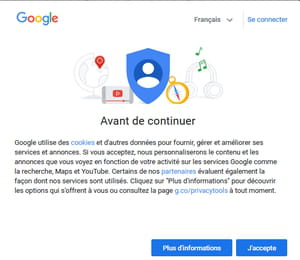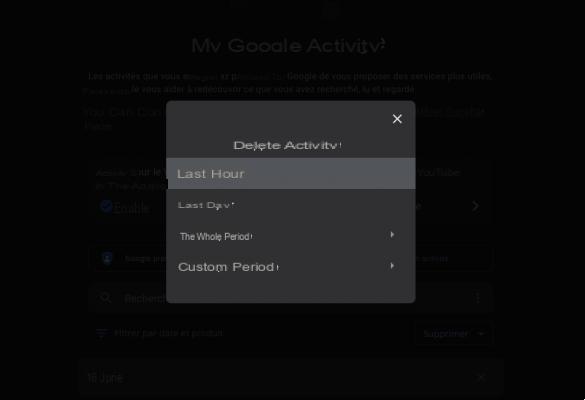Google Photos, how does it work? If you are a photography lover or and you have an Android smartphone you will surely have heard of the Google Photos app.It is a favorite of those who love to take and save pictures, and that's why Android Basement explains everything you need to know.
One of the most frequent problems for photography and video lovers is the memory size of the devices, which is often not enough to satisfy their passion. Google Photos fills this gap with its Cloud service that is more intelligent and oriented to the world of photography than a normal Drive.
Often mistaken for a very simple gallery application (as there are many on Play Store), Photos is actually a complete and very useful application for all lovers of photography that can be exploited simply by using a Google account and available on both smartphone and PC.
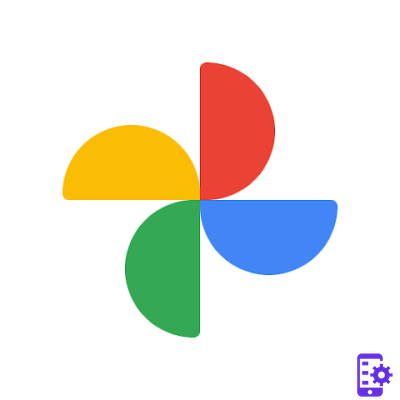
Google Photos, how does it work?
The main functions of Photos are many and we will analyze them one by one:
- gallery
- Recognition of albums and scenes
- Backup and synchronization
- Free space
- Archive and trash
- share
The gallery
The photo algorithm sorts by date all photos in the cloud (and on the roll of film) and keeps all the information that the camera captured at the time of shooting, such as Date and time of shooting, memory path where it is saved, the lens information and shooting details (such as focal aperture, shutter speed and ISO) and estimated position.
On the photos, you can also make basic changes such as adding some filters, light calibration, colors and saturation, cropping and rotation. If you decide to use Photos as the main gallery, it will still be possible to edit the images with the other applications installed on the device (such as Snapseed) thanks to the shortcuts.
Some of the information can only be changed from the web version.
Scene recognition
Like any photo collection app, you can of course manually create albums, but the real power of Photo starts to show thanks to Automatic Albums and Scene (and subject) Recognition that applies the Photo algorithm.
If in fact in Places we will find the photos divided simply by shooting location, in different we will find the photos cataloged according to them problems with precision and accuracy (even if it still has some blemishes). Each photo, in fact, is analyzed by the algorithm that, after a careful analysis and a series of calculations, manages to identify the scene and the subjects cataloging, in fact, in macro-themes such as Selfie, Stadiums, Sky, Parks and others.
The work of the algorithm is not only applied in albums but also in research. In fact, if we have understood that the software can understand if in the photo there is a landscape, a dog, an ice cream or a person, these results are also applicable through the text search of the top bar. In fact, by searching for Dog, Person or Food, the search will return photos in which, according to the algorithm, those subjects are present. Obviously it is not infallible and sometimes the search can return inaccurate or ambiguous results (misled, for example, by colors), but in months of use I have never been disappointed.
A useful tip, in case the photos are really many and similar to each other, is to add more words or more parameters to search for photos.
In addition, a Plus offered by the search bar is to insert emoticon and it sounds strange, but it also works quite well. In our case, for example, when inserting the Christmas tree emoticon it found a picture taken of a plastic tree taken in November, when inserting a sleeping emoticon it found a picture taken of my bed (obviously messed up) and with a smiley face smiling it found many pictures of people laughing or smiling (and that, for privacy reasons, I will not show you).
If you want to learn about Google Photos: how it works and what we can do with it, you should learn something about parameters and their use. The more parameters you can include in a photo the more specific will be the classification of your photos.
But how does Google Photos and the cloud work ? Basically through a backup. Google Photos, in fact, uploads the photos taken (you can also back up other images) on your Google account, more or less as if we were talking about an automated Google Drive, and it is possible to use two free accounts:
- Original which makes it available 15 GB of space in the cloud;
- High Quality which provides unlimited space, while limiting the resolution of the photos to 16mpx, the video size of 20GB;
Essentially High Quality is the scenario that probably suits everyone, as the qualitative differences (whether uploaded in Original or, indeed, High Quality) are really minimal or at least do not push us to give up unlimited cloud space and therefore be subject to a 15GB limitation that, for many, can be downright miserable.
The upload to the Cloud, as mentioned, is automatic and, to avoid costs to the user, is performed (default setting) only in the presence of a WiFi network. Always by default, Photos uploads to the cloud only the photos present in the camera roll (DCIM to be clear) but, again from the settings, it is also possible to upload images and photos in other folders (such as Download and WhatsApp Image ). To enable this upload, simply go to Photos settings > Backup and sync > Device folders backed up > enable folders.
In addition, Photos not only resembles the concept of Google Drive, but allows you to interact with it automatically. In fact, it is possible:
- View images in Drive in Photos by enabling them from Settings(Google Photos > settings > enable from Google Drive);
- Synchronize photos in Photos ( Google Photos > settings > Add automatically).
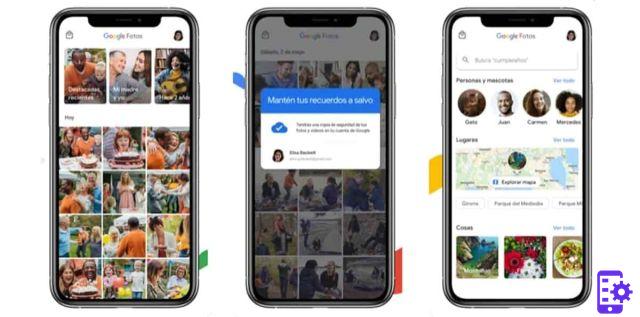
Free up space
After enabling Backup, Photos allows you to use a very useful feature especially for those who have problems with internal memory, Free up space.
Basically, Free Space deletes from the device the photos that have been backed up, which will therefore no longer be in memory but can be viewed, obviously with an Internet connection, in the Cloud. The function is useful if you have a lot of photos, perhaps even "useless", but as mentioned always keep in mind that by deleting them will be visible only under an Internet network.
Archive and Trash
Google Photo integrates two other basic functions such as the archive and the recycle garbage can.
- The archive is nothing more than a "closet" where the photos in the collection and albums can be hidden without being deleted. If, in fact, you have some "dangerous" items but do not want them to be permanently lost, the archive is the right function for you.
- The trash instead, is the intermediate step between the removal of the content and its actual destruction. As it works, in fact, in any operating system (or application), each photo you want to delete goes first from the recycle garbage can so that it is possible to recover the item in case of an incorrect action. Photos keeps the photos in the recycle garbage can for up to 60 days before deleting them permanently.
Sharing
The highlight is, above all, the "Share" function.
In fact, if you have multiple Google accounts or want to share your photos with your friends or family, the sharing mode is a blessing because, as you can easily understand, it allows you to share your photos with authorized accounts and vice versa.
The shared photos will be available in two ways:
- Through the menu item"Name"(In this case Paolo) where we will find all the photos shared with us;
- Through your own collection. Photos, in fact, allows you to save the shared photos in your collection automatically or manually.
To avoid the theft of photos and information, the sharing must be "accepted" by both accounts and, therefore, will not be automatic. At the time of sharing, in fact, it will start a notification (which will appear in the Google Notification Center) that will ask the user to enable sharing of the photos in question.