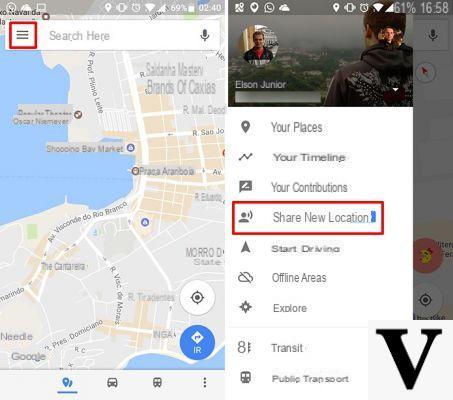
With a special update for Google Maps, from now on it will be possible to share our position in real time! In fact, sharing your location from your device is something we do every day thanks to the integration with the various social networks, but having real-time updates is a whole other story!
This sharing feature is already available on desktop and major mobile platforms, but first see how it works you need to have Google Maps installed and above all that it is updated. For the sake of scruple I leave you the links to download or update the app:
- DOWNLOAD | Maps: navigation and transport via Play Store (Android)
- DOWNLOAD | Maps: navigation and transport via the App Store (iOS)
Share location in real time
Let's see in practice how you can take advantage of this new feature! First of all activate the GPS of your device - connect to the Internet possibly - and open Google Maps. The app will locate you.
At this point, swipe from left to right - or click on the symbol “≡” top left - to open the side menu. If Maps is updated to the latest version, you should see the new box Share Location with the "new" badge as in the photo:
At this point a wizard which will help you share the location with your friends for the first time. In any case, let's see together how to best use all the features!
ADD FRIENDS
The main function is obviously to be able to share the position in real time with your friends. To start sharing you will first have to choose at least one friend with whom to share it. In fact, if you have clicked on Share Position, a menu will be opened from the bottom like the one shown in the picture. To select one or more friends, click on Select people lower left.
At this point, a page from Google Maps will open from which you can select all the people who want to receive updates on your position. More precisely they will be shown to you the contacts in your address book divided into two categories: people whose personal phone number you have and those whose gmail address you have.
In fact, in the photo below you can see the difference in the icon at the bottom right between my contacts. A speech bubble symbol corresponds to having that person's number. The symbol with the envelope instead, indicates the fact that you know the email. In any case to the people a link will be sent to follow you via Google Maps. Alternatively you can select the icon Messages (in the previous screen) and send the link directly to whoever you want via SMS.
The last icon instead (Other) allows you to share the location through one of the apps installed on the device such as: Messenger (if you want to send it to a Facebook friend), WhatsApp, Facebook (if you want to create a wall post), Telegram exceeds.
MANAGE THE DURATION OF SHARING
No less important is the management of the duration of this sharing. By default it is set to 1 hours, but the value is simply editable via the two buttons on the right of the duration. In the example below, for example, I have increased the sharing to 7 hours.
Obviously the duration is set from the initial menu and has general validity - with all the people you shared the location with - but it can also be changed specifically for each person separately by simply clicking on the profile picture above.
You can choose between: increase / decrease sharing time, sharing it until you turn off the localization on the device or Stop sharing instantly.
In short, once everything is set up, you should see such a screen on your Google Maps. As soon as your friend accepts the sharing, you can also get updates on his movements in real time.
So we have come to the end of this guide. Remember that if something is not clear to you or you need some advice, you can leave a comment in the box below. We will be happy to answer you as soon as possible!


























