Have you ever had to unsubscribe from sending an email? Don't be alarmed! We show you the ultimate trick so that you can cancel sending a Gmail in time and avoid the penalty of having sent it inadvertently.
Gmail is the largest e-mail service a globally, it was launched in 2004 and has since become the preferred platform for many users, especially for work and study. Such has been its popularity, which it has so far more than 1.500 million users in all over the world, trying to make the most of its functions.

Here's how you can cancel sending an email that has already been sent in Gmail
One of the most requested is the option "Cancel sending", especially when send an email to because of some mistakes and immediately after you regret it, or you just have sent the wrong email. Regardless of the reasons you want cancel sending an email already sent in Gmail, this is the possible solution. Follow us!
You may also like it | The Gmail Trick That Will Free You From Spam Forever
How does the option to retrieve an email work in Gmail?
Before clarifying some points on functions and advantages, it is necessary to announce that this option is valid only for "E-mails not yet sent". Once the delivery has been made, it will not be possible to go back. Unlike Outlook, in Gmail cannot edit or retrieve a file after it has been sent.
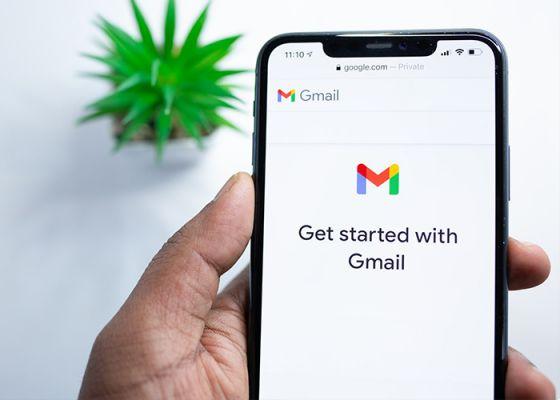
Retrieving an e-mail sent from Gmail shouldn't be a problem, we will show you the functions of "Cancel sending"
What you can do instead is apply some precautions to avoid future setbacks, like ad example: use the option "Confidential sending", set the expiration date and set a password. By sending the message from this option, you can restrict access to people before the email is read.
Now, when you decide to use the retrieving an email, you will only have one couple of seconds available which you should make the most of and prevent the message from being sent. Otherwise you won't be able to do anything else.
Ways to unsend an email in Gmail that has already been sent
Below, you can see some tricks to be able to cancel sending an email that has already been sent in Gmail or just take some time to correct the error.
We recommend | Gmail launches special personalization settings and improves privacy control
How to send a confidential email
- Log in to gmail from your PC.
- Look for the option "Compose" located in the left column of the screen.
- An editing window will open.
- In the lower bar of the alternative window you will see some icons. Locate the lock icon of timer to turn confidential mode on or off. Click on it.
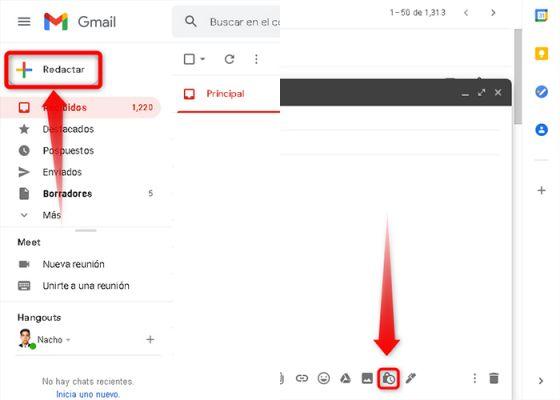
To send a private email in Gmail, locate the timer lock icon in the edit window
- You will now see the information you need to configure with a note stating: “Recipients will not be able to forward, copy, print or download this email. »Select the expiration date among (1 day, 1 week, 1 month, 3 months, 5 years); You can also choose whether or not receiving users receive a password to open the document via a text message.
- Finally, click «Save». Edit the email e «Send».
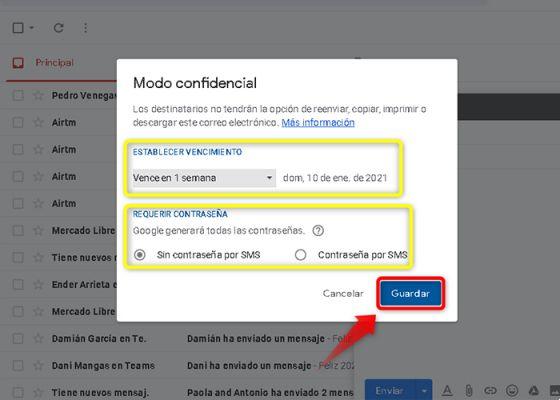
Set the expiration date and you will be able to limit access to your mail in case you decide to cancel the shipment
If you regret sending the message, you can "Remove access" o Renew access » to the people from the tray "Sent".
How to retrieve an email with the Undo Send function
- Log in to gmail from your PC.
- Look for the option "Compose" located in the left column of the screen.
- Compose and send Gmail emails. This point is fundamental, to quickly cancel the sending of Gmail mail you must do the following:
- Immediately after clicking on the button «Send», a notification of "Sending in progress" bottom left and the word "Cancel" On the right side . If you missed this opportunity shortly after, will the word "Cancel". Keep in mind that both options last a very short time, so you'll have to be very quick if you want to cancel Gmail sending.
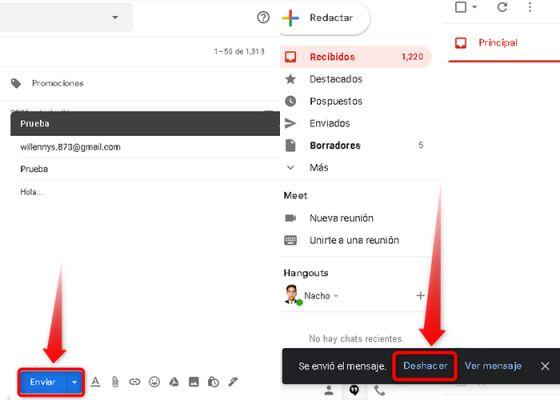
When sending the email, you are aware of the notification and click "Cancel"
How to choose an amount of time to retrieve a message
- Log in to gmail from your computer.
- Go up "Settings" identified with a gear icon.
- click on «See all settings».

Go directly to the system settings
- In the "General", look at the option "Cancel shipment", unzip the button "Shipment cancellation period" and select between 5, 10, 15, 30 seconds. In this case you can choose i 30 seconds, so you will have more time to decide whether or not to cancel the sending of the Gmail email.
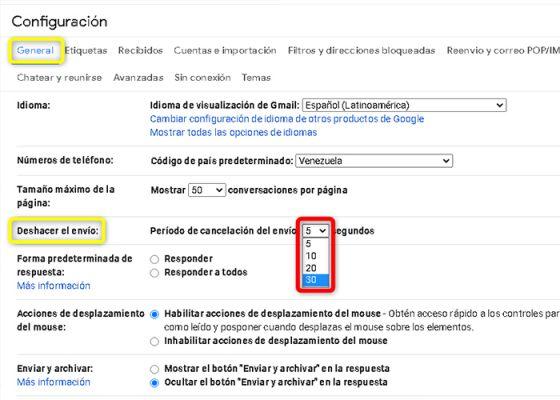
Select the seconds you want to keep for unsubscribing emails
- Finally, click "Save Changes" And that's it.
These are the options available for extend the time and retrieve an email in Gmail, don't hesitate to learn and apply this trick to delete some emails sent from Gmail in advance.
Image | Unsplash


























