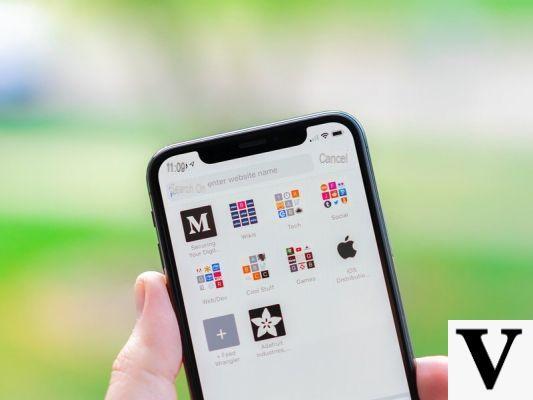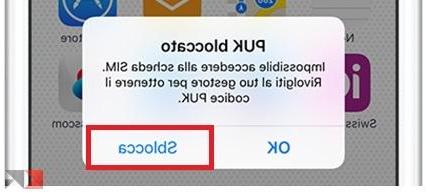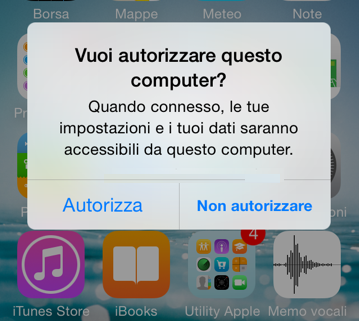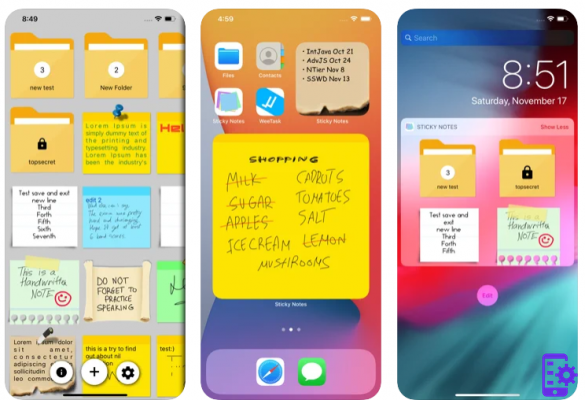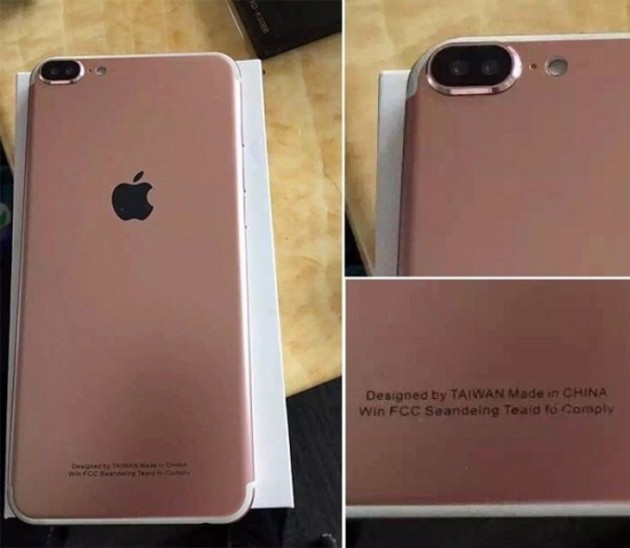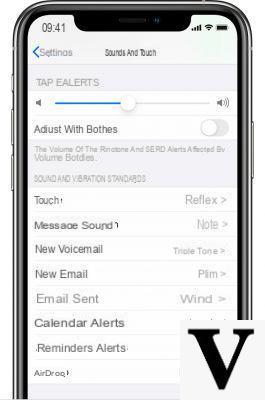There are many users who have problems with the latest version of iTunes 12. Many therefore ask themselves if it is possible uninstall iTunes 12 and downgrade to an older version of iTunes on Windows. Here's how to do it!
How to Uninstall iTunes 12
Uninstalling iTunes is a very easy way. Just go to “Control Panel”> “Programs and Features” and right click on iTunes and select Uninstall and wait for the uninstall process to complete.
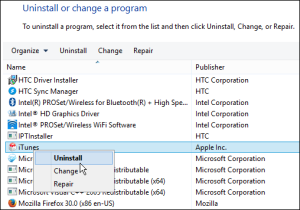
Reinstall iTunes 11 or 10.7
Ok, uninstalling version 12 is quite simple, how do you go about installing an older version of iTunes now?
Apple offers the ability to download previous versions of iTunes for Windows and Mac. Here is the link where to find the previous versions:
http://support.apple.com/downloads/#itunes
Download and install the new (instead of the old) version of iTunes.
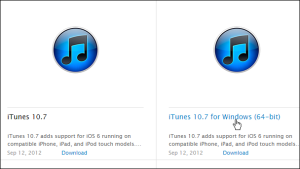
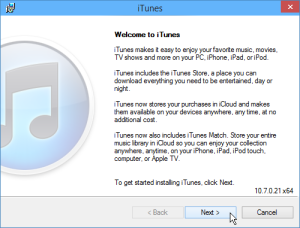
After installing and launching iTunes, a message will begin to warn you that you are using an old version. Don't click on that message or iTunes 12 will be installed again, and that's definitely not what we want!
Actually, to avoid seeing these annoying update reminders all the time, go to Edit> Preferences> General and uncheck the “Check for new software updates automatically” box and click OK.
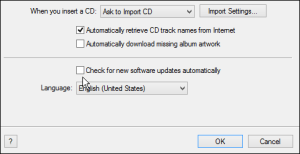
Many may get an error message shown below like “Library.coml cannot be read because it was created with a newer version - Click OK and make sure iTunes is closed“.

Go to your computer's local music folder. For example it will be in C: Users [PCName] iTunes Music.
In this folder delete the Library.coml file and then launch iTunes again and it should work without opening that error again.
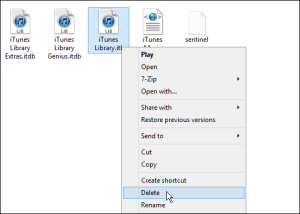
This method worked successfully in our tests on a Windows 8.1 PC. It might not work well for other Windows versions, but it's worth a try!
If you are tired of iTunes, however, also consider the possibility of using an ALTERNATIVE TO ITUNES that can manage the data of your iOS device without problems.
3.179