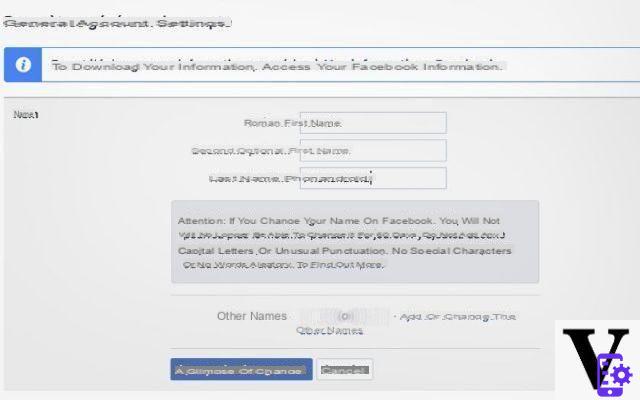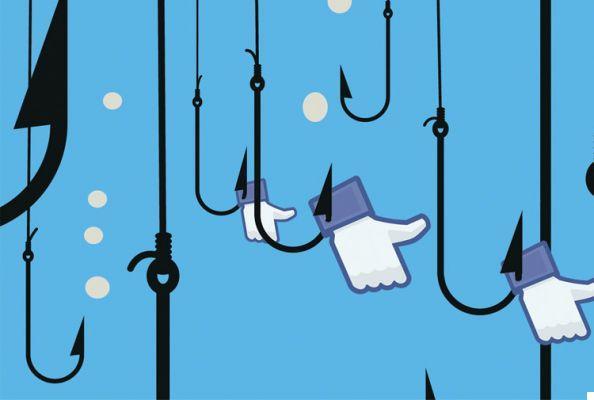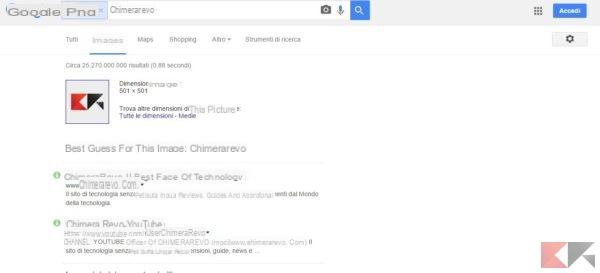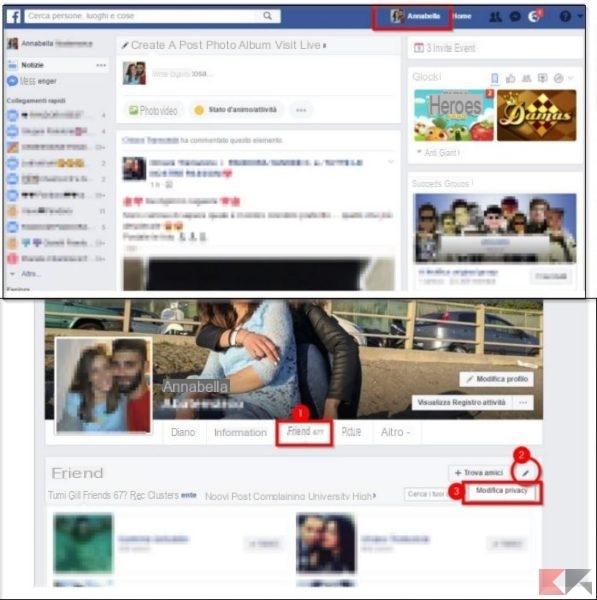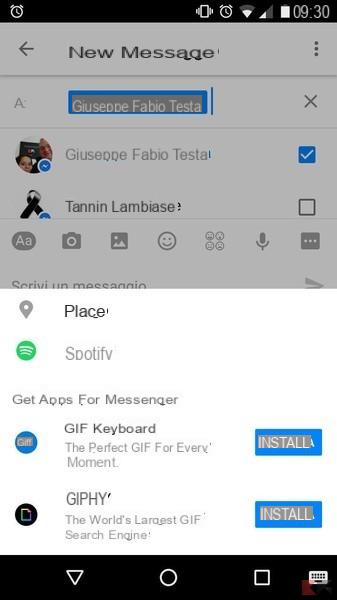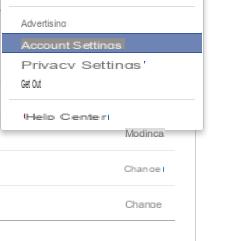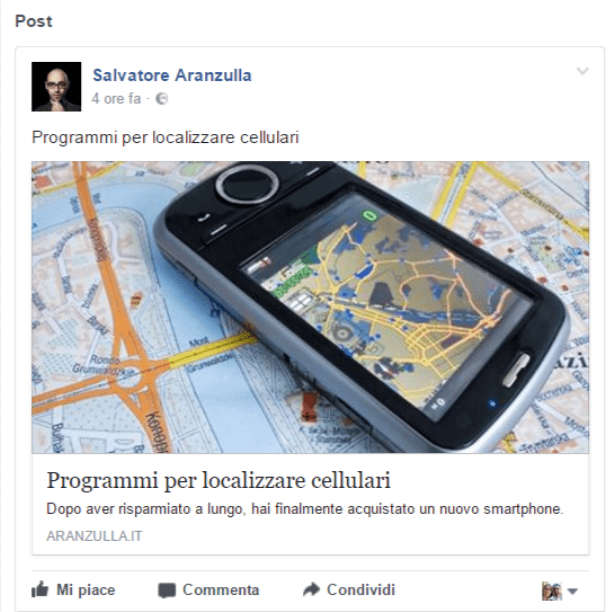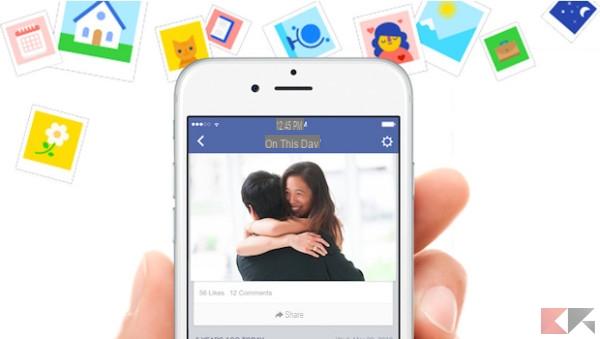There are several reasons why you may want to use and display another name on Facebook. Regardless of the reason, the good news is that the process is quick and easy. You will finally be able to see your new name on your profile page. Read on to see how you can change your name on Facebook using your Android device or your computer.
How to change your name on Facebook on Windows 11/10
To get started, log into the Facebook account whose name you want to change. Once you're in, click on the drop-down menu on the top right and go up Settings and Privacy.
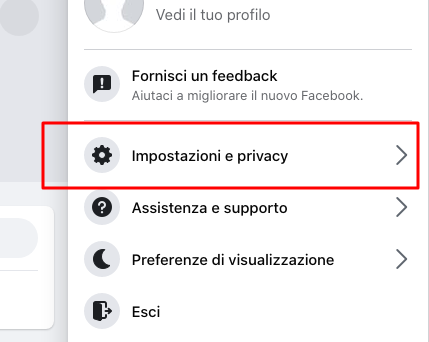
On the next page, click Settings.
You should now be in General Account Settings. You will see an Edit option which you will need to click to the right of your name (there will be a small pencil icon)
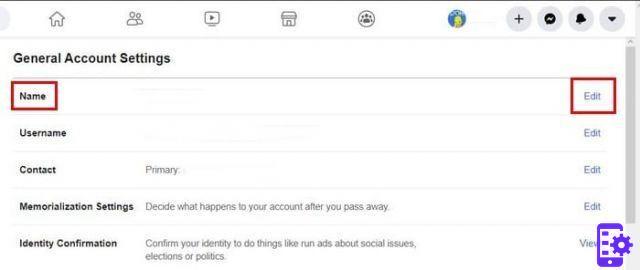
On the next page, you will see the boxes where you will need to enter your new name.
Click the blue button Check the change and choose the order in which you want to use your name. You can use your surname first and then first name or vice versa. There is the possibility to use your name and then your surname. Finally, enter your password and click Save Changes.
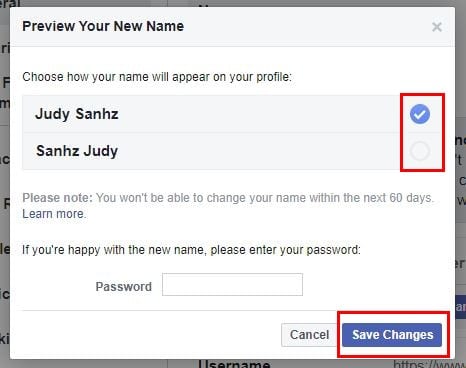
Make sure you use a name you won't get bored easily as the note under your name says Facebook won't allow you to change your name for 60 days. Also, be aware that Facebook could extend those 60 days to 120 days if you change your name frequently.
If you don't want to be banned from Facebook, use your real name. If Facebook detects that you are using something that does not in any way reflect a real name, you run the risk of being banned.
How to change your name on Facebook on Android device
If you'd rather change your name using the Facebook app, you can. Open the app and tap the three menu lines at the top right. Scroll down and tap Settings and Privacy.
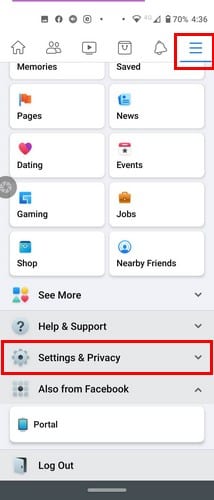
Tap Settings, followed by Personal Information (the option is the first in the list). Tap Name and your new name and don't forget to save your changes.
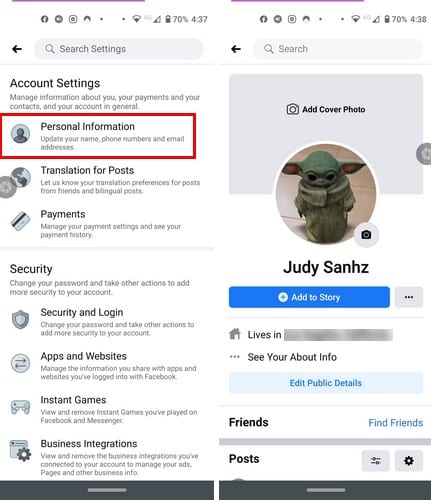
If you try to change your name before the 60 day waiting period, you will only see this message in the desktop version. You will not be able to change anything. If you don't remember the last time you changed your name, Facebook will show the date, so you know how many days are left before you are allowed to change your name again.
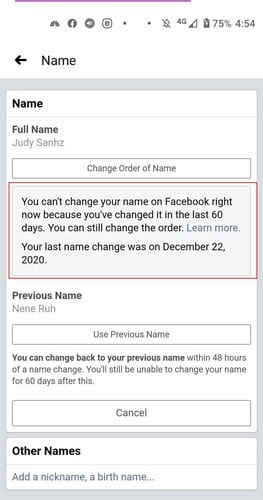
As you can see, changing your name on Facebook is quick and easy. Why are you changing your name? Share your thoughts in the comments below.
182