iBooks is a nice application that allows you to have access to the books you want. You can purchase numerous books from different authors so that you can later read them on your iPhone or iPad. Sometimes the need for export files from iBooks on your computer (Windows or Mac). Once you have transferred the books from the iPhone / iPad to your computer, you can then use them in different ways or upload them to other platforms. there how to export iBooks to PC and Mac.
# 1. Export iBooks to PC and Mac via FoneTrans
FoneTrans is an iPhone Manager program that allows you to transfer files from iPhone to PC / Mac and vice versa from PC / Mac to iPhone. In addition to managing multimedia files (photos, videos), music files, contacts and sms, this program also supports managing books.
Download the trial version of FoneTrans on your PC or Mac from the links below:
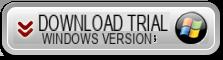

After you have downloaded and installed the program on your computer, you will have to connect the iphone to the computer via USB and wait for it Fonetrans recognize the device. Once detected you will see a screen like this:

By clicking on the left on the item BOOKS you will be able to view all the books saved in your iPhone. At this point, just select the books files to export and click on the appropriate button International Trade up. Nothing simpler and faster!
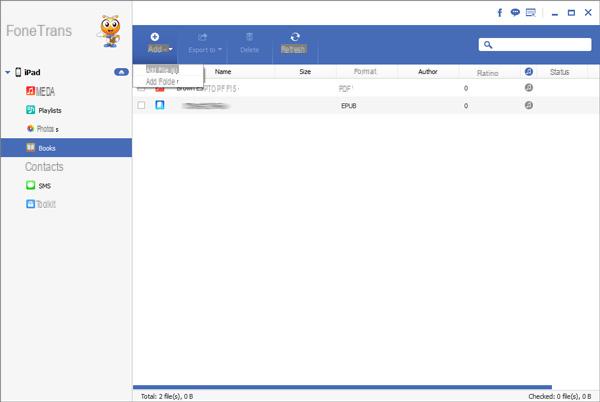
You can also do the reverse operation ie click on ADD FILES and upload a Books from your computer to import it to your iPhone.
#2. Export iBooks to PC and Mac via iTunes
Step 1. Connect your iPhone or iPad to your PC or Mac. Open iTunes and log in using the same Apple ID as the device. The program will show a list of iBooks stored on your iPhone or iPad.
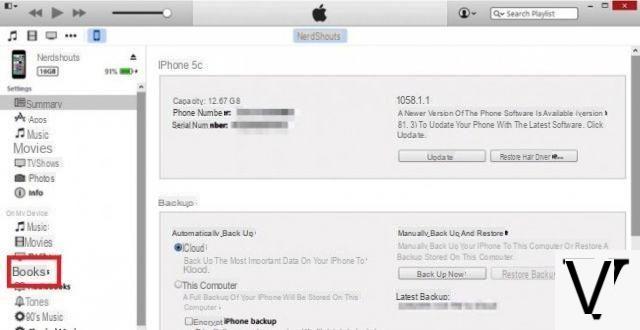
Step 2. Click on the book you want to export by selecting it with the right mouse button. From the menu that appears click on the option "COPY". Choose a destination folder on your PC or Mac and then click on "Paste".

In order for the above to work you need to have iBooks reading software installed on your computer. Furthermore, this method allows you to export only and exclusively those books not protected by DRM.
# 3. Export iBooks to PC and Mac via other software
There are other iTunes alternative programs that allow you to export ibooks from iPhone / iPad to PC and Mac. Here are some of these software.
1. iPhone iBooks to Computer transfer

It is a complete program to easily manage the books saved on your iOS device (iPhone and iPad) and allows you to export iBooks in minutes. After installing it you simply need to connect your iPhone / iPad to your computer via USB and then you can view, select and export the iBooks you want.
2. AnyTrans
Anytrans is a great program to manage and organize the contents of your iPhone and iPad. You can directly export iBooks to PC and Mac and also transfer them to other iOS devices. It also supports other types of files such as messages, bookmarks, history, music, videos, contact notes, applications, etc… stored on the device. It can handle data transfer between two iOS devices, iTunes and computer.
3. iExplorer

With iExplorer you can transfer anything from iBooks to music, text messages, voicemails, contacts, reminders and calendar events, photos, notes and more from iPhone, iPad and iPod to your PC or Mac. Selected iBooks can be previewed before transfer. Books can also be exported via simple drag and drop. You can also use the Auto Transfer feature to export everything on the iDevice to your desktop.
FoneTrans is a great program but only allows you to transfer purchased books from iPad to Windows computer. If, on the other hand, I want to transfer other documents in pdf, such as a newspaper or a personal document, etc., this cannot be done. Can anyone advise me how to transfer ALL the documents on my iPad? Thanks for any information.
-
Try the TunesGO program that also allows you to access system files and documents of any format, as indicated in this article: http://tunesgo.com/ accesso-memoria-iphone-ipad-ipod-android.html
After connecting the iPad to the PC and starting TunesGO just access the EXPLORE section and from here you can enter all the folders that contain files, even PDF files and non-purchased books.
Thanks for the valuable advice, I solved the problem!
-
yes I also have the same problem and I would like to find a program that would let me access the individual collections of ibooks
-
Try the FoneTrans program described in point 1 of the article
-
hello, great guide. But for example, it makes me transfer only the purchased ebooks. If I download only the extract of an ebook, (the free preview) this appears on my iphone in the ebook section, but it does not appear on itunes or on the various programs you recommend. There must be a hidden folder, but I don't know which one.


























