In an article a few months ago we saw how to transmit video and audio files saved locally on your PC to the TV, without using cables and using the Wifi connection. But what should we do instead if we want to broadcast movies and streaming games from PC to TV, always in Wi-Fi mode?
If you use an HDMI cable, the matter is trivial as once you connect the PC to the TV, everything that appears on the PC can also appear on the big screen of the TV. But if we don't want to use cables (neither VGA, nor HDMI) and we want to take advantage of the Wireless network, then we need to find an alternative solution. Such a solution exists and it is the one that uses DLNA technology.
How to Watch Movies and Streaming Matches from PC on TV via WiFi
Use of the "Cast" function of Google Chrome
If you don't have a TV device with AirPlay or Miracast compatibility, you can mirror your screen from Chrome Browser to any smart TV. It works with all Chrome compatible devices and you can stream videos and movies from the browser tab. Unfortunately, not all streaming websites are supported.
Among the sites from which you can stream videos and movies are Netflix and YouTube. What you do with Chrome is not screen mirroring, but streaming content from your PC to a larger screen. All that needs to be done is:
- Open Google Chrome on your computer
- Access the page where there is the streaming movie (or the streaming football match) that you want to broadcast on TV
- Click on the three vertical dots at the top right and then select the item "Broadcast"
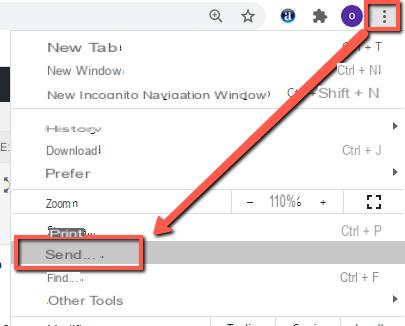
- After clicking on “Cast…” the devices (eg smart TV) that support the transmission of that video will appear.
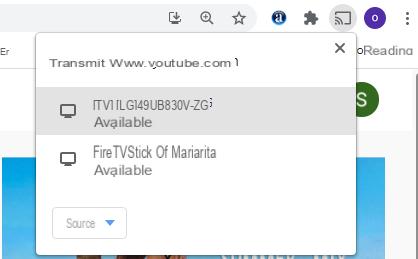
- Choose the target device and the stream will automatically be projected there.
Cast Windows 10 desktop to smart TV
1. Depending on the type of TV remote control you have, press the "Home" or "Input" button.
2. Using the remote control, select "Screen mirroring"Or"Project”Depending on the type of casting you wish to perform. You may need to select “Apps” first, depending on your TV model.
3. On your computer, go to the settings menu and select "devices".
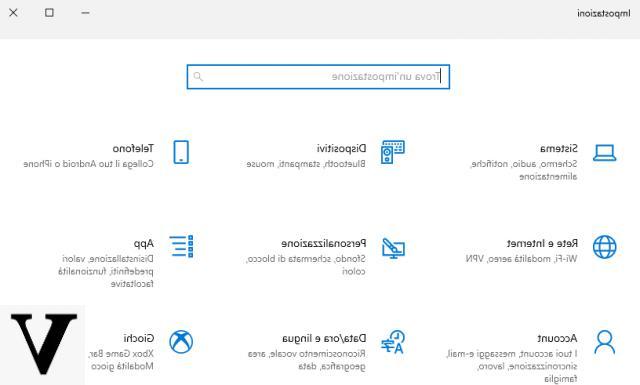
4. Under "Bluetooth and other devices", click "Add Bluetooth or other device".
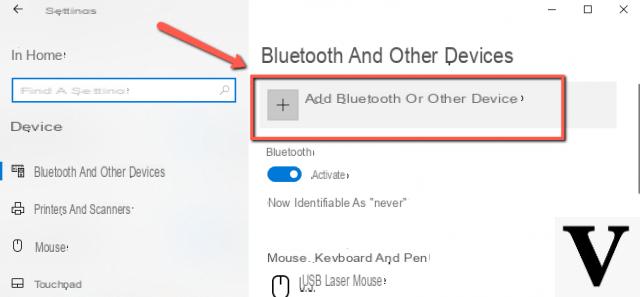
4.Click on "Wireless Display or Dock".

5. In the menu that appears, click on your smart TV to start broadcasting the movie or game you want to watch.
Uso del Plugin vGet Cast (DLNA)
Step 1. If you don't have it, download and install Google Chrome on your PC
Step 2. Download and install the vGet Extention (DLNA) plugin on Chrome: it is useful for transmitting streaming video from PC to TV
Step 3. Download and install the vGet Cast (DLNA) plugin on Chrome: useful for streaming via DLNA
Step 4. Now access the web page containing the movie / streaming game to be sent to the TV
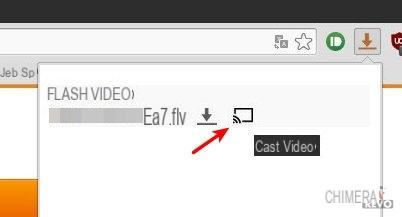
Step 5. Click on the icon at the top right of google Chrome (with the down arrow). A new window will open showing all compatible DLNA devices on the network (your Smart TV should also appear among these).

Step 6. Select the device (TV) and start playback.
That's it!
NB: You can use this same DLNA technology (with the appropriate applications) to transmit videos from your Android or iOS device to your Smart TV or to any other DLNA compatible device!
If you have a Windows 10 PC and a Smart TV compatible with DLNA technology, read also the article how to project PC screen on TV via Wi-Fi
to me it works only with ggolgr chrome, while if I want to pass a normal video nn from the internet from pc to smart tv nn does it recognize me, nn va..pèerche?
Sorry with this procedure can I watch the game live?
Hello I have performed the procedure between pc and samsung 6500 series. I have installed both vGet extension and vGet cast. from the chrome arrow I select cast, paste the url from which I enjoy the streaming, select the smart TV, but when I press the play button, an error appears on the smart TV: "An unexpected error has occurred" with the possibility of jumping or stop. In both cases the window closes and I can't do anything anymore. what can I do. Thanks in advance
I was looking for how to replicate the screen on Smart TV, from Ubuntu 64 bit to Samsung 6000 series, the procedure is perfect in this case to cast from the Chrome browser. In a few simple steps and in less than a minute… Thanks
I will definitely try… watching streaming video on PC is a bit inconvenient indeed 🙂


























