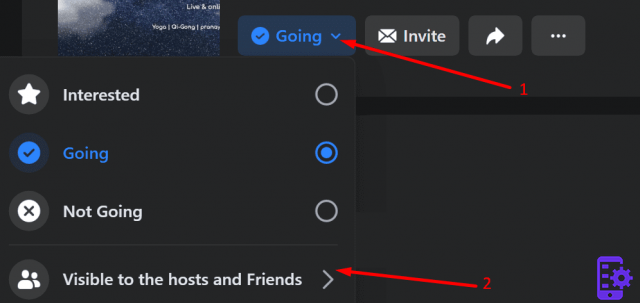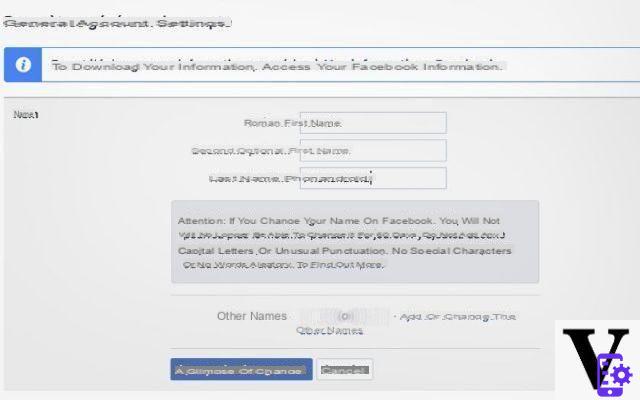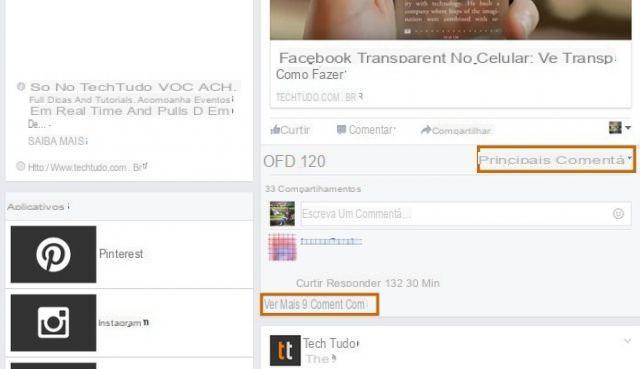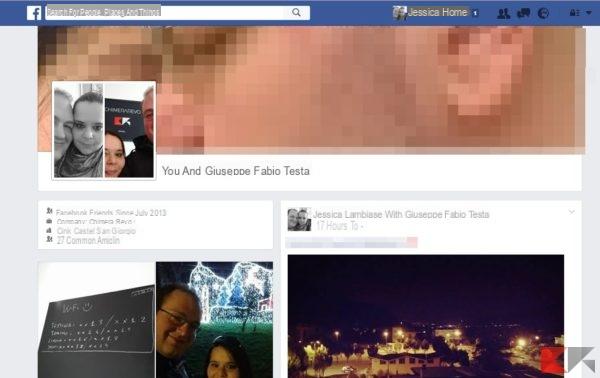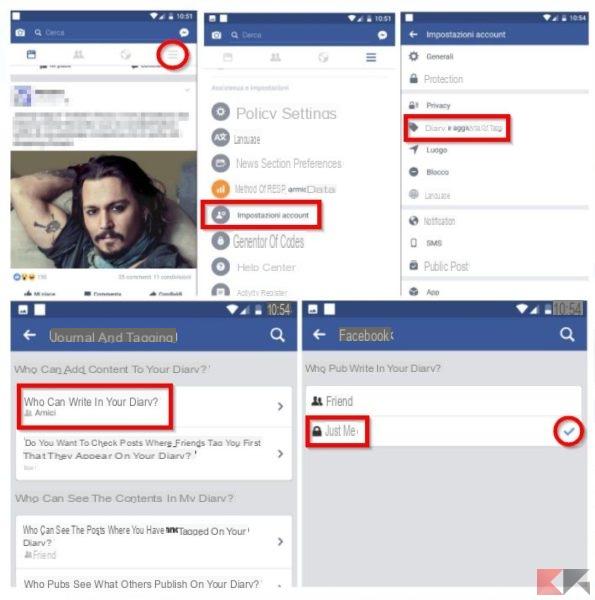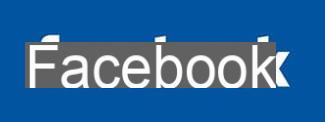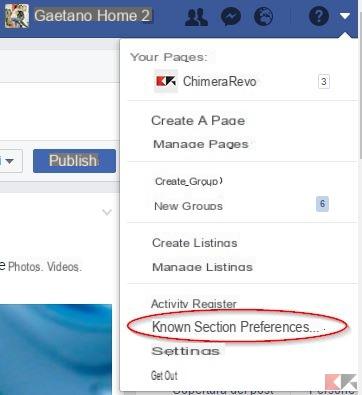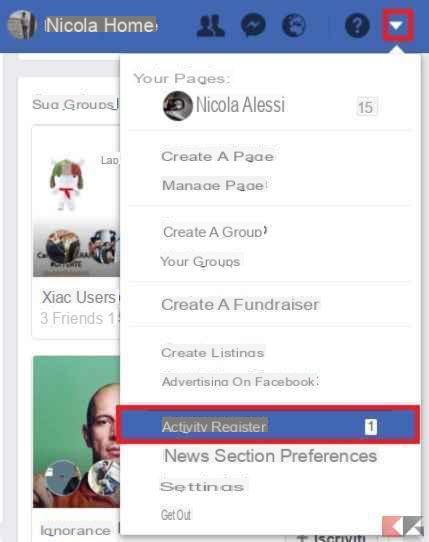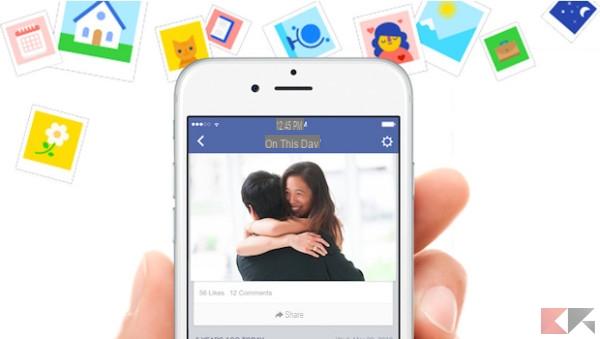We are perfectly aware that Facebook can reveal much more than we want to reveal to the whole world, so we armed ourselves with some time and decided to block the Facebook profile to non-friends. Otherwise, what sense would a precise list of friends be made?
Indeed, this difference is not clear to everyone: Facebook, in fact, allows you to share all the information, contents, photos, links and whatever else it is. in a public way - or visible by anyone registered with Facebook and not - both privately, that is, visible only by our friends, our friends lists or only by us.
A bit of distraction and a bit of haste can cause us to inadvertently leave public information and therefore also at the mercy of those absent from our contact list. Facebook, however, leaves a good margin of (fake) privacy: we have, thanks to some settings, the possibility of blocking the Facebook profile of non-friends, preventing them from viewing the contents we do not want to see.
It is a rather long operation, which must be done only once (and reviewed every now and then) and which helps us to keep our profile private. Let's see together how to block the Facebook profile to non-friends in an easy way!
NOTE: : according to Facebook's terms of service, there are aspects of the personal profile - such as the profile photo, the cover photo, the username, the nickname and a few other information - which must necessarily be public and cannot be restricted to an audience of friends only.
Content index
- Access the profile settings
- Manage content privacy settings
- Manage your diary and tag privacy settings
- Block personal information
- Conclusions
Block the Facebook profile of non-friends
If we are from a PC, to block Facebook profile to non-friends, click on the Facebook menu (top right) and, from there, select Settings.
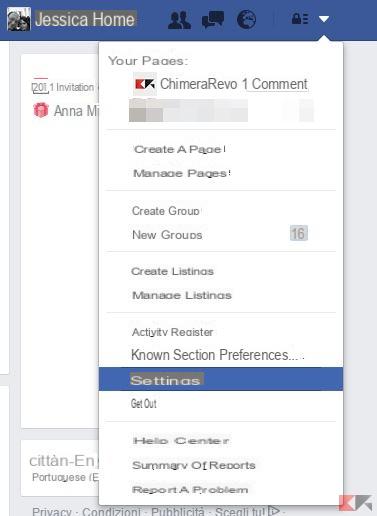 Block the Facebook profile of non-friends 1">
Block the Facebook profile of non-friends 1">
If instead we are using the smartphone app, we tap the menu button (top right) and select Account settings.
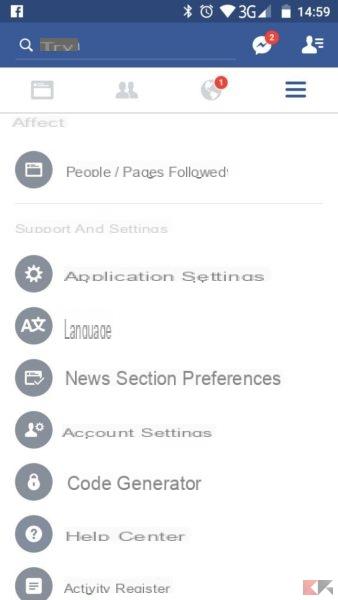 Block the Facebook profile of non-friends 2">
Block the Facebook profile of non-friends 2">
From this moment on, the procedure is quite similar, with the only difference that from the computer we will have to click on "Edit" in correspondence with the various items, while from the app we just need to tap on each of them.
Privacy Settings
Let's start with the menu Privacy (left on PC, dedicated menu in the app).
 Block the Facebook profile of non-friends 4">
Block the Facebook profile of non-friends 4">
In the image above appears the ideal configuration in the privacy settings to block the Facebook profile to non-friends. Let's understand the meaning of the various options together:
Who can see your future posts? - By setting this item to Friends, we will ensure that the posts we publish will be visible only by friends (and possibly by friends of tagged friends) by default.
Check all the posts in which you are tagged - By clicking on “Use the activity log” we will be able to view, in the log itself, the tags received and eventually delete them.
Do you want to limit the audience of the posts ... - By clicking on "Limit past posts" any post shared in the past (updates, photos, videos and so on) will be set with privacy Friends. The operation is irreversible.
Who can send me friend requests? - By clicking on "Edit" we will be able to make sure to receive friend requests only from friends of friends and not from everyone. Unfortunately, friend requests can no longer be totally blocked;
Who can look for me? - In this section we can make sure that only already friends can search us with our email address or Facebook phone number; we will also be able to ensure that our profile does not appear in search engines outside Facebook.
Diary and tag settings
Now let's move on to the section Journal and tagging present in the left menu (or in the app's dedicated menu). What we see below is an ideal configuration to block the Facebook profile to non-friends; unlike before, however, we can make some sections even narrower.
 Block the Facebook profile of non-friends 5">
Block the Facebook profile of non-friends 5">
Let's study the various items one at a time:
Who can write in the diary - From here we can make sure that only friends can write in our diary. We can also restrict writing to just lists of friends or to ourselves (effectively closing the diary);
Do you want to check the posts in which they have tagged you… - From here we can make sure that, in the case of tags, the posts must be approved before appearing in the diary. That is however, it does not mean blocking tags - for that there is a separate approach that we will see very soon.
Check what other people see… - By clicking on “View as” we can enter the name of a Facebook contact, or a public contact, to see what this person can or cannot see.
Who can see the posts in which they have tagged you… - By setting to “Friends” only our friends will be able to see the posts in which we have been tagged in our diary. We can also restrict the display of tags to just lists of friends or ourselves.
Who can see what others are posting… - By setting to “Friends” only our friends will be able to see what others are posting in our diary. We can also restrict the view to just lists of friends or ourselves.
You want to check the tags people add to your posts ... - This is the actual tag check: when we are tagged in a content (and therefore we will also become visible to friends of friends), we will have to approve the tag before it is made visible on Facebook. It is possible to reject a tag.
When someone tags you in a post, you want to be able to… - In this way we will be able to show the post to other recipients in addition to those already present in the tag.
Finally, tag suggestions are not available in the city - as Facebook is not allowed to use facial recognition in Europe.
Personal information
Here things get slightly complicated, especially from the app. However, the criterion is simple: we must ensure that any personal information present in our profile has privacy "Friends only" (except for the profile photo, the cover photo, the username, the name and the surname, which must necessarily be public).
Both from the app and from the computer, let's go to the our Facebook profile by clicking or tapping on our name and select Information. Now, for each of the items we have set, we will have to click on Modification (from PC) the select the down arrow (from smartphone) and set the privacy to "Friends", where possible.
For example, in the items "Work" and "University" we will have to modify each item added and place the drop-down on Friends.
 Block the Facebook profile of non-friends 6">
Block the Facebook profile of non-friends 6">
For other information, such as the date of birth, simply click / tap on the privacy icon to make it visible only to friends. Some settings can also be used in a more restrictive way - for example by setting the display only for ourselves or for short lists of friends.
 Block the Facebook profile of non-friends 7">
Block the Facebook profile of non-friends 7">
We remind you to repeat this operation for all personal information that we have entered in the profile (city of birth, residence, languages, relationships, events and so on). Yes, this is a rather long process, but it will certainly help us to protect our privacy and block the Facebook profile to non-friends.
In conclusion…
In conclusion Facebook e privacy in the same sentence they are absolutely not well, however taking some time to better manage some settings allows us to block the Facebook profile to non-friends, leaving instead those who are present in our contact list free to view all information that we will publish from time to time.
Without external intrusions ...
…almost!
Block the Facebook profile of non-friends