Having to search and play your favorite YouTube videos one by one DON'T è necessary when there are playlists. Like you do on platforms like Spotify, on YouTube you can group your favorite content into different folders so that it plays one after the other.
This is a feature especially interesting if you use YouTube to listen to music, as it gives you the opportunity to create playlists to match songs by artist, genre, mood or year of release, for example.
Any YouTube user can use playlists that are far more useful than one might think. If you still don't know anything about it, in this guide we will explain a what they are used for, how to create them and modify them and finally how create a collaborative YouTube list with your friends.
What are YouTube playlists?
A YouTube playlist is a collection of videos that you can create both in the web version of YouTube and in the Android and iOS apps. As we said, this tool gives you the opportunity to continuously play your favorite videos without having to search for them one by one.
Your YouTube playlists they can be public - anyone can see and search for them -, hidden - anyone with the link can see them - e private - only you can see them. Plus, you can count on the help of other users to add content to a list if you make it collaborative.

YouTube playlists are much more useful than you think.
To see the playlists you have created, you will need to enter the Library section of YouTube. By the way, even if you don't know, you already have a playlist on the platform. It's called "Look later" and group all the videos you have selected with the "Save for later" function.
Before we see how you can make your own YouTube playlist, we need to remember that you always have the option to edit, share and delete your playlists. By the way, you can also add playlists created by other people to your library.
How to create a playlist
Once you know the theoretical part of YouTube playlists, we move on to the practical part. Creating one of these lists is a very simple process in the different versions of Google's video platform.
To create a playlist with your favorite videos in the Android app, follow these steps:
- Open the YouTube app and go to the section "Bookshelf", in the lower right corner.
- In the «Playlist» section, click on "New list".
- Select recently viewed videos you want to add to that future playlist. When done, click "Next" in the top right corner.
- Give the list a title and select your privacy settings (Public, Hidden or Private). When done, click "Create" and voila, you will have created your playlist.
- That new playlist will appear in Library> Playlists. By entering the list you can reproduce it, as well as modify it, share it with other users and permanently delete it. Here's how you can see it in the screenshots below.

The procedure for creating playlists from your computer is different. First of all, you need to find one of the videos you want to be part of the playlist and click on the "Save" button that appears below the video.
Next, click on the option "Create a new playlist", give it a name, change your privacy settings and click "Create" to complete the process.
Adding videos to an already created playlist
As we have seen, when you create a YouTube playlist you only have the option to add those videos you have recently watched. When you do this in the web version, you can only add a single video first. Also, at any time you may want to expand the list with new discoveries.
Whatever the reason, learning how to add videos to an already created playlist is very important. These are the steps you need to follow is su Android and on the web version of YouTube.
- Find the video you want to add to the already created playlist.
- Click the button «Save» that appears below the video.
- In the menu that appears below, select the list to which you want to add it and click on "Done".

It's so quick and easy to add any YouTube video to your YouTube playlists. As you have seen, you can select multiple lists at once and, in this way, add the same video to different folders.
How to share your playlists
YouTube playlists are not just for merging songs, you can also group interesting videos to prepare an educational lesson, useful videos for your colleagues or videos related to your favorite team at home. In short, playlists that they are of interest not only to you, but also to other users.
In this case, the most normal thing is that you want to share that playlist with interested people so that they can also see the content you have collected. It's easy, you just have to share your playlist with this procedure:
- Open the YouTube app and go to library.
- Click on the playlist you want to share to access its page.
- Click on the button Share, represented by an arrow to the right and located under the title.
- Select the method you want to share your playlist with other people.
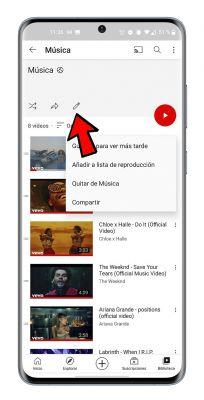
Click the arrow button to share a YouTube playlist.
What are collaborative lists and how to create one
Like in YouTube Music, in YouTube you can create collaborative playlists, which is a folder to which also other users you invite can add content.
This is a very useful feature if you like to watch YouTube videos and listen to music with your family and friends, as everyone can add their favorite videos. To have a collaborative YouTube playlist, you must first create the playlist and then make it collaborative. This is the procedure to follow:
- Create a playlist with the steps explained above.
- Go to Library> Playlists and click on the list you want to make collaborative.
- Click edit icon, represented by a pencil at the top of the page.
- Click on the option "Collaborate".
- Slide the "Collaborators can add videos" box right to activate it.
- Click the «Share» button for send the invitation link to future collaborators in the list. If you want to prevent other people from adding videos to the list in the future, you can disable the link.
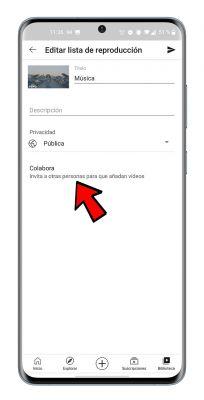
Save other playlists to your library
When browsing through YouTube's immense catalog, you will most likely come across playlists created by other users that interest you. You can easily add them to your library to access them whenever you want.
To save other people's playlists to your library, do the following:
- Find the playlist you are interested in.
- Click the «More» button that appears next to it, represented by three vertical dots.
- click on "Save to library". Automatically, that playlist will already be part of the «Playlist» section of your account. When it is no longer useful, you can permanently delete it.
And so far the guide on YouTube playlists which, as we have seen, can offer you more than you imagined. can group videos by categories, such as education, music, entertainment or sports, e reproduce them so more comfortably.


























