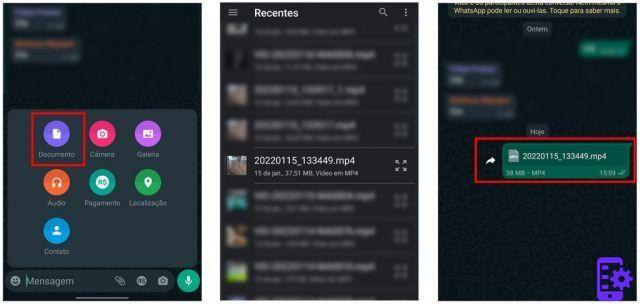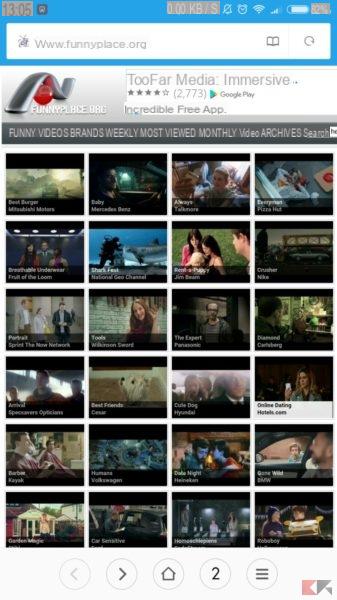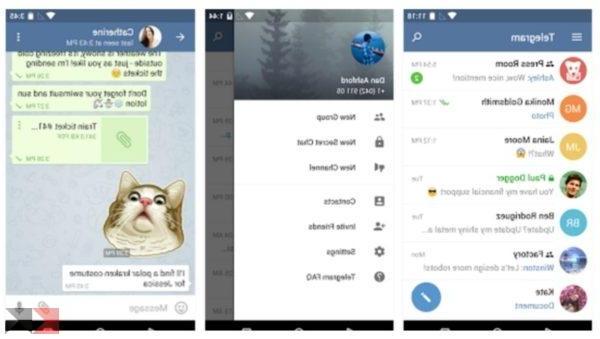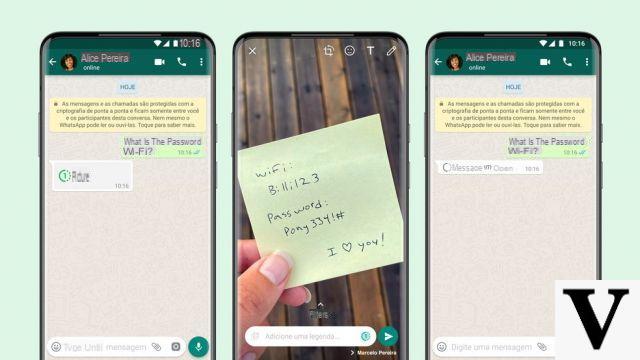
We certainly do not have to be the one to tell you what WhatsApp is since, with excellent probability, before reading this article you have just closed it: what we want to point out is that, despite its apparent simplicity, WhatsApp also has numerous more or less known features that allow exploit all its potential and to customize it to the fullest.
In this guide we will try to analyze the most useful ones and, together, we will see how to apply them. Premise: if you are looking for a method to spy on WhatsApp know that you will not find it in this guide but you can get more information by consulting our in-depth analysis:
We remind you, before continuing, that if you need to create a backup of your messages you can refer to our previous article:
Index of topics
- Set general background
- Set single contact background
- Customize notification tones
- Change phone number
- Delete the WhatsApp account
- Disable automatic download of images and sounds
- Send a message to multiple recipients
- Mute audio for new group messages
- Delete or archive all conversations at once
- Hide profile picture, last login and status
- Hide the read receipt
- Access the list of blocked contacts
Set a general background image
WhatsApp allows you to change the default background of conversations with an image of your choice present in the photo gallery of your smartphone.
Android
Open the main WhatsApp window, tap the button Menu and select Settings; selected Chat Settings, then Background: from there you can set a background image that will be displayed in your conversations.
Windows Phone
Open the main WhatsApp window, tap the Menu button (the one with the three horizontal dots at the bottom right) and select Settings; from there tap on Chat Settings> Default Wallpaper and select the background that interests you most.
Set a background image for a single contact
WhatsApp allows you to change the default background of a single conversation or a group with an image of your choice present in the photo gallery of your smartphone.
Android
Open the WhatsApp conversation relating to the contact (or group) for which you want to change the background image; tap the Menu button and select “Wallpaper”: from there you can set a background image for the contact (or group) concerned.
Windows Phone
Open the WhatsApp conversation relating to the contact (or group) for which you want to change the background image; tap the Menu button and select "Wallpaper": from there you can set a background image for the contact (or group) concerned.
Customize notification tones for messages and / or groups
WhatsApp allows you to change the default notification ringtone to one of your choice, to be chosen from the system ones or other customized sounds.
Android
Open the main WhatsApp window, tap the button Menu, from there choose "Settings " and then Notifications; using the item "Notification tone" in correspondence of "Message Notifications" you can choose a notification ringtone for messages received from your contacts other than the default one on the phone.
In the same way, through the item "Notification tone" in correspondence of "Group notifications" you can choose a notification ringtone for messages received from your groups. In both cases, you can choose to completely disable the ringer and, if your smartphone has it, to choose the illumination color of the LED.
Windows Phone
Open the main WhatsApp window, tap the Menu button and select Settings, then "Notification ringtones": from there you can choose the default ringtone for messages and for groups.
Change your phone number
WhatsApp allows you to change the telephone number associated with your account with the ability to keep the remaining period of use, single messages and group conversations.
Android
Open the main window of WhatsApp, tap the Menu button, from there choose Settings and then Account; now tap on “Change Number” and follow the procedure indicated to transfer your account to a different phone number.
Windows Phone
Open the main WhatsApp window, tap the Menu button and select "Settings", then Account; now tap on "Change my number" and follow the procedure indicated to transfer your account to a different phone number.
Delete your account
WhatsApp allows you to delete your account by destroying all the data on the phone and on the server.
Android
Open the main window of WhatsApp, tap the Menu button, from there choose Settings and then Account; now tap on "Delete Account" to permanently delete your WhatsApp account (including groups and backup of
Windows Phone
Open the main WhatsApp window, tap the Menu button and select Settings, then "Account": now tap "Delete account" to permanently delete your WhatsApp account (including groups and backup of conversations).
Disable automatic downloading of images and sounds
WhatsApp can prevent the automatic download of images and sounds, also defining the conditions under which this should or should not occur.
Android
open the main window of WhatsApp, tap the Menu button, from there choose Settings and then Chat Settings; now tap on "Download Media automatically”To decide what to download and when.
Windows Phone
Open the main WhatsApp window, tap the Menu button and select Settings, then "Chat settings“; now tap on "Automatic media download" to decide what to download and when, taking into account that the voice notes will in all cases be downloaded automatically.
Send a message to multiple recipients (no group)
WhatsApp allows you to send a message to multiple recipients at the same time without creating a group, thanks to the so-called "broadcast lists". However, broadcast messages can only be read by those who have the sender in their address book, in order to avoid spam.
Android
Open the main window of WhatsApp, then tap the "Menu" button and select New Broadcast; add to the broadcast list all the contacts you want to read your message, then tap on “Create” to proceed with the creation and sending of the message.
Windows Phone
Open the main window of WhatsApp, then tap the "Menu" button and select List Broadcast; tap on the "+" button at the bottom and, from there, add to the list all the contacts you want to read your message; at this point, tap the check mark and proceed to create and send the message.
Mute audio for new group messages
WhatsApp allows you to disable audio notifications for new messages on groups, so as not to be disturbed in the case of particularly large groups.
Android
Open the group for which you are interested in mute, tap the “Menu” button and select Mute Audio.
Windows Phone
Open the group for which you are interested in deactivating the audio, tap on the “Menu” button and then on “Mute”: choose the period for which to deactivate the audio.
Delete or archive all conversations at once
WhatsApp provides the ability to delete, delete or archive conversations from your smartphone. To be precise:
- Clear: they will be deleted all messages in chat windows, however these messages will continue to live on the phone and chat windows will remain open;
- Delete: they will be deleted all messages within chat windows, all chat windows and also the folder on the phone.
- Archive: they will be removed all chat windows from the list, however the conversations will continue to live on the device and will be restored as soon as a message is sent / received to an archived conversation.
It is possible to act selectively on each conversation (via the appropriate menu) or whether to archive, delete or delete all conversations in bulk.
Android
Open the main window of WhatsApp, tap the Menu button, from there choose Settings and then Chat settings; at that point you will find three different voices to get rid of the messages. For delete a single conversation, Instead, you will need to open the main WhatsApp window, long tap on the conversation and select "Delete" from the menu that appears.
Windows Phone
Tap the Menu button, from there choose Settings and then Chat Settings; Windows Phone only allows archiving of all conversations using the "Archive All" feature. For delete a single conversation, Instead, you will need to open the main WhatsApp window, long tap on the conversation and select "Delete" from the menu that appears.
Hide profile picture, last login and personal status
WhatsApp can prevent the display of your personal information for all contacts or only for those not in the address book. In the case of the last access, by deactivating it completely, it will not be possible to see the last access of the other contacts.
Android
Open the main window of WhatsApp, tap the Menu button, from there choose Settings and then Account; now tap on "Privacy”And, through the items“ Last accessed ”,“ Profile photo ”and“ Status ”, you can decide who will be able to view this information (if all, only the contacts in the phonebook or none).
Windows Phone
Open the main window of WhatsApp, tap the Menu button and from there choose "Settings", then Account and, finally, Privacy; from there you can decide who will be able to view your personal information.
Hide the read receipt (disable the double blue check)
WhatsApp allows you to inhibit the display of the read confirmation; if you deactivate it completely, you will not be able to see the read receipt from the other contacts.
Android
Open the main window of WhatsApp, tap the Menu button, from there choose Settings and then Account; now tap on "Privacy”And, by ticking“ Read confirmation ”, you can disable the display of the blue double check.
Windows Phone
Like above.
Access the list of blocked contacts
WhatsApp keeps a list of blocked contacts and, through it, allows you to possibly unblock them.
Android
Open the main window of WhatsApp, tap the Menu button, from there choose Settings and then Account; now tap on "Privacy"And through the item"Contacts blocked”You will be able to view all blocked contacts - and possibly unblock them.
Windows Phone
Open the main WhatsApp window, tap the Menu button and choose from there Settings then Contacts; through the item “Blocked contacts” you can view the list of blocked contacts and possibly unblock them.