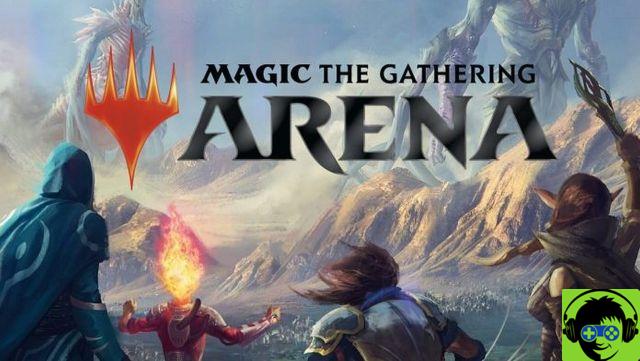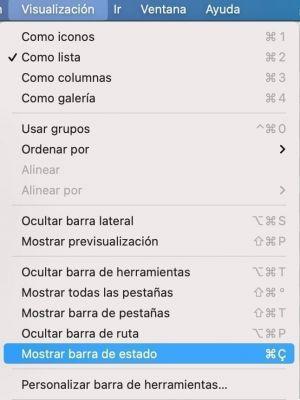The title will probably look Chinese to you, as if we have put random words in the title. But is not so.
In fact, the proxy icon is one of the more useful things macOS has had in years, but the (questionable) redesign of macOS Big Sur has left it hidden, until you get over it.
So that we understand each other, this is what you have now (if you use Big Sur):


For those of us who used to drag and drop proxy icons to copy or transfer, this Big Sur redesign felt like a step back, with dubious contributions to usability, since the icon not only adds context to what you are. seeing, clearly marking the difference between the content and the navigation bar, but telling you where you are visually.
I will never tire of advising you to turn on the Finder path bar view (which is also clickable, i.e. you can open any step by double-clicking on it). To do this, visit the menu bar of Finder > Show > Show route bar.

The point is, if you want to recover the traditional look of Finder windows, which always showed their proxy icon and clearly differentiated the interface part from the content part, you have to copy and paste an instruction into the Terminal.
Open Terminal (Applications > Useful info > terminal) and copy and paste the following command:
defaults write com.apple.finder NSWindowSupportsAutomaticInlineTitle -bool false ; killall Finder
The result will be this:

This way, the folder name goes to a higher and independent space, while the other proxy icons you have can take up the full width of the window.
Check out this article to learn more about working with proxy icons: macOS Tip: Learn how to use proxy icons
Extra bonus
Here we have made the case of the Finder, which is the application in which we use the proxy icons the most. If you want to be sure that all programs use the same type of window (showing the icon) you have to type:
defaults write -g NSWindowSupportsAutomaticInlineTitle -bool false ; killall Finder