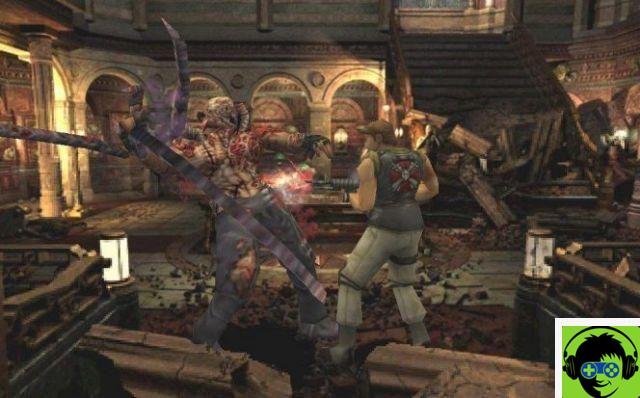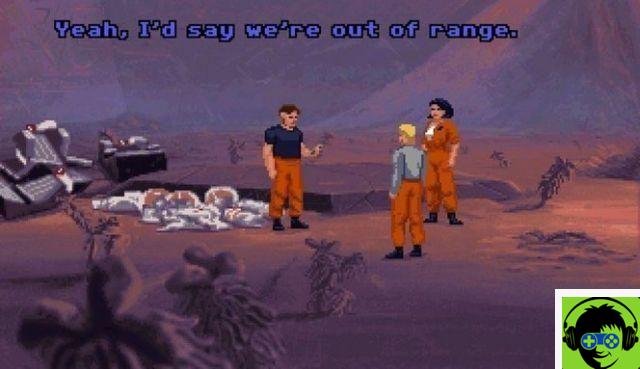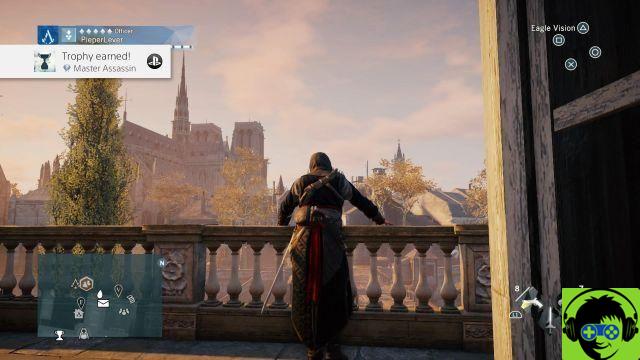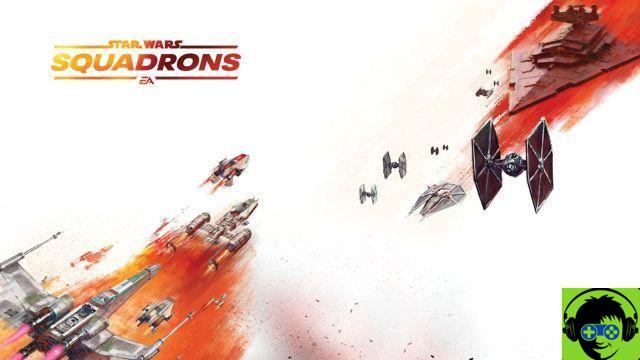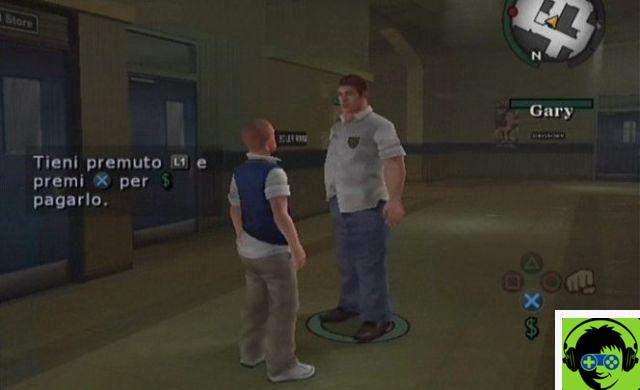Ever wished you didn't have to go down to the Dock to access the Trash? Here we tell you how to do it.
If you work with a lot of temporary files (i.e. you need them for a while but then aren't needed anymore) chances are you will do as we do and send them to the Trash so they don't interfere with your workflow.
In this way the Recycle Bin becomes another folder on the Desktop (it actually is) in which dozens of files accumulate: documents, screenshots, images, sounds, folders,… until the day of emptying. That big day when you use the "Empty Trash" keyboard shortcut (in our humble opinion it might leave the Finder and be available in the apple menu) Command + Shift + Backspace or in the Finder menu select Empty Trash and be amazed (or not , it depends on the time you have) how you reclaim hard drive space.
If you want to see the free space on the hard drive and how it is recovered when you empty the recycle bin, you need to go to Finder> Display> Show status bar.
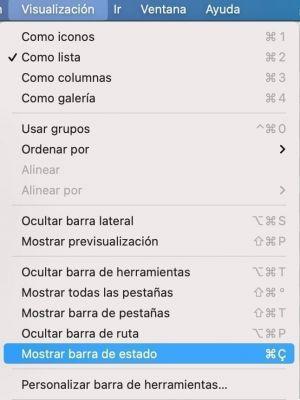
The problem is when you need to retrieve a file that you have already "stored" in the Recycle Bin. Use the mouse to go down to the lower right corner of the screen (especially if you use two screens, one above the other), click on the Trash and wait for a Finder window to open with its contents to be able to locate what we need.
Unfortunately it is not as simple as with the rest of the folders, which can be dragged to the sidebar to have them available. The Trash folder is hidden in macOS, so we'll need to make it visible using Terminal. Fortunately, there are four simple steps:
Open Terminal (Applications> Utilities> Terminal).
Copy and paste this command:
defaults write com.apple.finder AppleShowAllFiles TRUE

Press the Enter key to execute the command. Restart Finder from Terminal by typing (copy and paste)
killall Finder
Press the Enter key to execute the command When you open a new Finder window, you will need to go to the first level of your user (you can use the Command + Up Arrow keys to go up).
You will know that hidden folders are now visible because you will see them with a transparency (flat, they are seen but should not be seen)

Locate the .rash folder (or Trash, if you have Spanish system) and drag it to the Finder sidebar. If opening a Finder window doesn't show the sidebar, go to Finder> View> Show Sidebar.

To hide the folders that should be invisible again, go back to Terminal and copy and paste this command:
defaults write com.apple.finder AppleShowAllFiles FALSE
Press the Enter key to execute the command and restart the Finder again with the same command we used earlier.
killall Finder
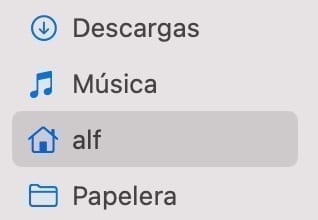
Whenever you open a Finder window, you'll have your Trash folder for quick access.
Update
Groodo's comment reminds us that the key combination Command + Shift + Period (.) Directly shows hidden folders, without having to go to the Terminal.
The way to use it would be as follows: In the Finder menu bar, select Go> Containing Folder.
Once you are in your user's folder (you need to see your user's name at the top of the Finder window) press the mentioned key combination (Command + Shift +.) And invisible folders will appear.