The YouTube video library is huge and constantly growing, especially considering that it is estimated that between 300 and 500 hours of video are uploaded to the platform every minute.
So, whatever your hobby and interest, it is impossible for you to be up to date and you will always have things to do.
If you do it on demand, taking advantage of the fact that you are going by train, bus or on foot, not only will you consume a huge amount of data (which you will regret at the end of the month, when you can no longer send a poor email) and it will be better always carry an extra charged battery.
Sure you know, but I'll tell you anyway: weak Wi-Fi reception, or bad data coverage, will drain the battery much faster, because the iPhone will constantly try to improve that bad quality, looking for new networks.
So you better be a little proactive, and taking advantage of the fact that you are quietly at home (or at work), with good coverage and with the charging cable at hand, download the videos you want to see in advance, for once you are on the go you can enjoy them without the need for a network connection.
Starting with iOS 13, the iPhone operating system includes a download manager within Safari, so you can have any downloadable file on your device's disk.
However, for this occasion we will use an external web service that allows us to download the video files: savefrom.net.
To download YouTube videos to your iPhone or iPad, you must use Safari and not the YouTube application (if you want to enjoy the ability to watch YouTube videos without a network connection from YouTube itself, you have the option to subscribe to YouTube Premium, which also removes the ads).
How to download a file or video on iPhone.
The first thing you need is the html URL of the video you want to download. To do this, you can open the YouTube application and use the Share button to copy the link and paste it into Safari, or go directly to the YouTube website in the browser and select the URL in the navigation bar.
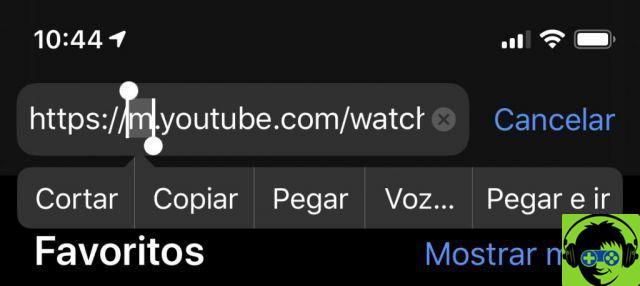
Then open a new tab with the address Savefrom.net and in the corresponding field paste the URL of the video you want to download.
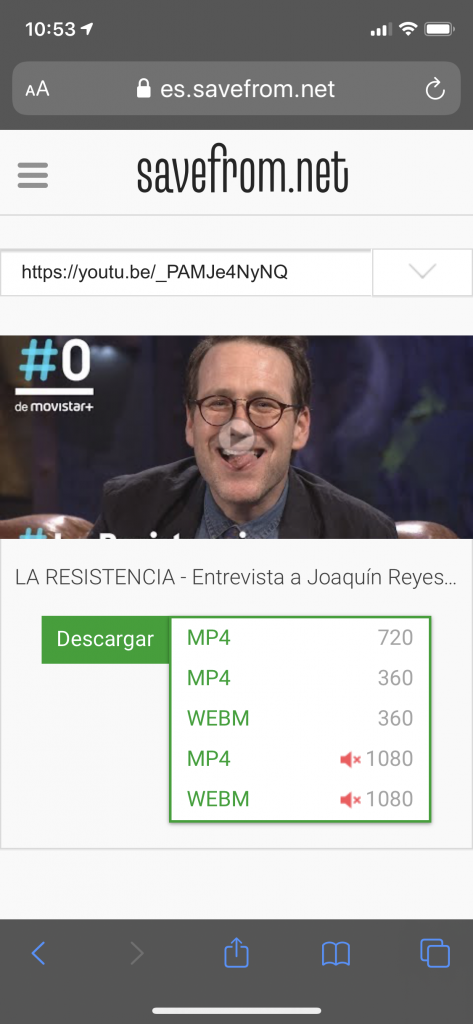
It will take a few seconds to display and once done, you will be able to choose which resolution you want to download it at (note that the higher the resolution, the longer it will take to complete the download).
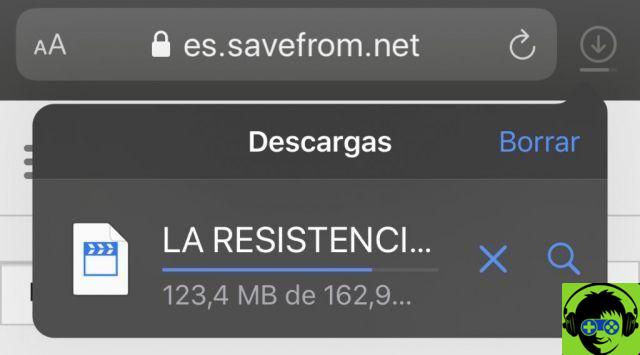
Once completed, the downloaded videos are saved right in a folder called Downloads, included within the iCloud Drive app.
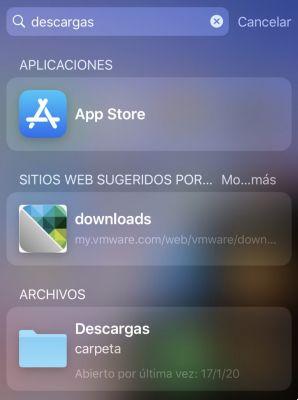
From the Downloads folder you can select the option to save the video, which will stop being in the cloud to be on your device (in Photos).
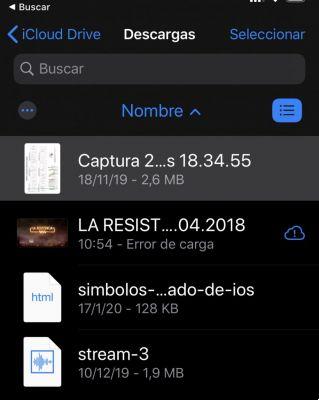
You already have it… have fun!
Note, I originally received this tuco in the electronic bulletin «El mail de Diego». If you want to sign up, click here


























