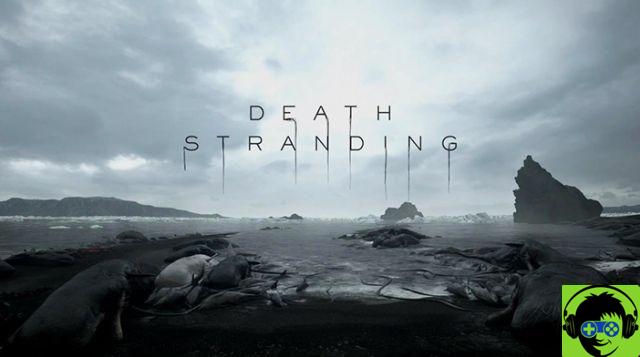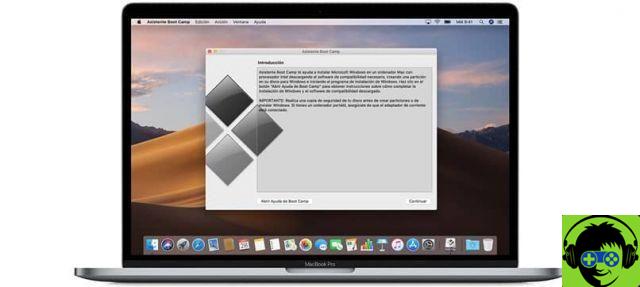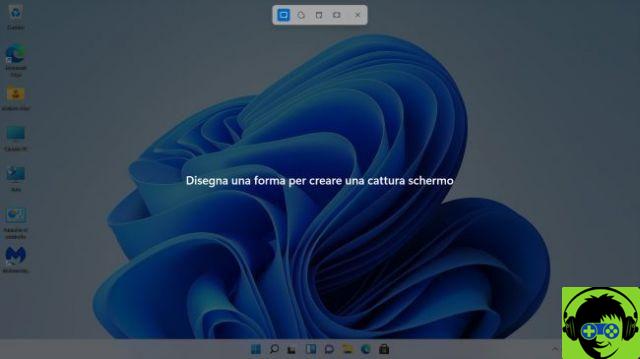
Keyboard shortcuts help us be much more productive in our daily life, even if it takes effort to learn them. Here I detail the ones I use the most (I haven't done a detailed study of how many times I use each, so they're not in order) starting with the classics:
c
Command + C: Copy. This is a classic. We can use it to copy one or more files, to copy a text or an image, as well as any element within an editing program. The content will stay on the clipboard so we can paste it somewhere else that accepts that type of content.
v
Command + V: Paste. This is another classic, an inseparable companion of Copy.
v
Option + Shift + Command + V: Paste simple or in the same style. This allows us, in the case of a copy of a text, that when we paste it we only copy the text, not the format, the font, the size, the color ... only the text. It is very useful when we work with a word processor, spreadsheet or any editing program.
v
Shift + Command + V: Translate. It is used when we want to move files from one place to another. We copy to the source and, when we are in the destination folder, we use this key combination, so that it is copied and deleted from the source. This is one of the more complicated combinations for Windows users, as they are used to Cut - Paste.
⌘⇥
Command + Tab: Change application. Press Command and, without releasing, press Tab, it will move to the next open application. You can hold the tab as many times as you want (without releasing Command) to choose another application, although the usual is the game of pressing Command + Tab once to always switch between the same two applications. You can use the combination Shift + Command + Tab to do the same but in the opposite direction.
⌘␣
Command + Space: Spotlight, a wonderful search engine that I use, both to search for files or emails, and to launch applications. Start typing an application name, maybe two or three letters, like "Saf" and hit Enter and Safari opens.
⇧⌤⏏︎
Ctrl + Shift + Eject or Ctrl + Shift + Off: put the screen to sleep (and freeze). Its main function is to turn off the screen and save power (instead of leaving a screen saver). If we combine it with the automatic lock, it is ideal for protecting the computer as soon as we get up and leave it, for example in a multi-person environment such as an office. If we go to Settings> Privacy and security and activate the option “Request password…. after starting the rest or the screensaver ”, when we press these keys the computer will also be locked.
5
Shift + Command + 5: screenshot. For some versions of macOS we have this combination that allows us to take very complete screenshots, both in photo and video mode. We can decide if we want to capture the whole screen, the selected window or a specific area of the screen and record the video of the whole screen or an area. The result can go to the clipboard, to the desktop or to another site (you can configure it in Options).
t
Command + T: Open Tab: Opens a new tab in the Safari Internet browser or Finder.
i
Command + I: Used, in most programs, to get additional information. For example, if you select a file in the Finder and press this combination, you will have detailed information about it. If you click on a file in Quick Time or Music (iTunes) you will get detailed information about the file name, the technical data of the video or audio. If you press it with Preview or in Photos, you will get more information about the image.
i
Option + Command + I: it is a variant of the previous one, but in this case it activates in the Inspector in the Finder. A window will open with information about the file, as in the previous case, but if you click on another file, the window will change and show you information about the new file you just selected. Another difference is that you can select two or more files and it will give you the additional information, for example, in case you want to know how much 5 files take up together.
W
Command + W: Close the window you opened but not the application.
Q
Command + Q: Close the application you have open.
⌤⌘␣
Ctrl + Command + Space: used to insert symbols or emoticons into the text.
What are the shortcuts you use the most?