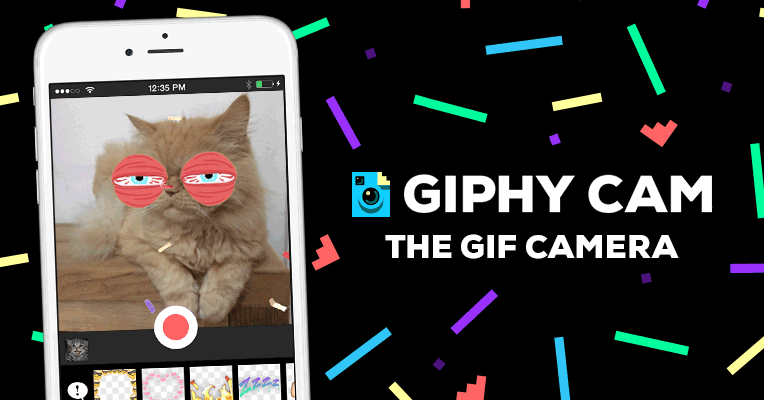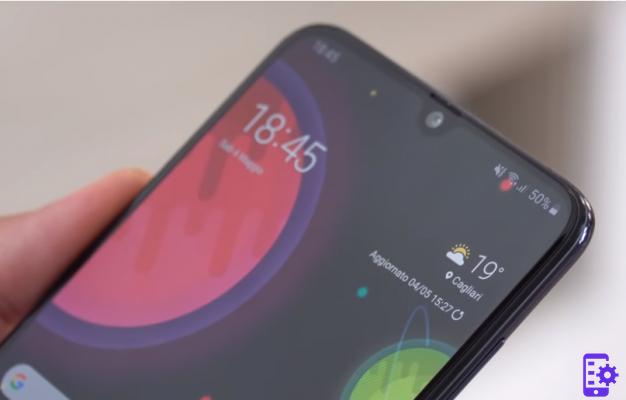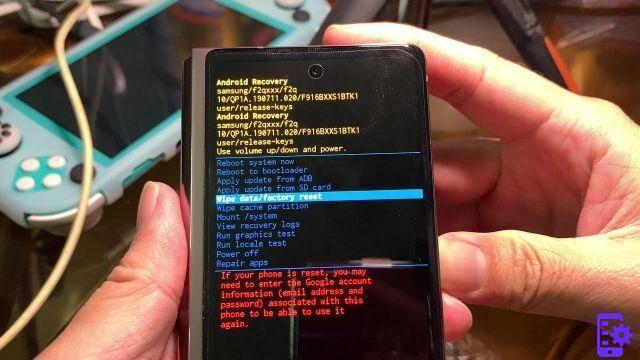We recently did various tests on a new Samsung Galaxy S22 / S21 / S20 / S10 / S9 / S8 / S7. We wondered what was the fastest and easiest way to synchronize contacts and address book with Microsoft Outlook. For those who use MS Outlook to receive and send e-mails, this synchronization is the fastest way to immediately have all your contacts even on your mobile phone. Some people do such synchronization of Outlook contacts with Samsung mobile phone using their Gmail account. But for those who are not very familiar with these operations, we have found a software that does all this in a few clicks. We are talking about TunesGO per Android. It works perfectly.
To start download and install TunesGO for Android in Windows or Mac version. After installation, the following main screen will open:
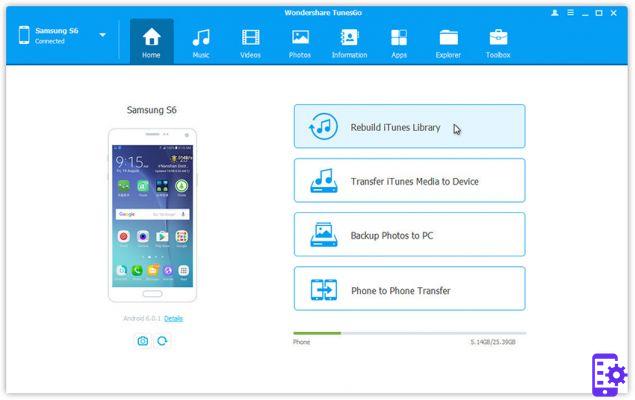
Index
Import Outlook Contacts to Samsung GALAXY:
Just connect your Samsung Galaxy via USB cable to your computer. TunesGO it will ask you to enable USB debugging on that device. Do it by following the graphic instructions on the program and immediately after TunesGO will be able to detect the Android mobile phone connected to the computer.
At this point click on the tab at the top Information and then Contacts. Then click “Import contacts from Outlook 2010/2013/2016”, and all contacts will be imported to your Samsung GALAXY immediately.
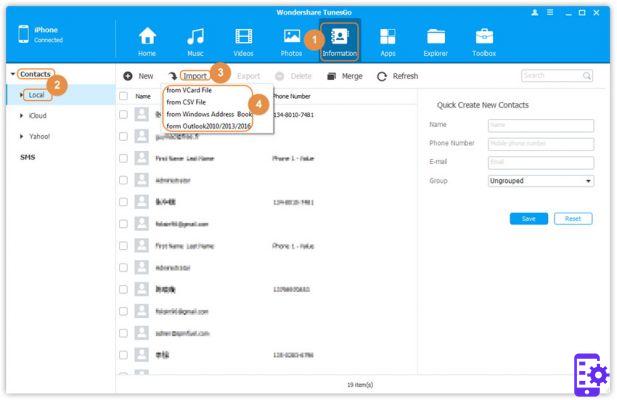
As you can see from the figure above, as well as from Outlook you can also import contacts from vCard files, CSV files or the Windows address book. In short, with TunesGo you can easily bring all your contacts to the Android device without problems and without the risk of deleting them.
Export Contacts from Samsung GALAXY to Outlook:
If you need to export contacts from Samsung Galaxy mobile phone to Outlook, just hit "Export Outlook contacts ". All contacts will be imported from Outlook to your Samsung Galaxy with all original details.
Double contacts union
When importing contacts to Samsung GALAXY, you may find many duplicate contacts. TunesGO for Android will help you join them automatically. In the interface "Contacts", Click the"de-duplicates“, And you will see the duplicate contacts found by name, phone, email, etc… At that point you can choose the type of“ merge ”to do (for example merge all contacts with the same phone number) and proceed.
Export selected contacts to Outlook
If you don't want to export all Outlook contacts but only some, click on “Contacts” to select the contacts to export to Samsung GALAXY. Then click on the “Import / Export” button to export the selected contacts to Outlook.
If you have an iPhone and are looking for a way to sync contacts with Outlook, check out this article.
1.217