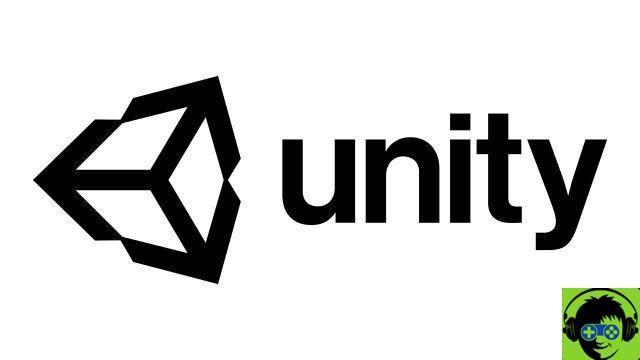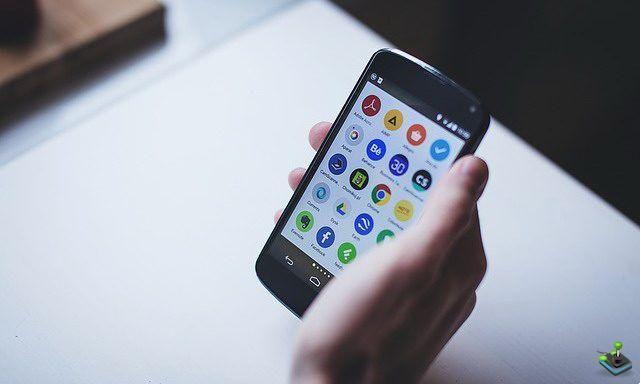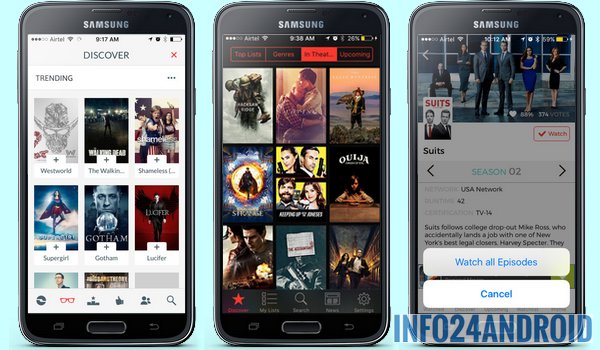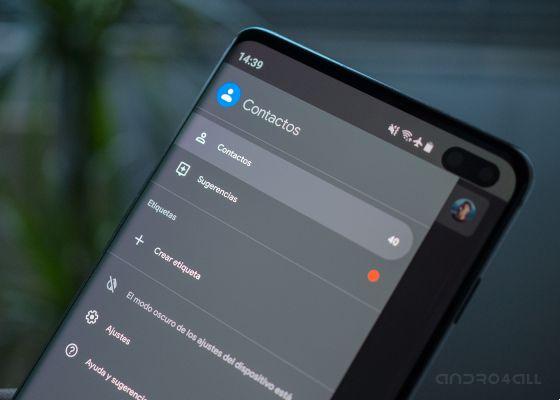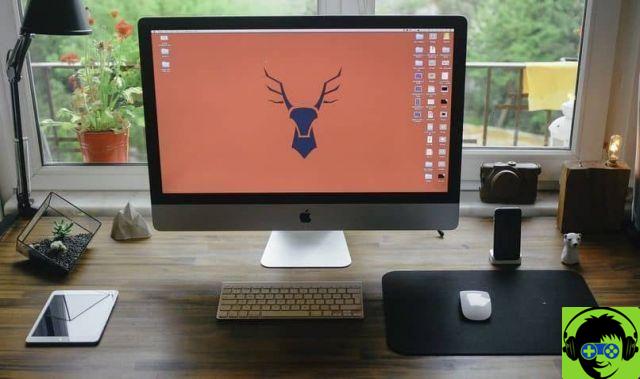You no longer need to have video editing apps on your mobile if you want merge one or more clips. If you use Google Photos, the Google app is all you need.
Although many of its users don't even know it, Google Photos integrates a built-in video editor, which while not as advanced as some alternatives, will be more than enough for those who just want merge videos to create a movie. In this guide we explain to you how to do it step by step.
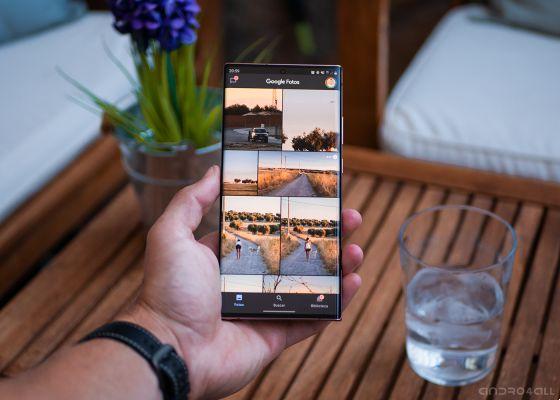
Google Photos for Android.
1. Open Google Photos and create a new movie
To start creating your video consisting of several clips, you first need to make sure these are saved in the memory of your mobile, or in yours Google Photos cloud.
When you are insured, you have to open the Google Photos app and access the «Search» tab via the application bar at the bottom. Then scroll to the bottom of the page and tap "Movies", in the «Creations» section.
Once there, tap on the floating button at the bottom center of "Create Movie" and select the "New movie" option.
2. Select the videos you want to join
The next step is select the videos you want to join. You can choose a maximum of 50 videos, although you can also add images if you wish.
3. Edit your video and save it
To finish, you just have to edit the final video via the options included in the Google Photos editor.
You can change the duration of each clip, choose the start and end of each video, add music or include multiple photos and videos in your movie.
When you are done editing the video, you just have to tap "Save". The final video will be stored in your Google Photos drive with a maximum resolution of 1080p and will be ready to be shared via applications such as WhatsApp, Instagram or TikTok.

Other things you can do with the Google Photos video editor
Merging of videos it's not the only feature of the editor built into Google Photos. Apart from that, there are also other interesting options that may be useful for you on certain occasions:
- Stabilize video: With the video stabilization feature, Google Photos will automatically remove shake from your videos for smoother clips.
- Remove audio: If you want to remove the audio from a video before sharing it, you can do it with the Google photo editor. Just tap the audio icon and save a copy of the video.
- Wheel - Did you save a video in the wrong orientation? Let Google Photos straighten it for you. With its editor, you can choose any orientation you want at the touch of a button.
- Size: By dragging the two sliders that appear in the editor timeline, you can trim any video as you see fit. You can choose when to start a video and when it should end before saving it, thus eliminating unnecessary parts.
- Export frames- If you've ever wanted to save a frame of a video as an image, Google Photos can. Just go to the specific frame you want to save and tap the "Export Frame" button.
Although the functions are not numerous, undoubtedly the Google Photos video editor can be very useful. Remember that you can also automatically create your own themed movies using Google Photos.