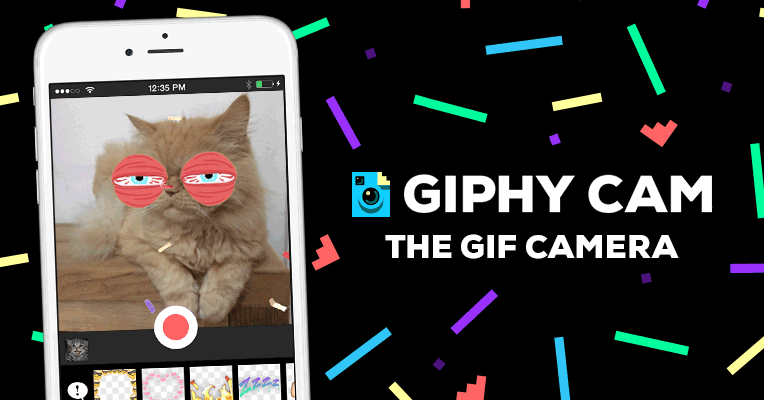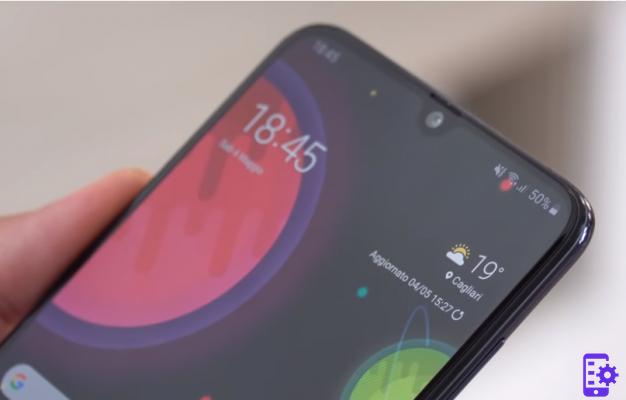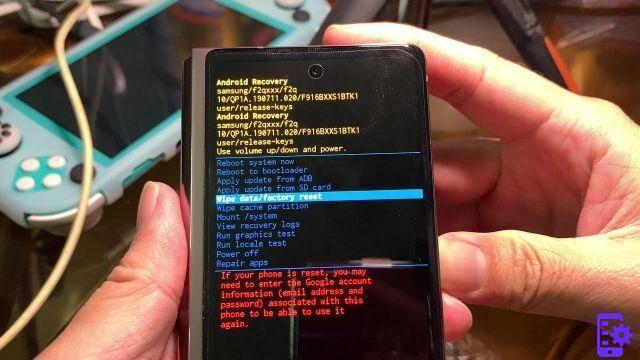If you own the former top of the range of the manufacturer Samsung, S7 e S7 Edge, today's tutorial is just for you. As anticipated by the title we will see a simple procedure on how to perform hard reset on the terminals of the Korean giant.

Index
How to hard reset Samsung Galaxy S7 and S7 Edge: here are the steps to follow
Il Samsung Galaxy S7 or S7 Edge reset it can come in handy when the first slowdowns, system freezes, constant advertisements that open or battery that drains too quickly begin to appear. However, before doing the hard reset, we strongly recommend that you make a good backup of all the data in the memory because the reset procedure will delete them all. That said, there are two effective ways to reset phones. One is to rely on the settings menu and the second through the use of recovery and physical buttons.
Hard Reset Galaxy S7 and S7 Edge from Settings
- If your Samsung smartphone is off, turn it on;
- Directly from the Home click on the App icon, then look for and click on the settings icon;
- Now go to the backup and restore item and consequently select the reset device item;
- To confirm your choice, click on delete all;
- By continuing, the smartphone will begin the reset process.
Very good, you have successfully performed the hard reset.
Hard Reset Galaxy S7 e S7 Edge dalla recovery
- Turn off your smartphone;
- Now hold the Volume UP buttons + Home button + Power button simultaneously. As soon as you see the Samsung logo appear on the display, release them;
- You will immediately find yourself in the Recovery- Using the volume buttons navigate until you find the words “wipe data / factory reset”;
- Click the power button to access the submenu;
- Select and confirm YES - delete all user data;
- At this point the smartphone will start the recovery procedure;
- At the end of everything you will have to select the item reboot system now.
Again you have successfully reset your Galaxy S7 and S7 Edge.
For doubts or problems write to us without problems.
590