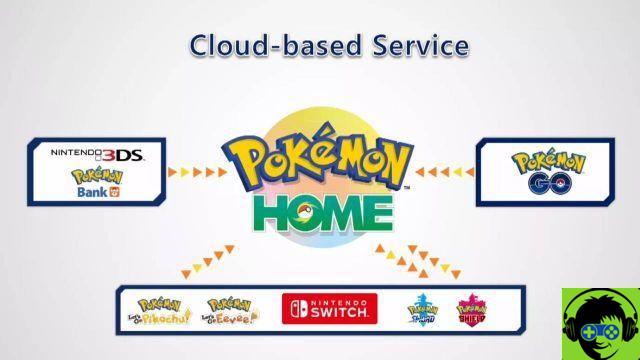
How to transfer from Pokémon Bank to Pokémon Home
First of all, if you want to choose which Pokémon to move, you'll need to dust off your old 3DS. Once you've done that, also grab your Switch and download the Pokémon Home app from the eShop, if you haven't already. Load it and select the 3DS you see on the main menu screen. Or you can move them using the mobile app, available here. There, press the menu button at the bottom and select Options. Move Pokémon is at the bottom here, choose it and confirm. If you don't need to choose which creatures to transfer and just want to move everything at the same time, you can do that here by selecting the menu button at the bottom of the screen, then Options and Move Pokémon, then No Nintendo 3DS.
You must have a Premium plan to access this feature, so purchase it if you must have your old Pokémon. Once this is secure, simply follow the onscreen prompts. It will explain the basics of the transfer to you and that you will not be able to access the app during the transfer. Confirm everything, but also go to 3DS at this point if you want to select specific boxes or creatures and open Pokémon Bank. You will need to be prepared for both at the same time.
Once loaded, select Move Pokémon to Pokémon Home on the 3DS inside Bank. This will also explain the process and allow you to select the boxes you want to move. I made them all at the same time, but you can arrange and select specific boxes if you want to keep some on 3DS. At this point, go back to the switch or phone and confirm everything you need to get to the point where it offers to display a transfer code. This is live for three minutes, so be prepared on both devices before confirming this last step. Once done, just enter the code on the 3DS and the apps will do the rest.
Give it a few minutes to finish, then you should have access to Pokémon Home. And here's how to transfer from Pokémon Bank to Pokémon Home.
-











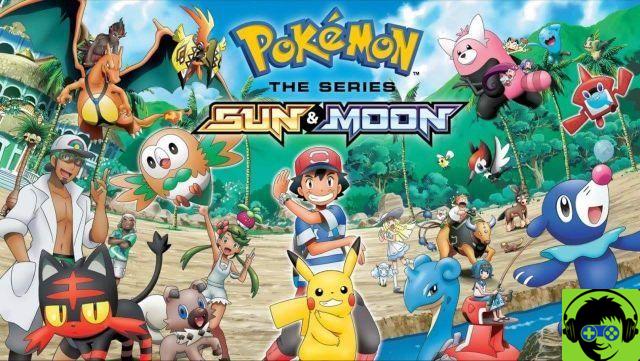






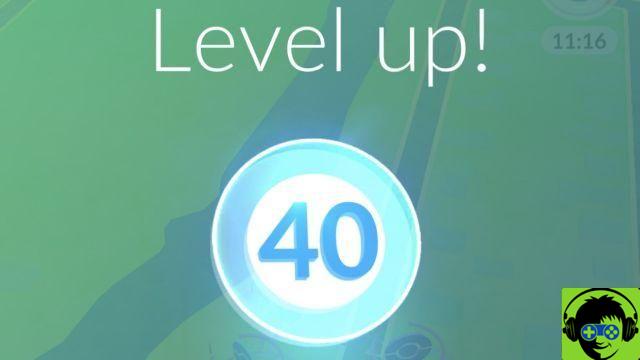
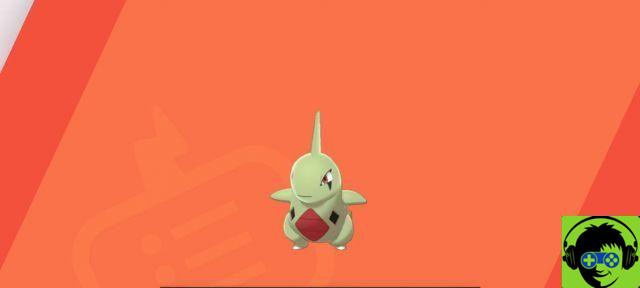




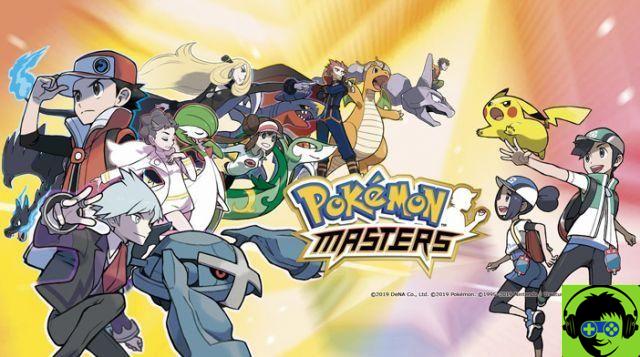
![[Guide] Pokemon Let's Go | How to Get the Moonstones](/images/posts/eba41453fde70b99908461d2e9fb72e1-0.jpg)
