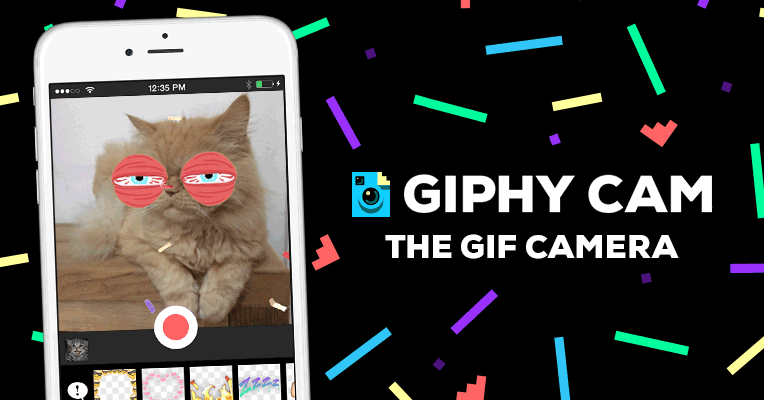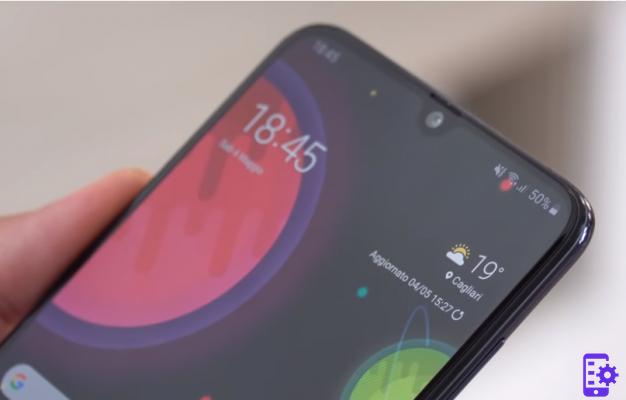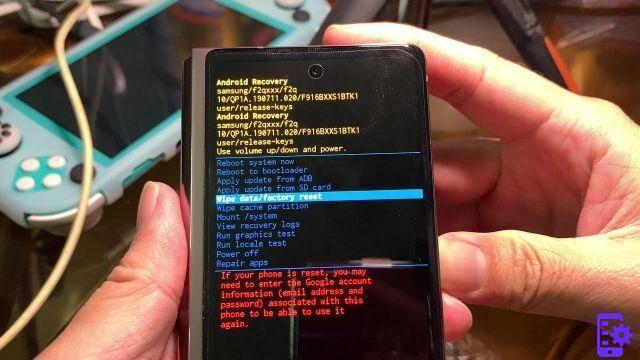The latest Apple gems, iPhone 13/12/11/X, they are really attractive, aren't they? But once they are in your hands, you will most likely need to transfer data (e.g. contacts, photos, sms, etc.) from your old Android phone, maybe Samsung Galaxy on the new iPhone 13/12/11 / X. It is not always easy to make this data transfer from Samsung Galaxy to iPhone. So we want to propose a valid solution in this guide article.
In case we only want to transfer contacts from Samsung Galaxy to iPhone, here are two quick solutions to adopt:
- Creation Backup contacts from Samsung Galaxy to Gmail or Outlook. And then sync contacts with iPhone via iTunes;
- Creation Backup Samsung Galaxy contacts in vCard format on desktop. And then I use a tool that can import vCard to iPhone, such as TunesGO.
Ok, these are definitely two solutions that many follow to transfer contacts from Galaxy to iPhone. But they are not as immediate as they seem, you need to waste half an hour of time!
What if, in addition to the contacts, we also want to transfer other data such as photos, videos, sms, etc ..? Well, then in this case we would need other guides and solutions ... and a lot more time needed to carry out the data movement operations.
Let's cut the bull's head off! The best software solution for moving data da Samsung Galaxy a iPhone 13/12/11/X, it is one and it is called Wondersoft MobileTrans.
With MobileTrans it will only take you 5 minutes to transfer ALL the data you want from the Samsung Galaxy on the iPhone. In reality it doesn't just work with Samsung Galaxy but with any Android device and with any iOS device.
Download the free demo version of MobileTrans on Windows PC or Mac OS X below:


Step 1. Collega iPhone e Samsung Galaxy al PC/Mac
Use classic USB cables to connect your new iPhone and Android device (Samsung Galaxy) to your PC / Mac. Launch MobileTrans and you will see this window:

Step 2. Transfer Contacts, SMS, Photos, Music, Videos from Galaxy to iPhone
As you can see from the screenshot below, both iPhone and Samsung Galaxy will show up in the program after connecting. On the left, make sure that the “source” device appears, in our case the Samsung Galaxy. Now select the data you want to transfer (contacts, sms, photos, music, etc ..) and finally click on the button at the bottom START COPY!
That's it!
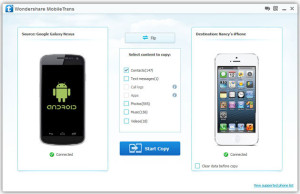
Simpler than that is really impossible!
1.051