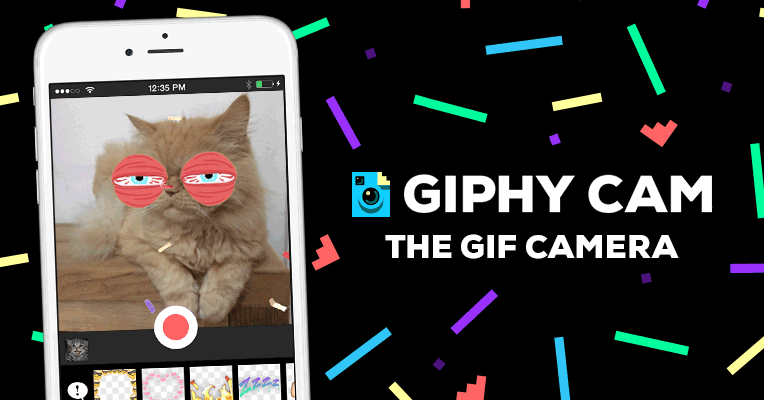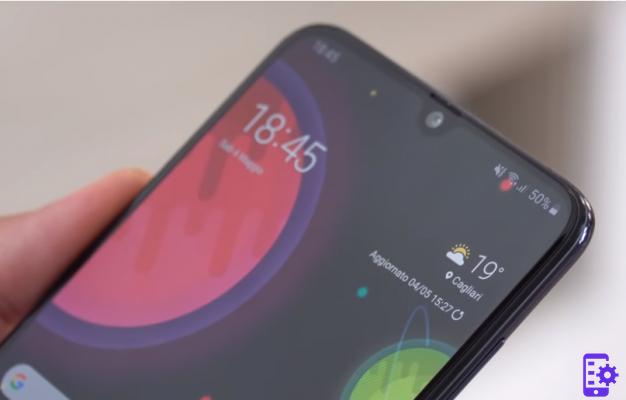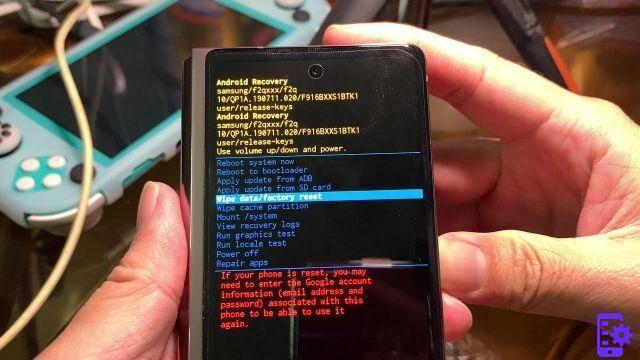One of the problems that many users own is a cellphone Samsung you may face is the one where the device screen displays the SAMSUNG flashing and remains in this state indefinitely. In this situation it is impossible to access the device and your data, with consequent inconvenience and worries.
By doing a Google search you can find various forums, even the official ones of Samsung, where other users share the same experience and provide different solutions. The main causes of this problem are as follows:
- Problems with the battery
- Third party applications that conflict with the system
- Android update failed
- SD card is damaged or not placed correctly
- Software problem in the operating system firmware
Below we want to point out some solutions to the problem, but first of all we want to point out a way to secure your data because a possible reset to factory conditions would delete them all.
Part 1. Data recovery from mobile phone with flashing Samsung writing
Step 1: Download and install the dr.fone program for Android on your computer. This is a program that we have already seen at work in the guide on how unlock an android cellphone if you forget the password. The procedure to follow is also the same. Here are the download sites for download

After starting the program, click on the RECOVERY section and connect the mobile phone to the computer via USB cable. From the window that opens, select the "Broken phone recovery"And select the data to recover (contacts, messages, whatsapp, photos, etc ....)

Step 2: Click on NEXT to proceed with choosing the type of problem you have on the phone. In our case, choose "Touch does not work or it is not possible to access the system"

Step 3: Select the exact model of your mobile phone (if present and supported by the program) and click NEXT to proceed
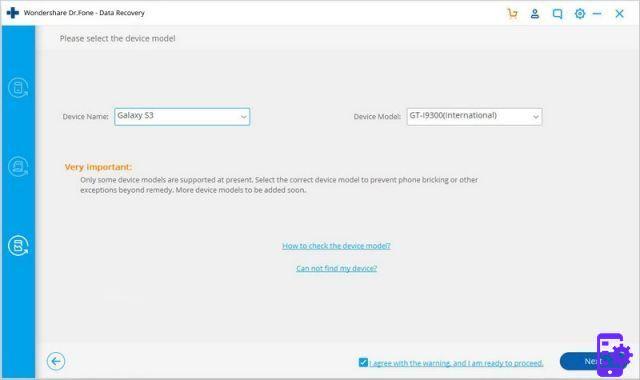
Step 4: Follow the graphic directions to put your device in "Download Mode". Then click on "starts"
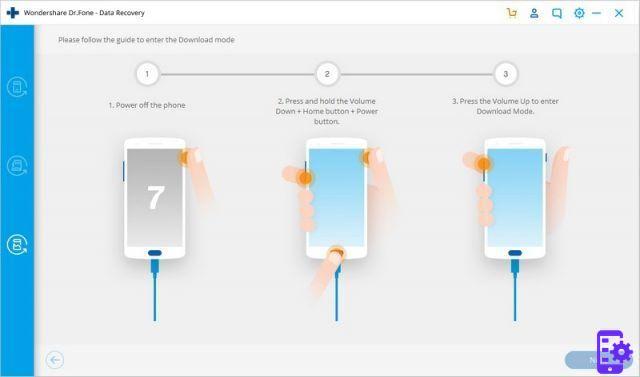
Step 5: The program will start to extrapolate all the data of your mobile phone and will then allow you to select and save them on your computer to keep them safe
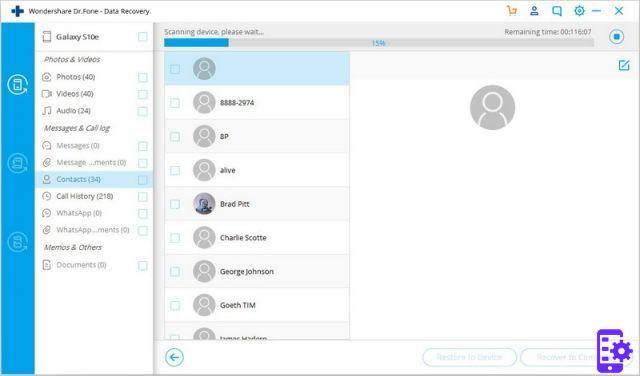
Part 2. Solve Problem Cell Phone Stuck on Flashing Samsung Writing
Here are the steps to follow to fix the Samsung logo blinking issue:
Step 1: Press the power button repeatedly. This sometimes solves the problem.
Step 2: If the problem is not solved by starting the phone then remove the battery (if it is removable) and put it back after a few minutes.
Step 3: If the samsung writing continues to appear and blink then try to boot the phone in Safe Mode. Here are the steps to follow:
Press the power button and when the Samsung logo appears click on the Volume button -

The device should boot into “Safe Mode” as shown in the following figure:

Step 4: If the mobile does not boot in safe mode then you just have to perform a soft reset (or hard reset) as indicated below:
a) Press the Home, Power and Volume Up buttons at the same time
b) As soon as you feel the phone vibrate, release the power button and the phone should enter "recovery" mode

c) Using the volume keys select "wipe cache partition”And then press the power button to select it. The device will restart automatically.
Step 5: If the problem is not solved, follow all the above instructions again and from the recovery window select "Wipe data/factory reset” to do a factory reset. In this way, surely the problem of the flashing Samsung writing will be solved but the data will be deleted.
8.531