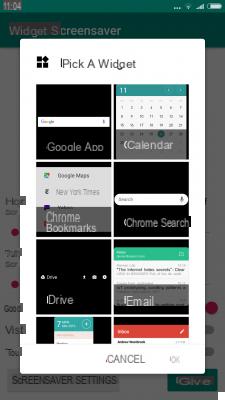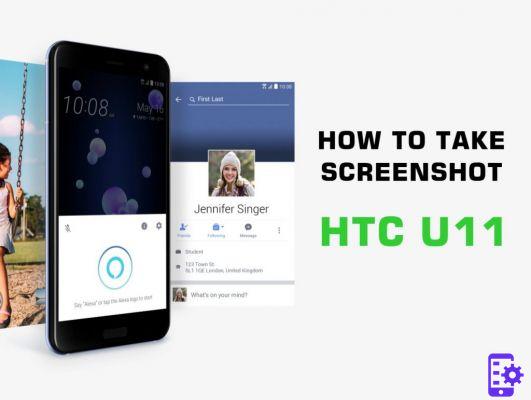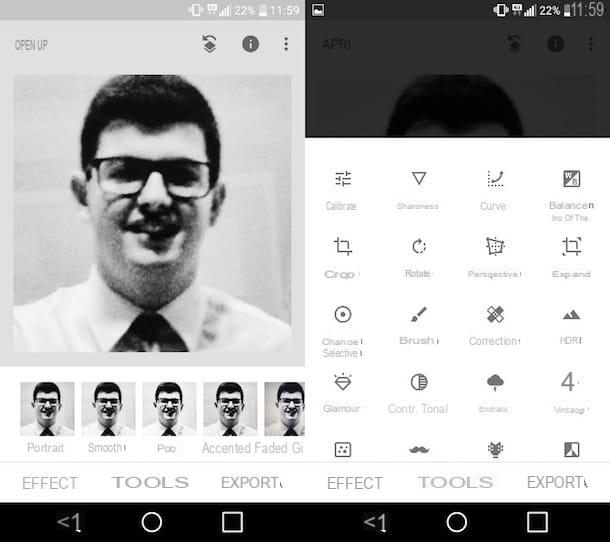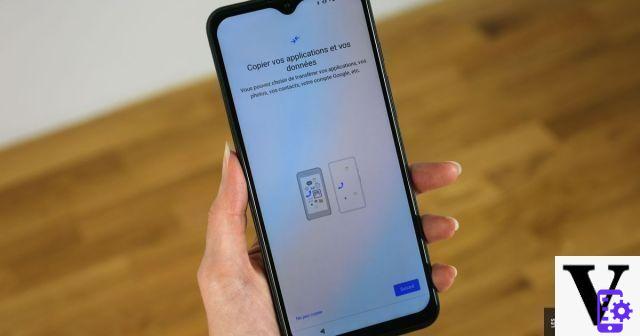The Kindle is still a very popular eBook reader, although Tablets have been taking away the charm of this device for some time now. It is still a valid companion, with only one single problem: it can slow down. Fortunately, every single cause can have its solution, and it is not always a question of moving to drastic means.
So let's see together what are the main problems that keep our Kindle "on a leash" and what we can do to keep it a little freer.
What version of the operating system do you have available? Sometimes keeping your Kindle up to date is the key to keeping it faster. The various updated functions are optimized and can read heavier books with less difficulty. You can update your Kindle opening the menu at the top right and then passing through the settings. Once in the settings, open the menu on the right again and check if the update function is available. You must of course have been connected to the Wifi network for a while to check if an update is available.
If an update is available but your Kindle does not want to download it or fails to update, remember that Amazon offers an option for the download manual update. Always check the exact model of your Kindle first!

How many books are you downloading? Always remember that the Kindle is an eBook reader, not a real Tablet. As such it is very content in its functions, and even a simple download of various books can slow down its operations. So check how much content you are downloading and wait at least 10 minutes from the end. The Kindle needs to "place" the book in memory, and this takes some time. The heavier the book, the more time it takes to place the content in memory.
Amazon's Stuck Book external sources? There's nothing really wrong with the latter, but some books aren't really optimized well for a Kindle. For example, there are PDF books that are not compressed properly, which is not a problem for a simple Tablet, but for an eBook reader it is a real undertaking. With that format being more image content than text, the Kindle has to struggle to read the book. As such, we always recommend finding ways to compress your books or use a more optimized format for your Kindle.
Restart the Kindle. Like a Smartphone or Tablet, the Kindle needs to restart once in a while, emptying its memory. You can restart your Kindle by holding down the power button and choosing "Restart" from the menu that appears between the choices.
Perform a factory reset. Something you can try if everything doesn't seem to be going well is the factory reset. Please note that if you have any books saved in memory that you can no longer re-download, they will be lost. It is therefore a good idea to make a backup before resetting the Kindle. Go to the settings by opening the menu at the top right. Once inside, open the menu again and choose the option to reset your Kindle. After accepting the confirmation, wait for the end of the operations. It may take a few minutes to wait.
Always remember that like any electronic device, Kindles also age. The formats are updated, but the reader always remains as you bought it: internally it is several years behind. This is especially the case for some generations (There are models that date back to 2007!) Who can no longer even decently open any book, even a text book. As such, all we can recommend is to get you a next generation Kindle. The simplest model starts at 70 euros, as you can see in the following purchase links:
 Kindle, Now With Integrated Front Light - With Ads - Black (Electronics) $ 79,99 Buy from Amazon.com
Kindle, Now With Integrated Front Light - With Ads - Black (Electronics) $ 79,99 Buy from Amazon.com
 Kindle Paperwhite Signature Edition (32GB) - Now with a 6,8 '' screen, wireless charging and auto-adjusting front light, ad-free (Electronics) $ 189,99 Buy from Amazon.com
Kindle Paperwhite Signature Edition (32GB) - Now with a 6,8 '' screen, wireless charging and auto-adjusting front light, ad-free (Electronics) $ 189,99 Buy from Amazon.com
 Amazon.com Gift Card - Print - Kindle (Electronic Gift Card) € 100,00 Buy from Amazon.com 1.785
Amazon.com Gift Card - Print - Kindle (Electronic Gift Card) € 100,00 Buy from Amazon.com 1.785