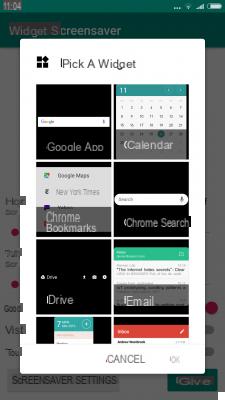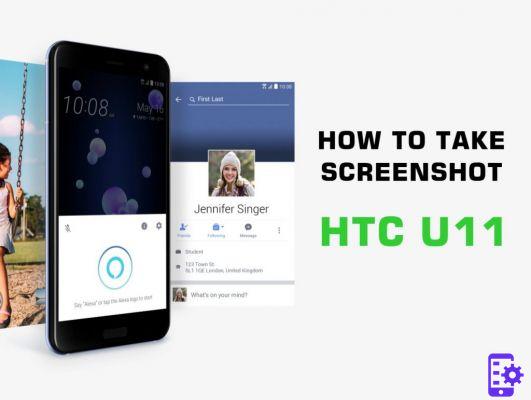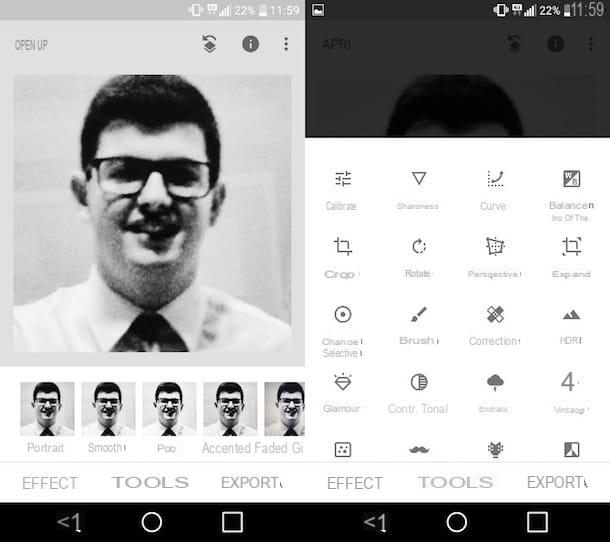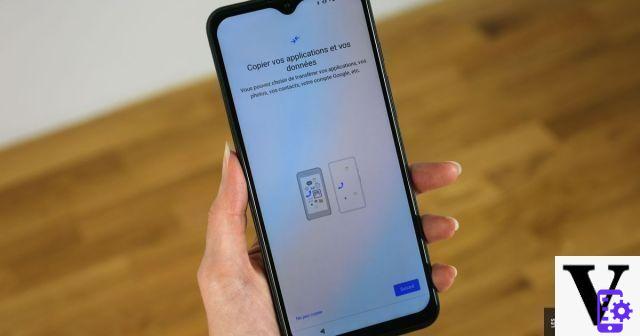The brand new HTC 10 all aluminum with its elegant design, the new fingerprint scanner and the impressive Hi-Fi speaker has so many features and among the questions we are asked a very popular one is the screenshot. Here we will explain how capture a screenshot on the HTC 10 phone.

Often users take screenshots of images on Facebook or Twitter, snippets from an email, and many other important things to save or share. Taking a screenshot is a handy feature that everyone uses and all cell phone owners need to know how to do it. So, let's see how.
If you have used an Android device, among all those released in recent years, you will already be a step ahead since its operation is exactly the same as almost all devices that are not created by Samsung. The Galaxy series does things a little differently, but the steps for an HTC are similar to any other Android device and at the same time very similar to the iPhone too.
All you have to do is hold down two buttons at exactly the same time, pause for a short moment and you will see the screenshot captured and saved. Below are the exact details and steps required to take and save a screenshot on the HTC 10. As we said earlier, taking a screenshot on the HTC10 is extremely easy and very simple.
Just touch and hold two buttons on the same side of the device, the right one, so that you don't need to use both hands. All that needs to be done is:
- press the power / sleep button on the right side of HTC 10
- and the volume down, at the same time.
Hold them for a moment and then let them go. At this point, the screenshot will be captured and saved.
If you want to take a screenshot of your HTC 10 and save the photo directly to your computer, read how to take android screen photography on PC / Mac
30