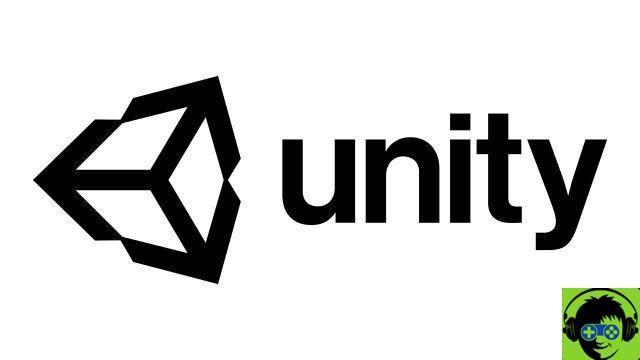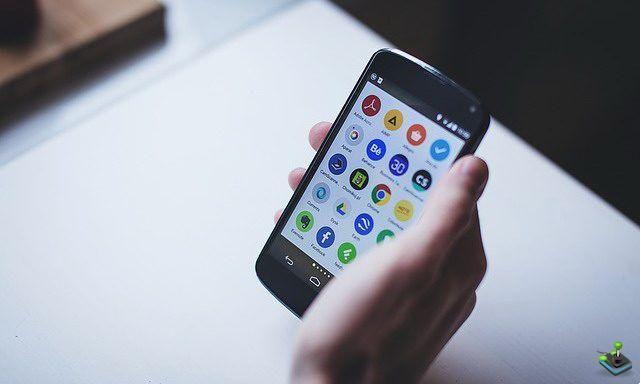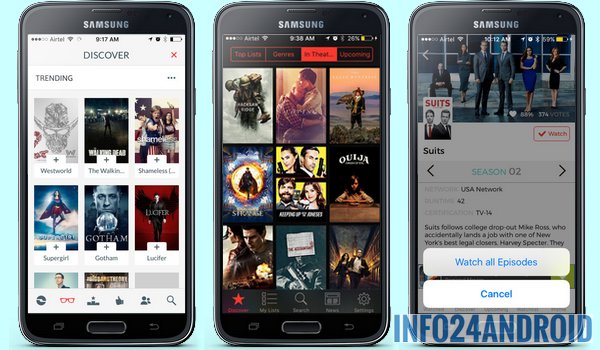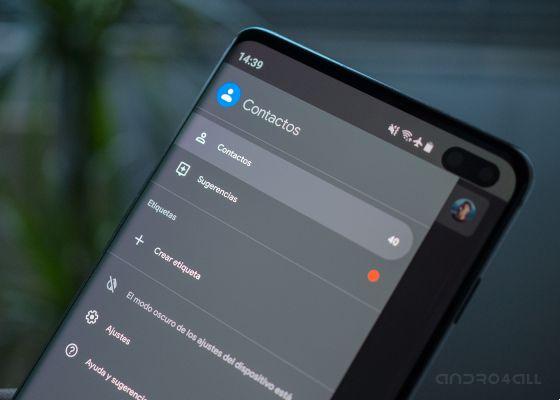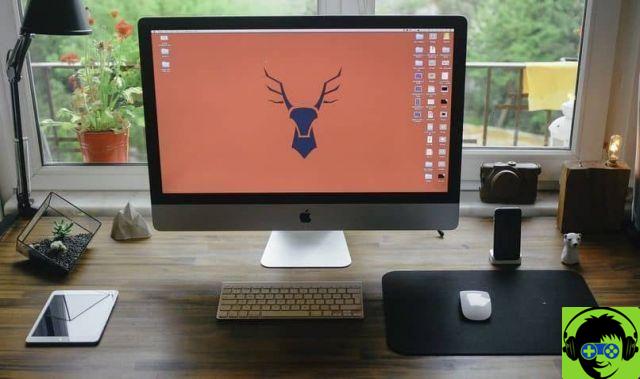In iOS 15, Apple added device separation alerts in the Find app, which let you know when you leave an AirTag or other Apple device behind. Separation alerts also support search-enabled third-party accessories. This article explains how to set them up.
Called “Notify When You Are Left Behind,” the new separation alerts in the Find app notify you when you are separated from a device, which can be useful for items we carry while traveling or in public places.
The feature automatically sets our home as a trusted place (equivalent to a place where you usually leave your devices and don't want to be notified every time), so you'll need to add your home address (or whatever you want it to consider as " Entrusted ») to your contact card in the Contacts app before enabling it.
Here are the steps to set up separation alerts in the latest developer beta of iOS 15, which will be available (the beta) to the public next month.
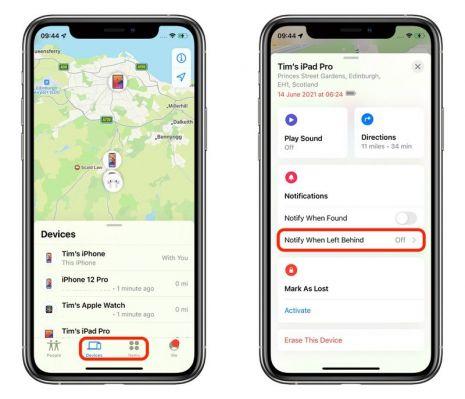
- Open the application Search your iPhone.
- Select the scheda devices o Elements and tap the device you want to set up alerts for.
- Toccata Notify when you are left behind.
- Move the switch to Notify when you are left behind.
- Under "Notify me except to," tap New location to set a trusted location where you don't want to receive alerts.
- On the "Add Location" map screen, search or enter an address in the input field. You can define the radius of the geofence for the trusted location by dragging the blue dot or using the options Small, Medium o Large down. Awards Done when you have finished.
- If there are no more location exceptions you want to add, tap OK.
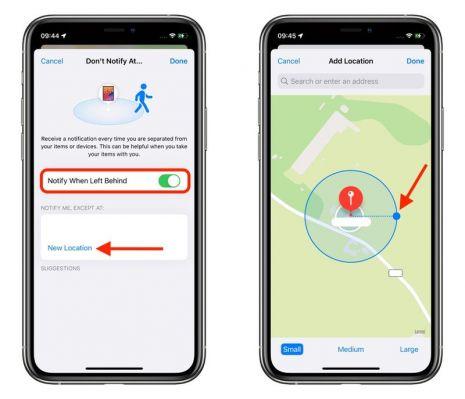
From that moment, when you leave an AirTag or other Apple device in a public place, you will receive a notice that will inform you in time, giving you the opportunity to retrieve it before walking further away.
Of course, these warnings depend on the fact that it's not the iPhone you forget, as - at the moment - there are no such warnings to display on the Apple Watch), so it's best to never forget your phone.