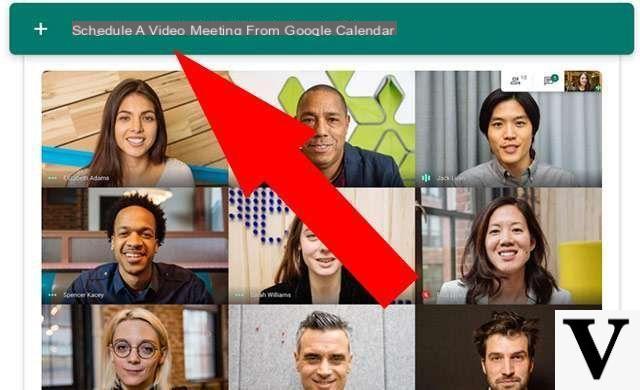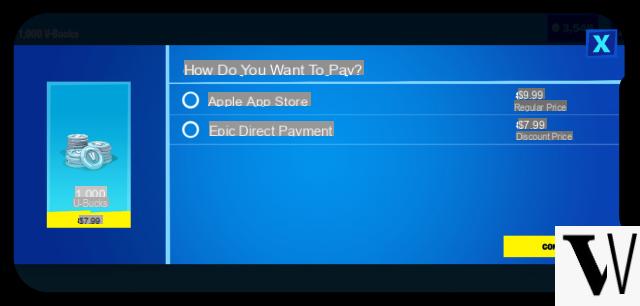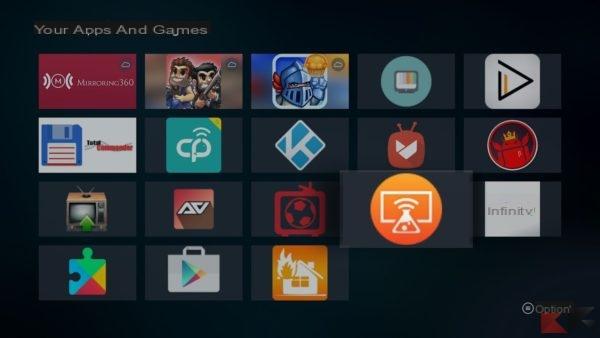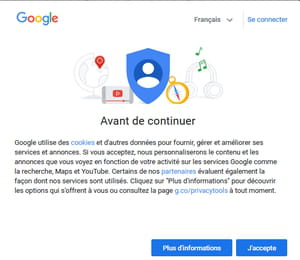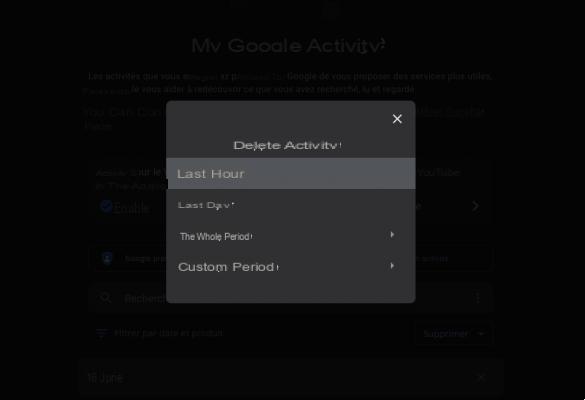One of the best Android keyboards is definitely Gboard, or the Google keyboard that is often enriched with interesting features and integrates other Google services into it. Thanks to the Gboard keyboard it is possible to make the automatic translation of texts as you type: there is a Google Translate icon that allows you to translate text in real time while typing a message.
Google Translate already has a convenient “tap to translate” feature, but this integration with the Google keyboard allows for even faster and more immediate text translation.
In the past it was necessary to type a message, copy it and then translate it into Google Translate via the app to get a translation: now it will no longer be necessary.
How to translate texts with the Google keyboard
Start writing a normal message with the Gboard: once you open the keyboard, that's it touch the rainbow icon G, then the Google Translate icon (the first on the left, the one with the G inside). To translate just enter the text in the Enter the head to be translated box and choose the language in which to translate the text.
You can also copy the text and paste it into the keyboard to get the translation.
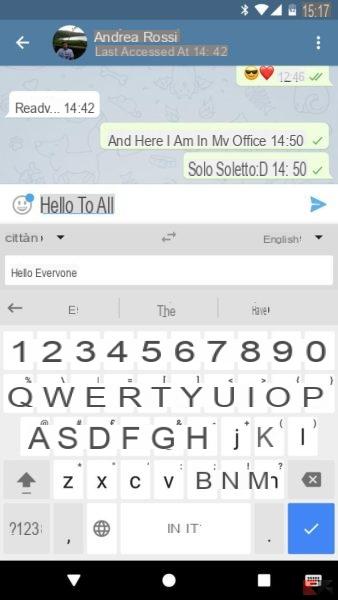
It can be translated to and from any language supported by Google Translate with the possibility of automatically detecting the language. You still need to select the language you want to translate manually, of course, as Google can't read minds (at least for now!).
A particularly useful feature, a nice addition from Google to its already well-crafted keyboard.