Video calls, whether used for business or leisure, are an important part of web browsing. But there are those who have to deal with one webcam not working or even with a PC that does not have one. Fortunately, however, many users have an iPhone in their pocket, which can easily be used as a video camera for the PC.
In this guide we will therefore see how to use an iPhone as a webcam, both on the smartphone itself and on any computer, both portable and fixed. Let's get started right away.
Use a native iPhone app
The first solution is obviously linked to the dozens of applications in the App Store. You will surely know the various WhatsApp, Messenger, Zoom e Skype, but as far as iOS is concerned, our advice is to use the advanced and excellent features of FaceTime, free and already present on all iPhones.
However, FaceTime being available only on Apple devices, the interlocutor must also be provided with it. Otherwise, you will need to download or use third-party apps like the ones seen above.
Download the EpocCam app
In case you actually want to use the iPhone as a real webcam for your PC (Windows or macOS), then the answer lies in "EpocCam", available for free on the App Store. In the trial version, only quality can be used 640 x 480 and will include a watermark on the shot.
To take advantage of the high definition you will need to buy the version instead “Premium” a 7,99$, while to unlock the functions “Business” the price will be $ 19,99. Having said that, let's see how to do it right away.
- Connect the iPhone to the PC via cable, or connect them to the same Wi-Fi network (we recommend the first solution for better video stability)
- Access the “Kinoni” website from any browser
- Go down and click on “Download *** drivers“, Obviously choosing based on the operating system in possession
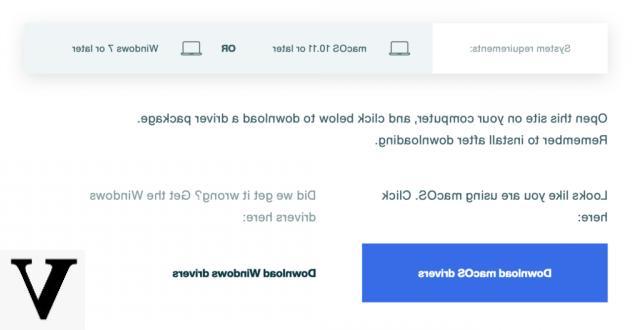
- Install the newly downloaded drivers
- On iPhone, download the app "EpocCam" clicking on this link
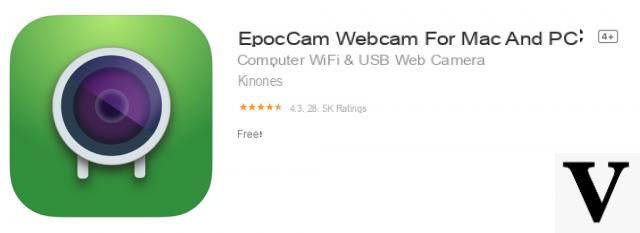
Immediately after installing the app on the smartphone, it will automatically recognize the drivers associated with the PC, obviously only if the iPhone is connected to the computer via cable or Wi-Fi. Kinoni drivers are currently only available with versions “10.11” or later of macOS and with “7” or later of Windows. For this reason, if you have older software, we invite you to upgrade.
Once the procedure is complete, the iPhone will be recognized as a classic webcam and can be used with any videochat service (Zoom, Skype, FaceTime and more).
Some useful advice
Once the webcam-iPhone is connected, it will somehow need to be placed in a convenient area to make video calls. Obviously the best is the one at the top and in the center. To exploit it it is essentially mandatory buying a tripod. We therefore leave immediately below our buying guide on the best tripods for iPhone.
Another precaution to consider is the light. The best thing to do is obviously to stand in front of a well-lit window during the day and to use a Artificial led during the night (if the light in the room is not enough). Here is a list of some proposals.
[amazon box=”B07YXPV94N,B0831KHM6P,B01M3TWCQM,B01K386KTS,B07Y9CL7SD” template=”list”]
Doubts or problems? We help you
Remember to subscribe to our Youtube channel for videos and other reviews. If you want to stay up to date, subscribe to our Telegram channel and follow us on Instagram. If you want to receive support for any questions or problems, join our Facebook community or contact us on Instagram. Don't forget that we have also created a search engine full of exclusive coupons and the best promotions from the web!


























