You have read on the Internet that Google has released a new update for its range of smart speaker and therefore now you would like to install it on your device as well. If you do not know how to proceed, then this guide will surely help you in which we explain exactly how to update Google Home.
How to update a Google Home device
The steps to take to update a smart speaker of the gamma Home (Home Mini, Home o Home Max) are really simple. The first step is to check the firmware version installed on your device to see if it has a different number than the one released by Big G.
To do this, carefully follow the steps below:
- Grab your Android or iOS smartphone / tablet, open theapp Home and then tap on the name of yours Google Home.
- At this point, press ongear present at the top right (in order to access the Settings device) and refer to the numbers in correspondence with the item Google Cast firmware version in the section Information at the bottom of the screen.
- Once the firmware release number of the Google Home, open your default browser and connect to the page Google Home firmware versions present on the site of Google Support. Refer to the section Current version of the production firmware.
If the number shown next to the model name of your smart speaker is identical to the one in the Home app, it means that the device already has the latest version available. If not, follow the steps listed below:
- First, make sure yours Google Home is turned on and connected to the Internet. To verify this, you can simply ask him a question.
- Once this is done, turn on the screen again Device settings inside theapp Home and check that under the heading Wi-Fi (in the section Device information) you have the preferred wireless network that the smart speaker is connected to. If not, click on Delete and then Delete network from the message that appears. Once this is done, go back to the main application screen, press on + Add and choose Configure device. Now, tap on Set up new devices in your home, confirm the house and click on NEXT. Once the software has detected the Google Home, tap the button Yes at the bottom right and follow the instructions proposed to complete the connection to the Wi-Fi network.
- At this point, your smart device will be ready to get the latest version available. Wait for the operation to complete. In the update phase, the LEDs will light up from top to bottom in the download phase and gradually light up during installation. Obviously, be careful not to disconnect theHome from electric current.
Unfortunately, it is not possible to force the Google Home update in any way but you can get preview updates. To do this, open theWhatsapp Home, click on name of the smart speaker and then access the Device settings as noted earlier. At this point, press on the item Preview program in the section Device information, tap the button Sign up for the program and confirm by pressing on OK.
If you don't see the option Preview program, means that Google does not accept new subscribers at the moment. If you have second thoughts, you can exit the preview program by pressing the button Exit the program, always on the menu Program preview. As you can imagine, installing a preview firmware could make yours Google Home unstable or bugs may occur.
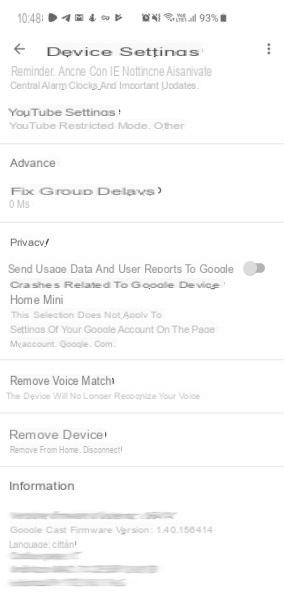
How to update the Google Home app
If yours, however, is to update the application only Google Home on your mobile device, simply log in to Google Play Store or fromApp Store and check for a new update.
In particular, on Android, open the Play Store, make one swipe from the left edge to the right (or press the 3 dashes top left) and choose Le mie app ei miei giochi. Through the card Updates, locate the section Updates pending and check if there is Google Home. If successful, tap the button Update present in correspondence to proceed with the update (or alternatively Update everything to install all available updates). If the message is reported No update available, we advise you to press on rotating arrow to carry out a check.
Su iOSinstead, open theApp Store, plugged onlittle man at the top right and then locate the section Updates pending. Once this is done, search Google Home and press the button Update placed in correspondence (or on the item Update everything to update all applications).
What to do in case of problems
If you are having problems with yours Google Home or you are unable to use theapp Home, we advise you to contact the customer care of the mountain view colossus. If you don't know how to do it, take a look at the instructions in our dedicated tutorial that you find below.
Doubts or problems? We help you!
If you want to stay up to date, subscribe to our Telegram channel and follow us on Instagram. If you want to receive support for any questions or problems, join our Facebook community.


























