Were you doing a bit of "cleaning" your contacts so as not to be spied on or to block contacts on Messenger but you have the wrong person or just want to unblock them? No fear, nothing irreparable: below we will show you how to unblock someone on facebook!
The procedure is very similar for each device, and therefore is applicable if you want to unblock someone on Facebook with iPhone, iPad, Android oppure da PC. For the sake of completeness, however, we will show you all the procedures in detail and all you have to do is select the one you are interested in from the following index:
Index
- What happens when I unblock a person?
- Procedure for iPhone and iPad
- Procedure for Android
- Procedure from PC
- Find out who blocked us on Facebook
What happens when I unblock a person?
Before seeing the various procedures on how to unblock someone on Facebook, we would like to remind you some rules" which are provided in case you decide to unblock a contact.
Once you have unblocked a person blocked on Facebook, they can again:
- Add you to friends;
- See the list of your friends on Facebook;
- Start a conversation with you via Facebook Messenger;
- See what you post in your diary (i.e. on Facebook);
- Tag you (in posts, groups, pages and so on);
- Invite you to groups or events.
It is also good to remember that, once unlocked, before blocking a person on Facebook again you will have to wait 48 hours. If all of this is clear and you still want to unblock someone on Facebook, then we can move on!
Procedure for iPhone and iPad
If you want to unblock a person blocked on Facebook from an iPhone or iPad, the procedure is always the same and, as an example, we will bring you screenshots made by the iPhone. Before we start though we recommend to search for the Facebook app on your App Store to check if it is updated to the latest version. In this regard, you may be interested in our guide on how to free up space on iPhone and iPad.
To unblock someone on Facebook from iOS you will need to follow three simple steps: open the application and, on the main screen (the one where there are all the news), look at the bottom right the symbol "≡" to go to the Settings menu.
In this screen, scrolling down, you will notice the writing "Settings and Privacy"(Or Settings and Privacy). By clicking on it you will see that a small menu will open from which you can click on the item "Settings” (o Settings).
Doing so will open the Facebook Settings menu and from this page, scrolling down a bit, you will find the "Privacy" section in which you will notice the item "Block". Click on it and the application will immediately show you a list of all the people you have blocked:
To unblock one or more contacts on Facebook, simply click on the word "Unlock”Next to the person you want to unblock. At this point a small window will open asking you to confirm this operation: click on "Unlock”At the bottom right of this window and that's it! Now you can again ask for friendship to contacts you have unblocked.
Procedure for Android
To follow this procedure we recommend that you have installed the latest version of the Facebook app. In fact, by clicking on this link in red, you will be reported to the Play Store and you can check if Facebook requires an update. In this regard, you may be interested in our guide on how to free up space on Android.
Either way, to unblock someone on Facebook on Android you will have to follow the following steps: open the application and, in the main screen (top) as shown in the figure, go to the Settings menu by clicking the symbol "≡" top right.
From this screen scroll down until you see the "Settings and Privacy"(Or Settings and Privacy) and click on. Doing so will open a small menu from which you will have to select the item "Settings” (o Settings).
Once this is done you will have entered the Facebook Settings and, scrolling down, under the heading "Privacy" you will notice the entry "Block". Click on it and Facebook will show you a list of all the people you have blocked:
Next to each blocked person there will be a button that says "Unlock”Which, if clicked, will allow you to unblock that contact on Facebook. After clicking the button, a screen similar to the one you see above will appear where you will be asked whether to unlock: select "Unlock”And that's it! Now you can again ask for friendship to that person.
Procedure from PC
First you need to connect to the Facebook site (you can click on its name in red) and then log in with your account by entering your email and password, if you have not already done so.
Once logged into Facebook, look at the page at the top right and click - as in the photo below - on the f-shaped iconback down located next to the notification icons. A menu similar to the one below will open from which with the mouse you will have to select the item "Settings"
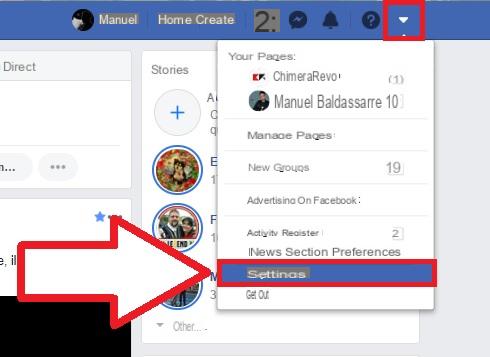
Once this is done, a page similar to the one you see in the image below will open. This is none other than the page relating to Facebook settings. In it you will notice that, in the left side column there are many entries. Select the "Block" item with the red prohibition (as in the figure).
Clicking on Block you will see that immediately on its right you will be shown a page with all the Facebook blocks. Among these is the "Blocking of users”In which you will see a list with all the people you have blocked. In the example in the figure there is only one person blocked:
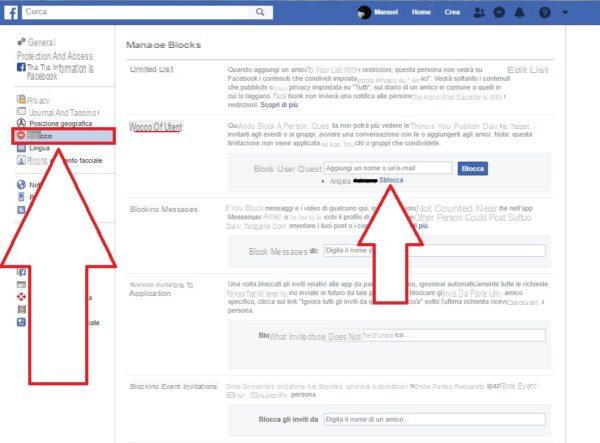
As you can guess, all you have to do to unblock a contact on Facebook is click (as indicated by the arrow) on the "Unlock”Which is next to the name of the person you want to unblock. Doing so you will be shown another window where you will be asked to confirm this action: click on "Confirm" and that's it! Now you can go to again ask for friendship to this person.
Find out who blocked us on Facebook
These were all methods of how to unblock someone on Facebook. However, if you are having trouble or need help, please scroll down and leave us a comment so we can help you asap. Alternatively you can contact us directly by sending us a message on ours Facebook page.
Meanwhile, here are other guides that may interest you, among which you can also find out who blocked you on Facebook with some methods:
- Find out who blocked us on Facebook
- Surfing on Facebook without being seen
- Download videos from Facebook
- How to find Facebook passwords
- Secret Facebook Messenger Conversations: How to Use Them


























