Today we will show you how transfer photos from iCloud to Android with Google Photos. It is a tool available in more than 100 countries, specifically Spain, the United States and Latin American countries. For the uninitiated, iCloud is an Apple Cloud storage system similar to Google Drive, whose function is to protect your important videos, photos and files in a place that you can access at any time.
Now, if you recently switched devices or only have two computers with different operating systems, but you still want to securely transfer your iCloud photos from Apple to a Google Photos account, follow each of these steps.
Currently iCloud is enabled only for data transfer to the Google Photos platform. Hopefully over time Apple can activate new options.
How to Transfer Photos and Videos from iCloud to Google Photos
- Go to Apple Privacy and log in with your Apple ID. This step is required to verify your identity.

Enter Apple's privacy and enter your ID
- Will appear un menu "Data management". In that space, look for the option "Transfer a copy of your data" and click on "Request the transfer of a copy of your data".

In the Data Management section, click on "Request the transfer of a copy of your data"
- Now a white box will appear to choose where you want to transfer your photos. Scroll through the menu and choose the place or destination. In this case it would be «Google Photo».

Select Google Photos to start the data transfer
- Then, check each of the boxes you want to transfer, be it videos and photos.
- Make sure you still have enough space on the Google Photos platform to successfully send the files, otherwise you need to purchase more space. Once verified, click on "Keep it going".
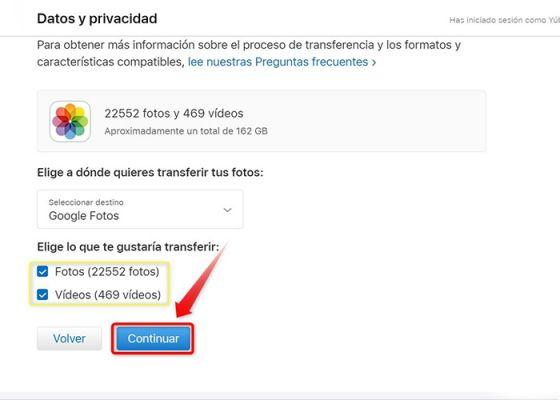
Choose the files you want to transfer to Google Photos, be it photos or videos
- Now mark the email associated with your Google Photos account, i.e. choose an account to continue.
- Click on «Add media files to the Google Photos library».
- Grants data and privacy permissions to Apple. click on "Consent".
- A box will appear where you can confirm the data transfer process, as this is confidential information. Again, click "Consent".

Check the amount of storage space available in Google Photos
- Confirm file transfers by clicking "Confirm transfers".
This transfer usually takes a long or short time depending on the number of files stored in iCloud library. This process can take hours or even from 3 to 7 days. You must have a bit of patience.
At the end of transfer photos from iCloud to Android with Google Photos, you will receive an email informing you that the transfer was successful. Likewise, you can check the process through https://privacy.apple.com/account. If you enjoyed this article, don't forget to check out these 2 new Google Photos features that are sure to be very useful to you in your videos.
Image | Basics of Xataca


























