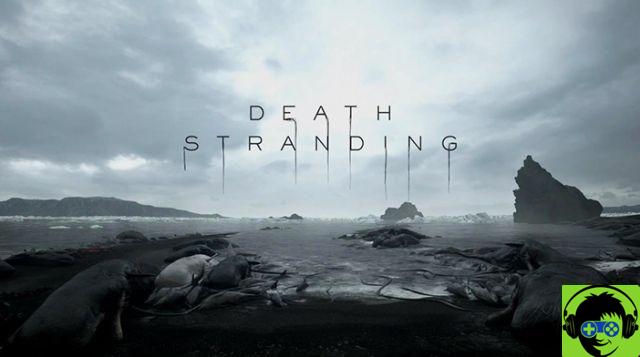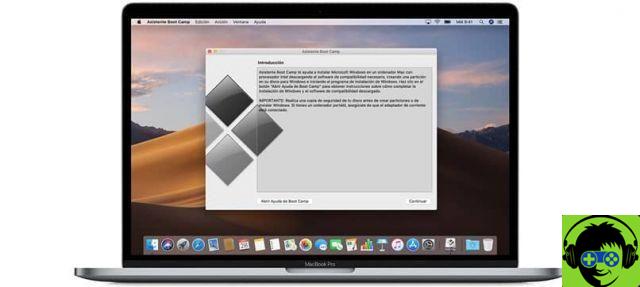Why do we need to have a Microsoft account
A Microsoft account includes personal information, credentials, payment information, connected devices, information about likes, preferences, and activity. With it, you can have personalized experiences while browsing consistent with the products you consume and your devices.
Plus, you can store data, files and information in a virtual cloud so you can access them from any device, no matter where you are.
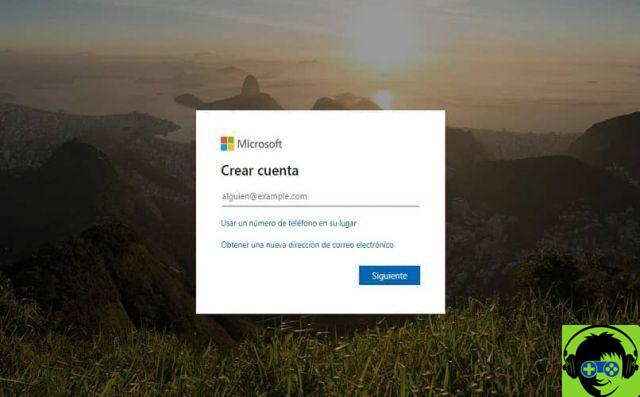
You should know that there are three types of Microsoft accounts a which you can access and are:
- Personal account. It is linked to your email.
- Professional or educational account. If you have an organization or business, where all your information will be linked to an email from your company. It is managed by Azure Active Directory (AAD).
- Third Party Account. When a service provider creates your account with their domain. Any data you add here will be shared with him and he can access or delete it.
If your computer has the Windows 10 operating system, it will be easy and beneficial to link your Windows 10 license to your Microsoft Outlook account.
How to create a Microsoft account for free in just a few steps
Creating a free Microsoft account is very simple, you we will explain it step by step so that you can get it without any inconvenience.
To start, go to the Microsoft website from your mobile device or computer. On the main screen now, you need to click on a person icon in the top right corner of the screen.
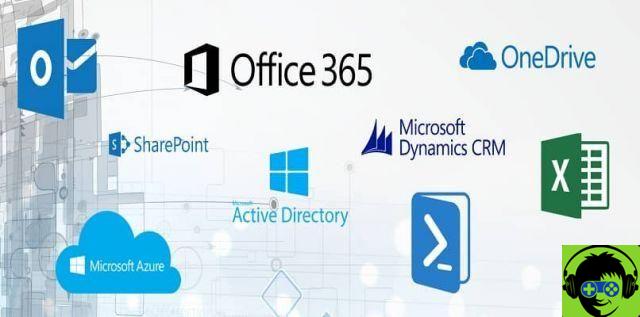
This will take you to a new interface where you will have the option to log in or create a new account. To do this, click on Don't have an account? Create one.
Next, you need to choose the method you will use to log in. You can choose between a mobile number or an email address.
If you choose email, you must enter an available username. If you enter a name that is busy, you can choose from the options that Microsoft offers you and that are available.
Then you have to choose the type of email you want to use. For this you can choose between:
- Outlook.es
- Outlook.com
- Hotmail.com
Or conversely, if you decide to use a cellphone number, write it down with the respective area code and country of origin. If the phone number you entered no longer belongs to you or you have another problem with it, you can change your Microsoft account phone number.
Remember that your line must be active to be able to verify it via an SMS that will be sent to you to validate your account.
Once all fields have been filled in, click Next to continue.
Next, you need to create a password. It must contain at least 8 (eight) characters and contain at least one lowercase letter, one uppercase letter, one number and one symbol.
You should use a password that you can remember but cannot be easily guessed by other users. A good option would be to leave it written somewhere or click on Remember password or Keep me signed in if it is a device for personal use.
Click on Next and in the new interface you will have to complete the fields with your name and surname. Click Next one more time.
On the next screen you will need to fill in the fields with the country or region you belong to and your date of birth. Complete the reCAPTCHA and click Next to continue.
As a last tip, we can tell you that it is best to register with an email first and then enter a phone number. This way you can easily recover your account when you have forgotten your password.
Finally click on Create account. This way you agree to all of Microsoft's terms, conditions and privacy policies. Done, you already have a Microsoft account completely free!