Preliminary information

Before getting to the heart of the guide, going to explain how to send timed photos on Telegram, there is some preliminary information that it is my duty to provide you to allow you to have perfectly clear ideas about it.
You have to know, in fact, that with Telegram it is possible to send timed photos in two different ways: using i timed messages or le secret chats. The differences between one and the other are clear-cut, although apparently it may seem the opposite.
In the first case, the messaging service allows you to send multimedia content within conversations which, starting from the opening by the recipient, they self-destruct after a set customizable time period: from 1 second to 1 minute. When the timer expires, the message disappears from both devices and leaves no trace. Furthermore, trying to take a screenshot, Telegram should prevent this or send a notification indicating what happened.
Le secret chats, on the other hand, they are safer chats than the "classic" ones, as they are characterized by end-to-end encryption which prevents other people and the Telegram managers themselves from intercepting the messages contained in them and allows you to set a self-destruct timer, ranging from a minimum of 1 second to a maximum of 1 week, for any type of message sent, therefore not just multimedia files. Even then, trying to take a screenshot of the Telegram contents should prevent this or send a notification. For more details, read my guide on how Telegram secret chat works.
Both functions are usable for private chats only and not for groups or channels. They are available on smartphone e tabletwhile on computer it is possible to use only the function linked to secret chats and only on MacOS.
How to send timed photos on Telegram: Android
At this point, I would say that we are there: we can finally get to the heart of the tutorial and, therefore, go and find out how to send timed photos on Telegram. Let's first see how to proceed on smartphones and tablets Android. Find everything explained below.
Messages that self-destruct

send timed photos on Telegram from Android using i self-destructing messages, first take the device, unlock it and start the messaging service app, selecting the relevant one icon that you find on the home screen and / or in the drawer.
Now that you see the main Telegram screen, open the conversazione relating to the user of your interest. If you can't find it or in any case if the contact you are interested in is not in the chat list, tap the icon with the magnifying glass at the top right, enter the name in Campo di Ricerca and select il suggestion relevant among those you see appear.
Now that you see the conversation screen, tap the icon with the clip placed in testo field below, choose the option Gallery from the menu that appears and select theimage that you intend to send among those listed. You can also send a photo to be taken on the spot, by tapping on the icon with the camera that you always find in the menu above, in order to start the camera of the device.
Once you have chosen or taken the photo, touch the icon with the chronograph that you find in the lower right part of the image preview, use the menu that appears to decide after how long you want the photo to be sent to self-destruct and confirm your intentions by tapping on the item Done, then proceed with sending by pressing the button with thepaper airplane bottom right.
After sending the photo, the recipient will be able to view it by selecting its thumbnail in the conversation, which before being opened will be darkened and marked with a icon flame. After viewing, the photo will be automatically removed from the chat when the previously set timer expires, leaving no traces.
Secret chats
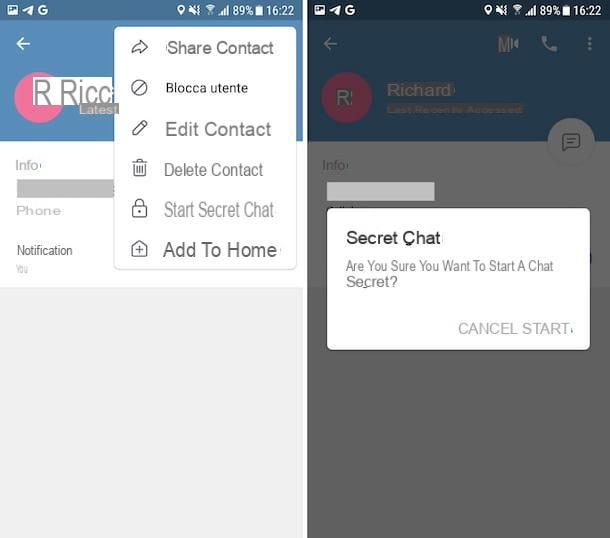
Are you wondering how to send timed photos to Telegram from Android using secret chats? I'll explain immediately how to proceed! First, launch the messaging app on your smartphone or tablet and the conversazione related to the user of your interest through the screen where there are conversations.
Later, if you had not already transformed the conversation into a secret chat, proceed to do so by tapping on name of the user present in the upper part of the display, by pressing the button with i three dots vertically located at the top right, by selecting the option Start secret chat from the menu that appears and then pressing the button starts.
Once you have established the connection between you and the other user, click the button with i three dots vertically located at the top right and choose the option Self-destruct timer from the menu that appears, then indicate after what time you want the messages to self-destruct and tap on the item Done.
At this point, select the icon with the clip in the text field below, choose the option Gallery from the menu that opens, select theimage you intend to send among those listed and press the button with thepaper airplane to proceed with sending. You can also send a photo to be taken at the moment, by pressing the icon with the camera that you always find in the same menu.
The user who will receive the photo you sent will be able to view it by tapping on the relevant preview in the chat, which before being opened will be darkened and marked with a icon flame. Once displayed, the image will then be removed automatically, together with any other messages sent after setting the timer for self-destruction.
How to send timed photos on Telegram: iPhone and iPad
Let's move on now iPhone e iPad and, therefore, let's see how to send timed photos on Telegram from iOS / iPadOS. For all the details of the case, read on.
Messages that self-destruct
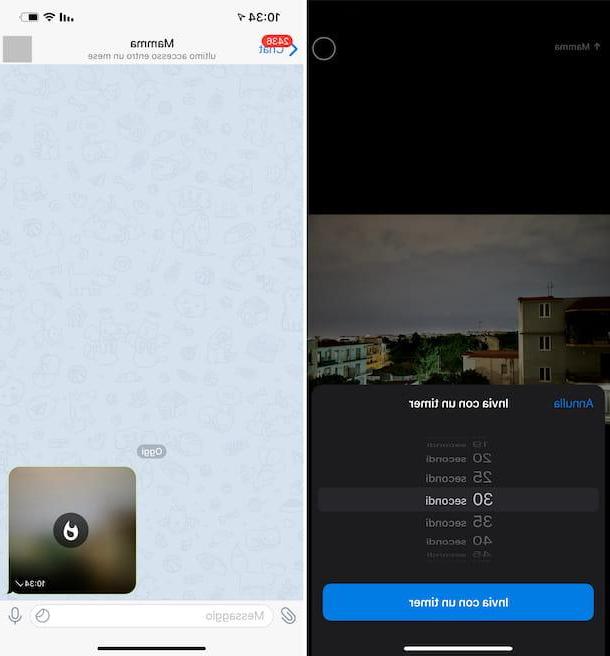
If you want to send timed photos to Telegram from iPhone or iPad using the self-destructing messages, the first move you have to make is to take the device, unlock it and start the messaging service app, selecting the relevant icon that you find on the home screen and / or in the App Library.
Now that you see the main Telegram screen, go to the section Chat of the app by touching the appropriate item located at the bottom, then select the conversazione relating to the user of your interest among those listed. If you cannot find the conversation or if the one relating to the user of your interest is missing from the chats already started, you can fix it by typing the name account in Campo di Ricerca at the top and then selecting the suggestion relevant among those proposed.
In the chat screen that you now see, tap on the icon with the clip located at the bottom left, choose the option Photo or video from the menu that appears and select theimage which is in the gallery of the device you want to send. You can also send a photo to be taken on the spot, by tapping on the icon with the camera always present in the menu to access the camera of the device.
After choosing or taking the photo, press and keep holding the button with the for a few moments arrow located in the lower right part of the image preview, choose the option Send with a timer from the menu that opens, decide after how long you want the photo you are about to send to self-destruct and confirm your intentions by pressing the button Send with a timer.
Once the photo has been sent, the recipient will be able to view it by tapping on its thumbnail in the chat, which before being opened will be darkened and marked with a icon flame. After being displayed, it will be automatically removed from the conversation at the end of the maximum time period set previously, without leaving any trace.
Secret chats
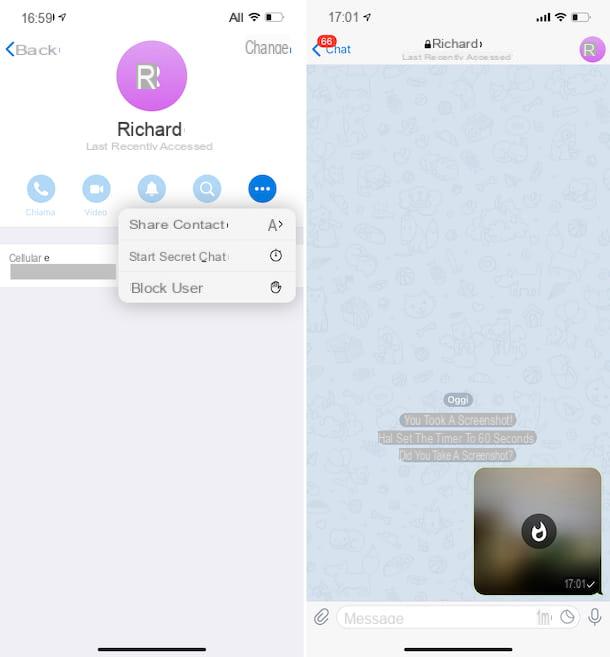
If, on the other hand, you are interested in understanding how to send timed photos on Telegram from iOS / iPadOS using the secret chats, after starting the messaging app on your iPhone or iPad, first go to the section Chat of the same and to open the conversazione with the user of your interest.
At this point, if the conversation has not already been transformed into a secret chat, do it at the moment, by selecting the name at the top of the screen, then the button Other, choosing the option Start secret chat from the menu that appears and touching the button starts.
After establishing the connection between you and the other user, tap the icon with the chronograph that you find in testo field at the bottom, set the self-destruct timer via the menu that opens and tap on the item Done.
Then, touch the icon with the clip located at the bottom left, choose the option Photo or video from the menu that appears and tap onimage which is in the gallery of the device you want to send. If you want to take a photo at the moment and send it instead, press the icon with the camera always present in the menu to access the camera of the device.
The user who will receive the photo sent will be able to view it by clicking on its preview in chat, which before being opened will be darkened and marked with a icon flame. Once displayed, the image will then be removed automatically, together with any other messages sent after setting the timer for self-destruction.
How to send timed photos on Telegram: computer
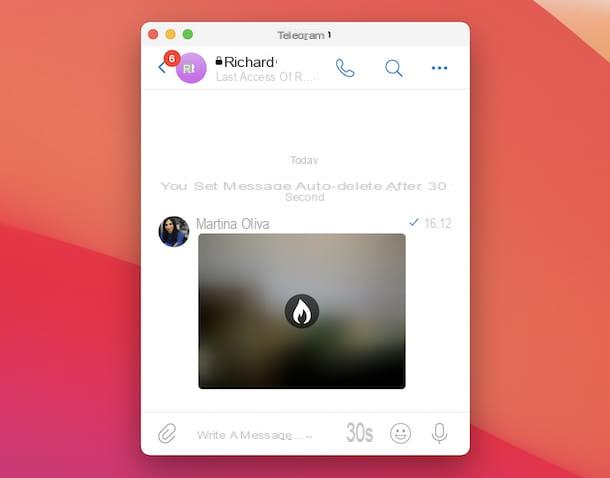
In conclusion, I want to explain to you how to send timed photos on Telegram by acting from MacOS, which is the only computer operating system from which this can be done, using the secret chats.
To do this, first start the messaging service application by selecting the relevant one icon present in Launchpad macOS, and do theaccesso to your account (if necessary), proceeding as I explained in my guide on how to install Telegram on PC.
Now that you see the main Telegram screen, select the conversazione of your interest from the displayed list. If by doing so you cannot find the chat you are looking for or the one with the contact of your interest is missing, type the name account in Campo di Ricerca located at the top and select the suggestion relevant.
At this point, if the open conversation has not already been transformed into a secret chat, do so by clicking on the name at the top, then on the button Other and selecting the option Secret from the menu that appears, then click on the button starts.
Once the connection between you and the other user has been established, click on the chronograph icon at the bottom and decide after how long you want the messages sent to be deleted via the menu that opens.
Then, hover the mouse pointer over the icon with the clip which is located in the testo field below, choose the option Photo or video from the menu that opens, select from your computer the photo you want to send and click on the button with thepaper airplane to proceed with sending. Alternatively, you can take a photo at the moment with the webcam by selecting the option Camera.
After sending the vote, whoever receives it will be able to view it by clicking on its thumbnail in the chat, which will come before being opened darkened and marked with a icon flame. Once displayed, it will then be automatically removed from the conversation, along with any other messages sent after setting the self-destruct timer.
How to send timed photos on Telegram

























