You have taken some beautiful pictures with your smartphone that you would now like to share with your friend. If initially this operation seemed simple to you, now you are having difficulties, because both do not use the same tools on mobile phones or they are of different types. You're thinking about all the possible ways you could do this, but the result is just a headache. Are you sure you have thought of everything? You don't have to worry about it, because you've come to the right place.
In this guide of mine, I'll show you how to send photos from mobile to mobile through many solutions that use, depending on the case, the Internet connection, Wi-Fi networks or Bluetooth. If that were not enough, then, I will suggest how to perform this operation with the help of a computer or through cloud storage services. In short, regardless of the type of smartphone and the sharing needs you have, you will certainly be able to find a solution that suits you (and the friends with whom you want to share your shots).
I bet you're looking forward to getting started, aren't you? So take a few minutes of free time and make yourself comfortable, so as to read all the tips I have prepared in this guide of mine. Then identify the solution that best suits your needs and use it according to the procedures described below. All that remains for me is to wish you good reading and have fun!
Send photos from mobile to mobile
send photos from one mobile to another, you can resort to using messaging applications or other systems, such as transmitting multimedia files via Bluetooth or sharing photo albums with your contacts. In the next few lines, I'll list all these solutions - I'm sure you'll find at least one that's right for you.
Messaging services
Messaging applications are a great way to share images stored in your mobile phone memory with other contacts. Below I will show you some apps that can serve you this purpose.

The first messaging application I want to tell you about is WhatsApp, downloadable for free from both the Android Play Store and the iOS App Store. Through this application, you can send any file, such as documents, audio clips, videos and photos. If you don't know it, I suggest you read my dedicated tutorial, where I explain how it works; moreover, you can download it on your smartphone, using the procedures indicated in this other guide of mine.
To send a photo via WhatsApp, you can attach it to a conversation. To do this, first start WhatsApp through its icon that you find on the home screen of the smartphone and, from the card Chat, tap on an existing conversation with a contact. Alternatively, if you want, you can start a new chat using the appropriate button (the icon with the symbol of a speech bubble su Android or the one with the symbol of a pencil su iOS) and choosing the contact of your interest from the list that appears.
After opening the conversation, go on Android tap the icon with the symbol of a paper clip, located at the bottom, and choose the item Gallery. On iOS, on the other hand, presses the icon with the symbol [+], which you find at the bottom left, and choose the item Photo and video library. Now, choose the photos you want to send by clicking on them and possibly adding a caption via the text field below. Finally, press the icon with the symbol of an airplane to send photos.
If you want to learn more about how to send photos via WhatsApp, I suggest you read this guide.
Messenger

If you use the application Messenger of Facebook, you can send the photos on your mobile phone to a contact, who can then view them on their device. If you have Facebook, but don't use its messaging app, you can download it for free on Android or iOS. In any case, I refer you to the consultation of my guide, to find out how this application works.
If you have installed the app Messenger (I explained how to do it in this tutorial of mine), start it through its icon located on the home screen and, through the tab Messages, tap on the conversation already started with a friend or a new one takes place, choosing the contact you find in the section All contacts of the card People.
Once the conversation has started, tap the icon with the symbol of an image and then presses on the one with the squares symbol, lower left. Now choose the photos to send by pressing on them, and press the icon with the symbol of an airplane, located at the bottom right, to send them.
Telegram

Another messaging application you can use is Telegram, also available for free on Android and iOS. As for the other apps seen in the previous paragraphs, too Telegram allows the sharing of any file within a conversation. If you want to know how this app works, I suggest you read this guide of mine and install it, reading my tutorial on how to download Telegram.
To send images, open the app Telegram, through its icon that you find on the home screen, and start the conversation with a contact, by tapping on it. Alternatively, you can start a new one by pressing the icon with the symbol of a pencil and choosing the contact you want to send the photos to, using the list that is shown on the screen.
After starting the conversation, tap the icon with the symbol of a paper clip, which you find below, and presses on the wording Photo and video (on iOS) or Gallery (on Android). Now choose the images you want to send from the multimedia gallery and press the button Send that you find at the bottom right.
Wireless systems
In addition to the solutions I indicated in the previous paragraphs, I want to recommend others that use the wireless connection of the mobile phone, some of which are native. Choose the one that seems to suit you best.
Bluetooth sharing

Smartphones Android can transfer files from one mobile to another using the connection Bluetooth. Performing this operation is simple and does not require the installation of any app, but there is a need, however, to activate the antenna Bluetooth on the device. To do this, I suggest you read my guide dedicated to the topic.
With Bluetooth enabled, open the app Gallery o Gallery on your mobile and select the image you want to send. Then click on the icon Share, located at the bottom right and, in the screen that opens, presses the button Bluetooth. Now, wait for the scan to finish, to see the name of the other device you want to send images to, tap on it and pair by pressing on pulse of confirmation on mobile phone displays.
A notification will be shown on the receiving smartphone, on which the button must be pressed Accept, to receive the photo.
AirDrop
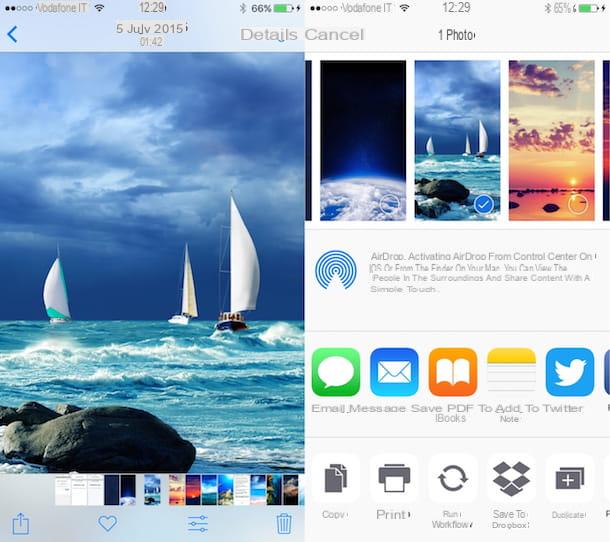
Among iPhone, media file transfers can take place using the feature AirDrop. To share a photo to another iPhone, then reach the multimedia gallery of your "iPhone by" tapping on the app Gallery and then select the photos you want to send.
Once this operation has been performed, press the button sharing (the icon with the symbol of a square with an arrow inside it), which you find at the bottom left, and wait a few seconds, in order to display the miniature of the device to which the media files are to be transferred.
Then press on it and wait for the sending to complete on the other device. You may see a request to accept the photos on the other iPhone, which you must confirm to receive the files. If you want to find out more information and the requirements of this feature of Apple devices, I recommend that you read my guide on how AirDrop works.
Send Anywhere

Another method you could use for wireless sharing is the one offered by the application Send Anywhere, which is available for free on both Android and iOS and allows you to share multimedia files over a wireless network, using unique numeric codes (without registering). To start using this app, download and install it, via the link I provided, on both devices you want to transfer files to.
On the device on which the images to be sent are present, start the application Send Anywhere and tap on the tab Send and then on that Gallery. Now choose the images to send by clicking on the wording Select, next to each of them, and then press the button Send, so as to display a Numerical code it's a QR code.
On the other smartphone to send photos to, launch the app Send Anywhere and tap on the tab You will recive. Enter the Numerical code that was shown to you before or press the button with the squares symbol, which you find at the top right, to scan the QR code. Then wait a few seconds for the transfer to complete, and that's it.
Sharing albums
Another simple and straightforward method for send photos to another mobile phone is to use media album sharing with other contacts. This can be done by using services such as Google Photos o iCloud, to store images online.
Google Photos
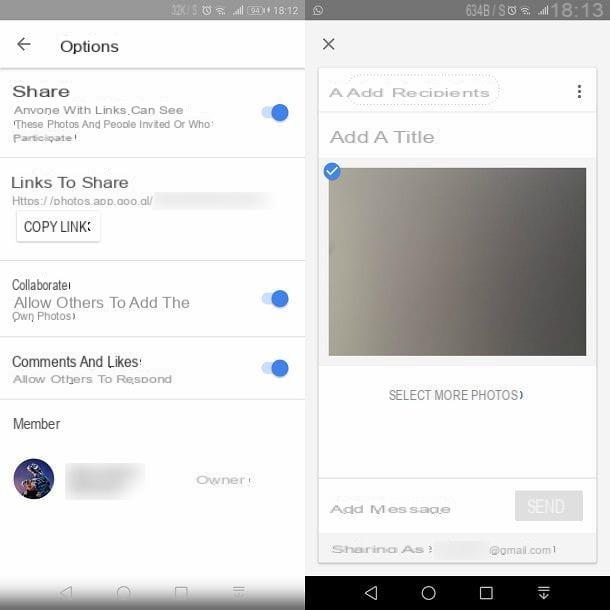
If you own the application Google Photos, available on both Android and iOS, you can back up in the cloud all the multimedia elements in the phone memory. If you want to find out how Google Photos, you can learn more by reading this guide of mine, in which I explain all the procedures to be performed to correctly configure this Google service and also upload the images online.
After backing up your photos to the cloud of Google Photos, you can decide whether to share an existing album with another contact or to share individual images.
In the first case, after starting the app, through its icon located on the home screen, tap on the item Collection (below) and select an album from those you see on the screen. At this point, press the icon with the three dots symbol located at the top right and, from the context menu, tap on the item options.
In the new screen, move the toggle from OFF a ON in correspondence with the wording Sharing via link. In this way, the sharing properties will be activated, allowing you to share the link of the album associated with it, via the button Copy link. After copying the address, you can send it to another user via email or through a messaging application. If you don't know how to paste a link into a conversation or an app on a smartphone, I suggest you read this tutorial.
ICloud Photo Sharing

If you want to share photos with other device owners Apple, you can use the built-in function ICloud Photo Sharing.
To do this, make sure this feature is enabled on your iPhone: go to Settings of iOS, via the icon with the symbol of a gear located on the home screen, and presses on you don't know that you find at the top. Then select the items iCloud > Gallery and make sure the toggle is set to ON, near the wording ICloud Photo Sharing.
At this point, go back to the home screen and open the app Gallery. Select one or more photos from the ones you see in the gallery and press the button sharing (the icon with the symbol of a square with an arrow inside of), lower left. From the menu that opens, select the item ICloud Photo Sharing and type a fancy name for the album you are sharing, using the text field you see. At this point, press the button NEXT and enter the names of the contacts with whom you want to share the album, confirming the operation using the button Crea and then Public.
In this way, the photos are visible to both you and your contact, within the section He shared, reachable through its icon at the bottom of the app Gallery.
Transfer photo library from mobile to mobile
If you need transfer all multimedia contents present in the memory of a mobile phone on a new one, you can use other systems, which I will talk about in the following lines, thanks to which you can migrate photos (and videos) even on devices with different operating systems.
Google Photos

If you need to transfer your entire image archive from one mobile to a new one, you can use the app Google Photos, downloadable on Android and iOS. Through this application, you can back up the entire multimedia gallery to the cloud, using your own Google account: if you don't have one, I told you about it in my guide.
You have the free 15GB of storage space in your Google account or, in case they are not enough, you can decide to subscribe to Google One.
To start using the app Google Photos, after having downloaded and installed it via the link I provided, start it through its icon on the home screen of the mobile phone and tap on your miniature top right. From the menu that opens, presses on the item Photo settings and then press on the item Backup and synchronization. Then move the lever from OFF a ON, corresponding to the item Backup and synchronization.
Then choose the option High quality from the voice Dimensioni cartoon, to compress multimedia files (up to 16MP for photos and up to 1080p for videos), or choose the voice Original quality, in order not to perform any compression of the files.
The cloud backup takes place only if the smartphone is connected to the Wi-Fi, unless you activate the backup option even under the data network (which I do not recommend to avoid any additional costs on the data traffic of your SIM). If you don't know how to connect your mobile phone to a Wi-Fi network, I suggest you read my dedicated guide.
By installing the application Google Photos on the new Android or iOS device and by associating the same Google account, you can synchronize the online media gallery with your smartphone. For more information on the Google Photos service, I recommend reading this tutorial of mine.
ICloud Photo Library

If you want to transfer the entire media gallery from one iPhone to another, you can take advantage of the service ICloud Library. This operation, however, involves the erosion of the storage space on iCloud Drive, which in the basic version of the service is just 5GB (very little for photos and videos). This means that, almost certainly, to take advantage of the iCloud Photo Library there is the need to upgrade to one of the paid plan of iCloud Drive: I refer you to this guide of mine to learn more about the subject.
Once you have activated a suitable plan on iCloud Drive, to use the Photo Library, tap on the icon Settings (The symbol of a gear) located on the iOS home screen and press on you don't know. Now, get to the voices iCloud > Gallery and move the lever from OFF a ON, in correspondence with the wording ICloud Photo Library. By doing so, all the multimedia contents in the iPhone memory will be automatically uploaded to iCloud.
To view the photos on a new iPhone, enter theiCloud account of the previous device and, upon reaching the home screen, perform the procedure indicated in the previous lines to activate the function ICloud Photo Library.
Other solutions

In addition to the solutions that I have indicated to you in the previous paragraphs, there are other methods to transfer the entire multimedia gallery from one mobile to another. One example is that of functionality Switch to iOS, designed for those who replace their Android smartphone with an iPhone. By installing the dedicated application on the Android mobile phone, during the configuration phase of the iPhone it is possible to transfer the multimedia gallery and other data, using the wireless connection. If you want to learn more, I suggest you read my guide on how Switch to iOS works.
If, on the other hand, you have just purchased a Samsung smartphone, you can use the application Smart Switch to transfer data from other devices, including iPhones. In this case, I recommend that you read my guide on how this tool works.
Another method I recommend is to move the photos to additional memory: if your smartphone supports microSD, you can copy all the multimedia contents inside this one, and then insert it on the other mobile. In this regard, I suggest you read my guide on how to move photos to SD. In the case of iPhones, however, since they do not have an expandable memory via microSD, you can use chiavette USB/Lightning, of which I told you in this other guide of mine.
Send photos from mobile to mobile via PC
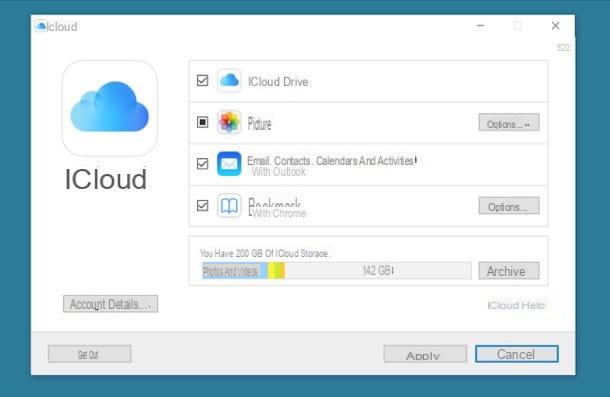
Finally, I want to recommend another solution that involves using a computer as an intermediary for thesending and receiving photos from one mobile to another. In this case, the possibilities are many: for example, you can connect your mobile phone directly to the computer via the USB cable and then use the native tools of the Windows or macOS operating system to make a backup copy of the photos to be transferred to the other device.
There are also several tools, such as proprietary or third-party software and smartphone applications, which allow you to interface with mobile phones to perform the transfer of multimedia files. If you want more information on how to use a computer to send photos from one mobile to another, I recommend you read my guides on how to transfer photos from Android to PC and how to transfer photos from iPhone to PC.
How to send photos from mobile to mobile

























