One of the most interesting and present features on Safari for years is "Reading list", or a place to save web pages or articles that, for one reason or another, are impossible to read when they are discovered. Obviously it should not be confused with i "Favorites", as these tend to collect particular sites that are visited often. The meaning of the reading list can be summarized as follows: I can not now? I save it for later and then remove it.
However, this “container” can also transform the smartphone into a sort of magazine, to be read perhaps on the plane or when connection is missing, given its ability to automatically download each page added. Unfortunately, with the latest versions of iOS, Apple has decided to remove the default activation, and for this reason today we will see how and where to activate it.
Save offline web pages on iPhone and iPad
So far we have only talked about the iPhone, but in reality, everything will work correctly on the iPad too. In fact, both have the same operating system, even after the name change adopted with the version 13. Before we start though, let's see where this reading list is located.
The reading list on iOS is available in the left column of the Safari app on the iPad and next to the bookmarks page on the iPhone. In both cases, just click on the icon of an open book (top left on iPad, bottom on iPhone), obviously always within the Safari app. To add new articles to the collection, simply click on the share button (icon with a square and an arrow pointing upwards) and then on "Add to reading list". But now let's move on to the real procedure that will surely be more useful to you.
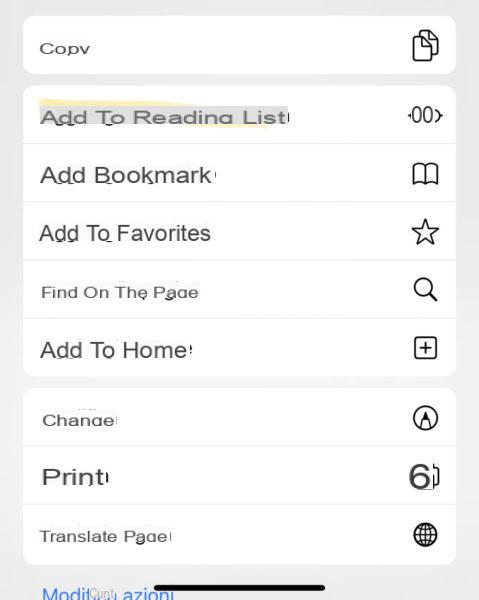
- Open the application "Settings" your iPhone or iPad
- Continue with the tab "Safari"
- Go down to the bottom of the page and activate the toggle "Automatically save offline"
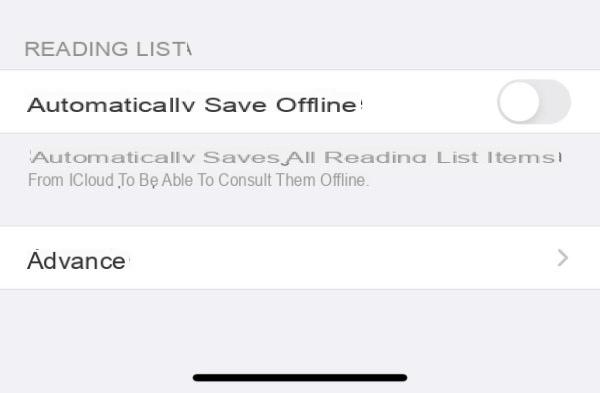
Once this is done, every time a page is added, the download will automatically start for offline reading. At any time you can then remove the same article by swiping to the left or clicking on "Edit" up.
Doubts or problems? We help you
If you want to stay up to date, subscribe to our Telegram channel and follow us on Instagram. If you want to receive support for any questions or problems, join our Facebook community.


























