Resetting any technological device can be useful to allow the software to start over with its processes or, in some cases, to completely clean up the storage space occupied by settings, documents, applications and so on. All Apple iPhone 12 models are obviously no exception and for this reason, today we will focus on the operations to be performed to reset iPhone 12, 12 Mini, 12 Pro and 12 Pro Max.
Reset without losing the content
Before proceeding with the more drastic solutions, let's see how to perform a software restart of all iPhone 12 models. This can be useful in case you notice a bug or maybe the screen freezes and makes navigation impossible. To do this, you will need to do a quick key combination sequentially.
- Click and immediately release the button "Volume up"
- Click and immediately release the button "Volume down"
- Click and hold the side power button until the Apple logo appears
Reset with data loss
We then come to the paragraph dedicated to the total reset of the devices. This can be done basically in three different ways: via software, using a computer (Windows or macOS) or via DFU mode. In all three cases, however, we recommend carrying out some preliminary operations.
- Back up your device
- Disable iMessage from "Settings" and then "Messages"
- Disable "Find my iPhone" da "Settings", name above, "Where is it" and then "Find my iPhone"
Reset via software
After completing the preliminary steps, you can then proceed with the first of the three methods listed above.
- Open the app "Settings"
- click "General"
- Go down to "Reset"
- Conclude with "Initialize content and settings"
Reset via computer
Restore operations can also be performed from computers with Windows or macOS operating systems. In the first of the two cases, however, it will be necessary to install the iTunes software.
Procedure for Windows
- Connect iPhone 12 to PC using a Lightning cable (preferably the one provided in the package)
- Open iTunes on your PC
- Click on the iPhone icon at the top left
- Access the screen "Summary"
- click "Restore iPhone"
- Conclude with "Reset"
Procedure for macOS
- Connect iPhone 12 to Mac using a Lightning cable (preferably the one provided in the package)
- Open Finder (first icon from left in dock)
- Click on the iPhone name from the left sidebar (under "Locations")
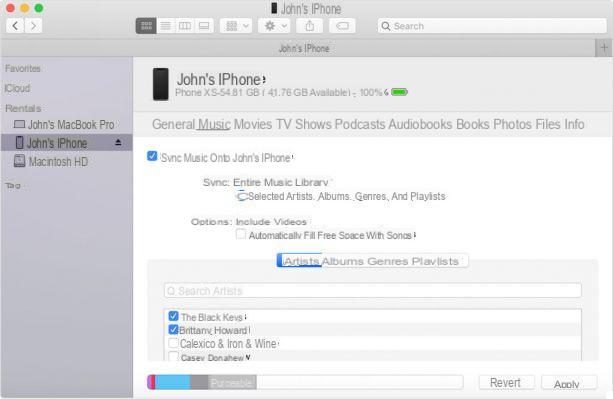
- Access the screen "General"
- click "Restore iPhone"
- Conclude with "Reset"
Reset via DFU mode
The most extreme case to use to reset iPhone 12, 12 Mini, 12 Pro or 12 Pro Max is based on accessing the recovery mode, better known as DFU. To complete the above procedure it will be necessary to use a PC, a Lightning cable and an internet connection. To understand how to proceed and above all to solve any problems during the steps, we refer you to more in-depth guide, written for this very purpose.
DFU mode will completely remove the software installed on the iPhone and then will download the latest available for the device used. Finally it will reinstall it. The whole procedure will take place automatically but it is It is absolutely necessary that the iPhone remains constantly connected to the PC and that the latter is connected to an internet network.
Doubts or problems? We help you
Remember to subscribe to our Youtube channel for videos and other reviews. If you want to stay up to date, subscribe to our Telegram channel and follow us on Instagram. If you want to receive support for any questions or problems, join our Facebook community or contact us on Instagram. Don't forget that we have also created a search engine full of exclusive coupons and the best promotions from the web!


























