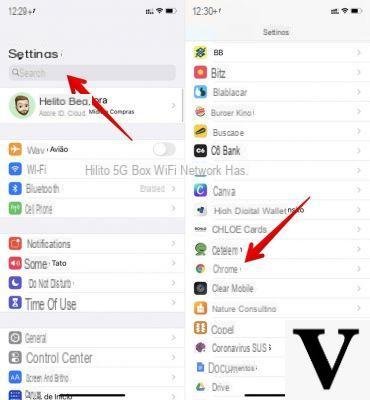
One of the most important and requested novelties of iOS 14 is undoubtedly the possibility of choose which default browser to use for managing all links and URLs on iPhone, iPad and iPod touch. Although Safari is one of the most used on the mobile platform, it is not excluded that someone prefers Google Chrome, a counterpart developed by the Mountain View company. For this reason, today we are going to see how to set it as the default browser on iPhone and iPad with iOS 14 and later.
Change the default browser of iPhone and iPad
Before starting with the procedure, we remind you that to change the default browser on iPhone and iPad iOS 14 is required (or later) and that the Google Chrome app is obviously installed on the affected device.
- Open the app "Settings" your iPhone or iPad
- Go down to the section dedicated to third-party apps and click on “Chrome”
- Choose the item "Default browser app"
- Select “Chrome” rather than "Safari"
From this moment on, every time you interact with a link, a URL or any internet connection, the Google Chrome application will automatically start instead of the Safari one.
Doubts or problems? We help you
Remember to subscribe to our Youtube channel for videos and other reviews. If you want to stay up to date, subscribe to our Telegram channel and follow us on Instagram. If you want to receive support for any questions or problems, join our Facebook community or contact us on Instagram. Don't forget that we have also created a search engine full of exclusive coupons and the best promotions from the web!


























