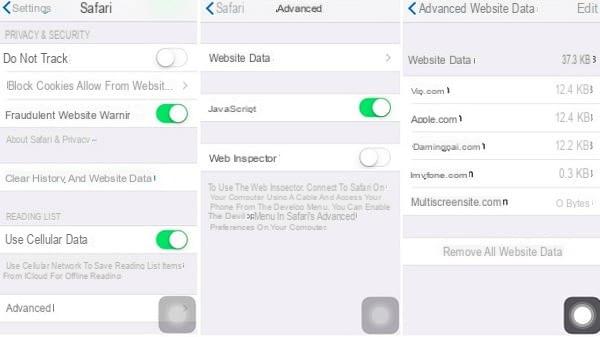
With this guide we are addressing all owners of an iOS device who want to know how to recover deleted history on iPhone or iPad. In the next lines we will show you all the steps to do this using a very useful software called iMyfone D-Back, which can be installed on either Windows that of MacOS. Let's not waste any more time and immediately see the procedure to follow.
Content index
- How to recover deleted history on iPhone with iMyfone D-Back
- How to recover deleted history on iPhone: alternatives
How to recover deleted history on iPhone with iMyfone D-Back
iMyfone D-Back is a powerful program that allows you to restore various accidentally deleted data on your personal iDevice such as photos, contacts, videos, music and in this case the Safari history either from the internal memory of the iPhone or iPad or from a backup made on iCloud or via iTunes.
The only drawback is that in some cases it is necessary to complete the recovery procedure buy the paid version which has a starting price of dollars 49,95. The free version, in fact, only allows you to get a preview of the data that iMyfone D-Back is able to restore.
Having said that, let's see how to recover deleted history using the Restore mode from iOS device:
- First you need to have it installed iTunes since it allows the computer to correctly identify the connected iDevice. On Macs the program is already pre-installed while for Windows PCs it can be downloaded from the official website by clicking on Get it from Microsoft.
- In the next step, download the iMyfone D-Back from the official portal by placing the mouse pointer on Free Trial and then clicking on Windows o Mac according to the operating system installed on your PC.
- After completing both the download and the installation, start the program and click on Free trial.
- From the main screen of iMyfone D-Back, press on Restore from avail. iOS and then starts to start the procedure.
- At this point, connect your iDevice to the computer using the Lightning cable supplied in pack.
- From the message that appears on the iPhone or iPad screen, tap on Authorize and enter the unlock code to give consent.
- After pressing on Next, if all the options are selected, click on Select everything present at the top right and then just choose Safari history present nella sezione Memo and others.
- Press on Scan to start the memory scan. This may take several minutes depending on the data the software detects.
- After that iMyfone D-Back has completed the operation, a list will appear containing i results of the analysis carried out.
- If you are lucky, you may not need to purchase the premium version of the software as the address you are looking for may be under the column URL, then just type it in the address bar of your favorite browser.
- Otherwise, if the address is not visible in the appropriate field, a checkmark to the box present in its correspondence and first press on Restore (present at the bottom right) and then up Buy now.
As mentioned a few lines ago, iMyfone D-Back also allows recover deleted history on iPhone and iPad using two other methods: Restore from iTunes backup or from iCloud.
Click on the relevant option and then on starts. From the screen that appears (iCloud option requires personal Apple ID login), select the backup favorite among those shown in the list, press on Next and follow the same instructions reported a little while ago. In the event that none appear iTunes or iCloud backup in the list, you can search for it on the PC by pressing on Select.
How to recover deleted history on iPhone: alternatives
If you rely on the Google search engine or even better to the browser Google Chrome instead of Safari, you can try restore accidentally deleted history from your iPhone or iPad through the Big G My Activities page or the Google Takeout online tool. In the latter case, we advise you to read our guide on how to recover deleted Google Chrome history from Android and iOS.
Other useful articles
We close with a flourish by proposing below some guides published on ChimeraRevo concerning the melafonino di Apple:


























