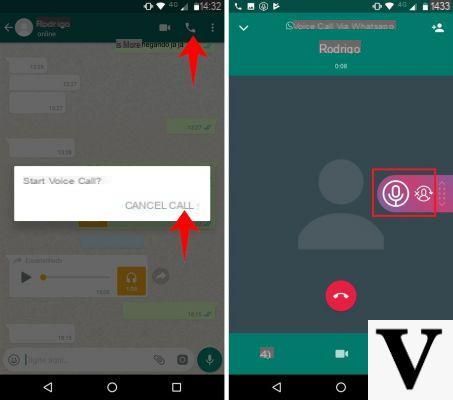
In recent years, our relationships with friends have changed, we almost consider an SMS, a ring or an MMS that at the time involved considerable costs, but lately the situation has certainly changed thanks to the advent of social networks that over the time have evolved more and more to allow us to communicate with the opposite side of the world in real time. Undoubtedly Whatsapp is one of the favorite apps to communicate with your friends, both through messages and through calls totally free. But surely you are wondering if you can be able to record these calls, and our intent will be to explain the procedure both if you are an iPhone owner and if you are an Android device owner.
How to Record Whatsapp Calls on Android
In the Android world, the app we are going to talk about is called Cube ACR, a totally free software available on the Google Play Store for both smartphones and tablets and you will allow you to record both incoming and outgoing callsbut not only that, it will also allow you to record calls VoIP. However, it should be noted that the recording of VoIP calls is not available on all devices; despite this, the developers have published a document to find out which devices are supported.
Having said that, let's find out together how to use Cube ACR:
- Open the Google Play Store, install and open the app;
- Press the button Following, then up You agree to accept the responsibilities and then on Grant permissions to allow the software to access internal storage, microphone, Phone app and contacts;
- At this point you will need to give the software overlay permission to display the control widget on the screen. So press on first Enable overlay e poi carries his ON the switch next to Grant Authorization;
- Now it is necessary to enable the recording of VoIP calls by pressing Activate App collector, awarded his Services installed, Choose Cube ACR App Connector from the window that appears and then press on lever present next to Disabled;
- Now, if the message appears that the device does not support call recording on VoIP applications (in this case WhatsApp), press on OK, continue and then choose whether to disable theenergy optimization and geo tagging(which allows you to save the places where you have received or made calls);
- At this point, open application, make one swipe from the left edge to the right and choose Registration present in the window Settings (make sure the option Override support-VoIP check is enabled, if not, press the switch and confirm by pressing I see;
- From this moment on, every time you receive or make a VoIP call on WhatsApp, a widget on the screen that will allow you to manage the call recording. By pressing the microphone icon you can activate / deactivate the recording while, by pressing the second icon, you can choose whether to enable or disable the recording for that contact;
- At the end of the call, the recording will appear on the main screen of Cube ACR and can be managed through the menu that appears after pressing the 3 dots next to the name. For example, you can add a comment, share it or delete it. Alternatively, you can physically access the recorded file (in amr format) using a simple file manager and following the path Internal memory > CubeCallRecorder > All.
How to Record Whatsapp Calls on iPhone
Unfortunately for iPhone there is no official way to record calls of WhatsApp, however it is possible to do this once the jailbreak the device.
- Download the app from the Cydia alternative store Watusi (be careful though, this is a paid tweak costing $ 1,99);
- Once the Watusi installation is complete, open WhatsApp, agreed Settings and then press on Watusi preferences.
- Complete the operation by activating the registration within Record calls.
Doubts or problems? We help you
If you want to stay up to date, subscribe to our Telegram channel and follow us on Instagram. If you want to receive support for any questions or problems, join our Facebook community. Don't forget that we have also created a search engine full of exclusive coupons and the best promotions from the web!


























