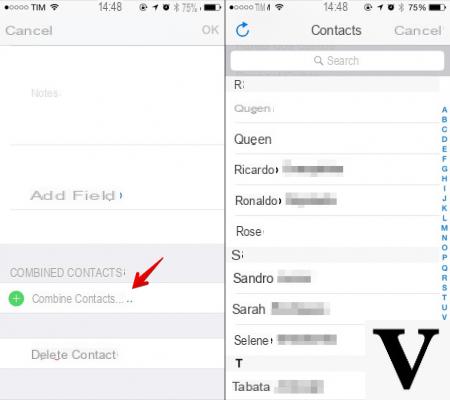
By taking a look at the address book of yours iPhone you realized that you have several duplicate telephone numbers that refer to the same person. Our new guide today is the best solution to this problem so that you have it again address book in order. In particular, in the next lines we will explain how to merge iPhone contacts using both the official application and two other solutions.
Content index
- How to merge contacts from iPhone
- How to merge contacts on iPhone from Mac
- How to merge contacts on iPhone with third-party apps
How to merge contacts from iPhone
Certainly the most intuitive method to unify contacts is to act directly from your iPhone. However, you will have to accept that you have to do the procedure manually for each person.
That said, here are the steps to follow:
- Grab yours iPhone and launch the app Contacts that you find on the home screen of iOS.
- After that, select the contact to associate duplicates with.
- At this point, press on Modification present at the top right, scroll to the bottom of the page and choose + link contacts ... that you find in the section Connected Contacts.
- Now, from the small menu that opens, select i contacts duplicates to be merged by scrolling the list or using the field Search.
- In the new screen that appears, choose Fellow worker at the top right and complete the operation by pressing on end.
If you want the changes made to the address book of your iPhone are valid for all devices associated with it Apple ID, it is necessary to connect the iPhone to theiCloud account in case it is not already active. To do this, simply log in to the Settings pressing the icon gear, press on yours name that you find at the top and then press on iCloud. Conclude the operation by simply bringing up ON l'interruttore present in corrispondenza della voce Contacts.
How to merge contacts on iPhone from Mac
In case you don't have yours iOS smartphone but the Mac, you can carry out the same operation but using a very convenient feature that allows you to unify contacts by eliminating duplicates automatically. To do this, simply use the app Contacts di MacOS.
Let's find out together the steps to follow:
- Launch the app Contacts on yours Mac by clicking on the appropriate icon you find in Launchpad or in Dock.
- Then, press on the menu Sheet and choose the item Look for duplicates .... Wait a few moments for the search for to be completed any duplicates between contacts.
- Once you locate the contact cards containing duplicate information, a message will appear telling you whether you want to merge them or not.
- Click on the button Merge in the window if you want to merge them to complete the cleaning operation.
If you want to bring these changes to others as well iOS devices in your possession associated with the same Apple ID, just connect yours Mac toiCloud account. If you have not done this, you simply need to click on Apple logo present at the top left, choose System preference from the menu that appears, log in with yours Apple ID, press on iCloud and check the item Contacts.
How to merge contacts on iPhone with third-party apps
We have seen that the function integrated by Apple in its iPhone it allows you to merge contacts individually, so it is quite a long operation if you have to merge multiple contacts. In this case, however, you can rely on third-party applications that you can download via theApp Store.
One of the most useful and functional on the bitten apple market is Cleaner Pro. This is a free app that also offers extra features accessible by making in-app purchases.
That said, let's see how to make the most of the app:
- Proceed with the download of Cleaner Pro from the App Store and start it once the download is complete.
- From the screen that appears, press on Get Started and choose if register a new account, carry out theaccesso or skip this step. If you choose to create an account (via email, Facebook o Google), you can export the backups created.
- In the next step, click on Access your contacts and give your consent by clicking on OK by the small notice shown on the screen.
- After a brief scan of the contacts carried out by the app, press on NEXT and then Backup to make a full backup of your data.
- Once the process is finished, choose whether to send them by e-mail, export them to one of the cloud storage service supported (eg. dropbox o Google Drive) or in the form of excel file. We remind you that to carry out this procedure it is necessary to register an account with Cleaner Pro.
- Now, tap on the item Finished placed at the top right and then on X to close the warning about the premium version.
- After pressing on Remove protection X from the notice that appears below, make sure you are in the Merge.
- Once this is done, click on Show possible joins, Then Duplicate contacts to access the list of duplicate contacts and conclude the operation by pressing on Union. Pressing on i, placed next to each contact, you will see the name and number of each contact.
- Once finished, on the screen Union completed you will find a summary of the process performed by Cleaner Pro.
If you don't like the graphics of the application seen a little while ago or you don't find it very intuitive, then try one of the alternative apps below to merge duplicate contacts on yours iPhone.
- Contact Cleanup
- Cleanup Duplicate Contacts
- Delete Contacts +
- Smart Merge
Other useful articles
- How to transfer contacts from iPhone to iPhone
- Synchronize Outlook contacts with iPhone
- How to transfer contacts from Android to iPhone
- Recover iPhone contacts
- How to sync phonebook contacts on iPhone
- Print the iPhone contacts directory


























