Open a blog on WordPress.com
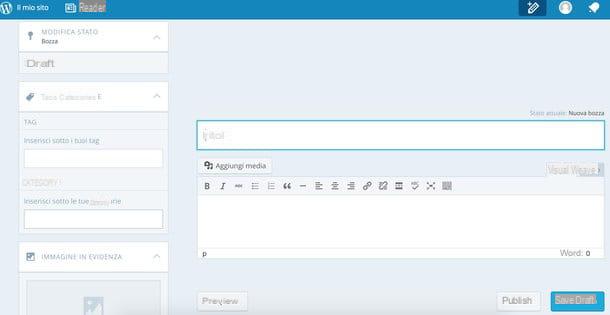
In addition to its free basic plan, WordPress.com comes with two other paid plans: that Premium which for 99 euros a year provides advanced customization functions, 13GB of online space and the possibility of using a custom domain and that Business which for 299 euros a year offers unlimited space, more advanced themes and tools for ecommerce.
I advise you to use WordPress.com only if you intend to start your adventure in the world of blogging with a small site at no cost. If you decide to spend a little bit, better focus on a separate web space and the "pure" version of the CMS.
To open your free blog on WordPress.com, then connected to the home page of the service and click on the button Create website to create your account. On the page that opens, type the address you want to assign to the blog (which will be reachable from the address [name] .wordpress.com), press the button Create your site and continue and fill out the form that is proposed to you by entering the email address and password to use to log in to WordPress.
When the operation is completed, click on the button Next step, decline the subscription of one of the paid plans of WordPress.com by pressing on No thanks and select il graphic theme you want to use for your site (which can be changed at any time, so don't think too much about it).
Mission accomplished! Now you just have to click on the verification link you received via email (to validate your identity) and you can start sharing ideas and projects on your blog.
Create a self-hosted site with WordPress
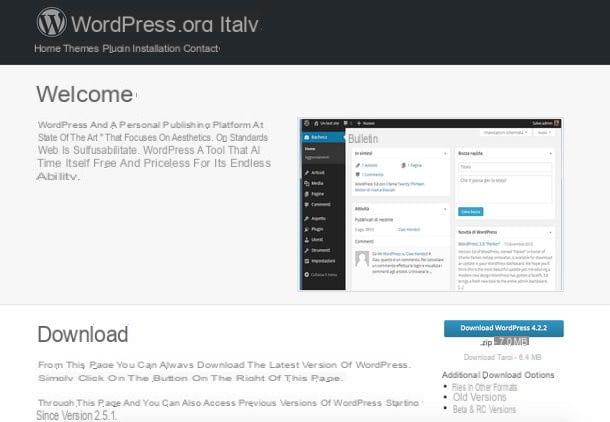
If you intend to do things "seriously", you have probably already bought a web space with support for PHP and MySQL and bought a domain. This means that to bring your website to life, all you have to do is download WordPress and install it. How? It's very simple, I'll explain it to you right away.
First, log in to WordPress.org and click on the button Download WordPress xx to download the WordPress installation package to your PC. When the download is complete, open the zip archive you just downloaded and extract the contents to a folder of your choice. Then open your favorite FTP client (eg Filezilla), connect to your web space and copy all the files and folders extracted from the WordPress archive to its root directory.
Once this step is also completed, all you have to do is open the browser, connect to your website (or rather your future website) and follow the wizard for the initial configuration of WordPress. Then choose your language cittàn company from the language selection menu and click on the button Create a configuration file to create the file wp-config.php, a file necessary for the configuration of the blog. In case you receive error messages during this procedure, try to manually edit the wp-config.php file following the instructions in my tutorial on how to install WordPress.
Now, click on the button let's begin and fill out the form that appears with the data of the MySQL database to use for the blog. The data should be available in the control panel of the hosting service from which you purchased your online space (if you do not find them, select the item to create a new MySQL database) or in the e-mail message you received after purchase of the web space.
Once the database configuration is complete, click on Submit, Then Run the installation and wait for the WordPress installation to complete. Finally choose the site title, the combination of username e Password to use to access it and type yours email address. Then click on Install WordPress and wait for the blog configuration to be completed.
At the end of the procedure (which should take a few seconds), you will be able to access the administration panel of your site by connecting to the address [yoursite] .xx / login or to the address [yoursite] .xx / wp-admin from any browser and any device.
How to make a site with WordPress

























