Hello to all. I have a really annoying problem that I can't solve. In practice, when I try to connect my iPhone to the PC with Windows 10 installed, the latter is not detected by the computer. It's like the iPhone USB drivers are missing… How can I fix it? Like install or update iPhone drivers on PC?
These questions are very frequent. In fact, it happens very often that when you connect your iOS device to your PC you receive an error such as "driver not installed for iTunes". Some users even encounter issues related to iTunes failing to update itself and then installing the correct drivers. In this guide we have decided to provide solutions to install or update iTunes / iPhone / iPad drivers on Windows PC and be able to connect iPhone / iPad to computer without any problems.
Sometimes, while connecting an iPhone / iPad or just launching iTunes, we get the warning of “iTunes / iPhone driver not installed” on Windows. In this case, here are all the possible ways to resolve the error.
Way 0: Use iTunes alternative program
Before seeing the solutions to install or update iPhone or iPad drivers on PC, we want to recommend that you try using a program other than iTunes to connect and manage iPhone from PC. The program to try is called TunesGO. It is a software that must be installed on a PC or Mac and which, unlike iTunes, is much simpler and more intuitive to use. This tool will basically make the iOS device accessible as if it were a USB key, with the ability to transfer data from PC to iPhone and vice versa in a simple and intuitive way.
Here are the links from which you can download the free demo version of TunesGO for Windows or for macOS systems:

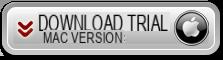
After the download, install TunesGO. Here is the initial screen that will appear:

At this point connect the iPhone / iPad to the computer via USB cable and TunesGO will detect it automatically. Access the desired section at the top (for example “Photos”) and you will be able to view all data on the program screen.

You will then be able to export data from iPhone to computer or vice versa copy them from computer to your iOS device. The program supports the management of music files, video files, photos, SMS messages, contacts, applications. It is also possible to access the card Explore which allows you to see all the system files of your iPhone / iPad.
If you have problems connecting and managing iPhone / iPad from PC, try TunesGo before trying to install or update device drivers for problems encountered with iTunes or other similar software.
Way 1: Install iTunes from the Microsoft Store
The most common way to troubleshoot driver USB con iPhone/iTunes is to install (or reinstall) the latest version of iTunes. It is recommended that you download it from the Microsoft Store instead of the Apple website. This is because the Microsoft Store version of iTunes is an application optimized for Windows. In case you already have iTunes installed, uninstall it before proceeding with a new installation.
Go to the menu Home and visit the Microsoft Store on your computer.

Then search iTunes from here and install it on your Windows system. If you've already downloaded iTunes from the Microsoft Store, you can simply update it from here. This will most likely fix the driver not installed problem.

Way 2: Update or Reset iPhone / iPad Driver
A damaged or outdated driver is another reason why it may not be possible to connect iPhone to PC or may cause an error related to iTunes drivers not installed. To quickly fix this problem, go to the WIndows search bar and search Device management. After launching the Device Manager window, expand the Portable Devices section and select the option Apple iPhone. Right-click and choose to update drivers per Apple iPhone.

When the driver update window opens, you can choose to search for the latest driver updates online.

Alternatively, from the context menu of the Apple iPhone driver, you can also disable the driver. After waiting a while, you can enable it again to roll back the driver and fix the driver not detected issue.
Way 3: Update Windows
If by any chance you get an error saying that “iTunes is waiting for Windows Update to install the driver for this iPhone” then the problem could be caused by Windows itself. In this case you need to check if there are any Windows updates not installed and proceed with their installation. To do this click on the Windows Start menu then go to Settings> Update and Security> Windows Update or search for Windows Update in the search option from the taskbar.
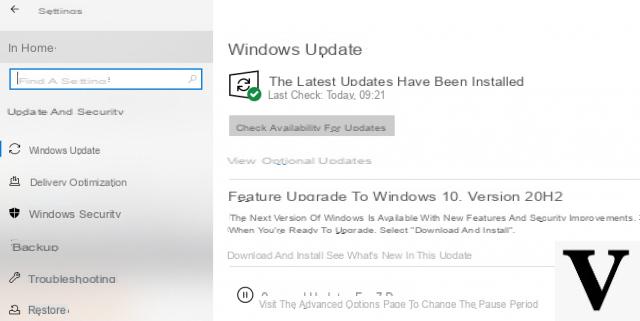
From here, you can simply check for updates and click to update the Windows firmware.
Way 4: Update iTunes
Another reason why the iPhone driver not installed or pending update error may appear is the use of an old version of iTunes. You can update iTunes from within the app or go to the Windows search bar and search for Apple Software Update. After finding the correct app, open it on Windows.

Here you will be able to view the latest version of iTunes available for the update. Just click the "Install”To get the update. Next, restart your computer and check if the problem is resolved.

Way 5: Install iTunes Driver (Manually or Automatically)
There may also be some other internal conflict that is causing the problem with the USB drivers. To avoid this, you can consider installing the iTunes driver update. To do this manually simply start Explorer and enter the following string in the address bar:
% ProgramFiles% Common Files Apple Mobile Device Support Drivers
Now select the “usbaapl64.inf” file, right click and choose to manually install the iTunes driver on Windows 10.

If, on the other hand, you prefer an automatic solution, we recommend that you use the Driver Easy program which allows you to automatically check and update all the drivers that have problems. After installing this program, start a scan and when done, just search for the driver related to iTunes or your iPhone / iPad and click on the "Update"

How to Install or Update iPhone / iPad Driver on PC -


























