I programs installed on computers (PC or Mac) are essential as are the applications installed on mobile devices (tablets and cell phones). Without these software / apps, these devices would be useless tools and without functionality. By installing your favorite programs on your computer, you can customize your device and make it different from all the others. As soon as you buy a new computer the first thing the user does is install the essential programs like Office, antivirus and so on. Then, over time, the “niche” programs are installed, ie those that are used for one's work or for leisure and entertainment.
However, it often happens that you have installed a program, a program that we then discover to be useless or not as useful as we imagined before. Or some installed applications exist only on the PC, occupying the RAM instead of playing a role because they are no longer used, or because the program has proved problematic after installation. If you find yourself in any of these conditions, there is no doubt that you need to take some steps to do some cleaning on your PC as well uninstall programs unnecessary. If you don't do this cleaning, you risk causing stability problems on your PC and even slowing down your computer (both Windows and macOS).
But not only do you need to uninstall the programs from your computer, it is also a good idea to then go to delete traces of uninstalled programsotherwise you risk accumulating junk files in your system and generate other problems.
How to Erase Uninstalled Program Tracks from PC / Mac
Solution n.1. IObit Uninstaller (for Windows PC)
IObit Uninstaller it is definitely one of the best programs to uninstall software as well at the same time erase all traces from the computer. This tool supports uninstalling programs, whatever program it is and also toolbars and plug-ins (not just the normal ones, but hard-to-detect browser toolbars and plug-ins); also supports removing Microsoft Edge extensions. It also automatically detects traces of uninstalled programs and offers a “Powerful Scan” function for one quick and complete uninstall.
You can download IObit Uninstaller on your Windows computer from the button below:
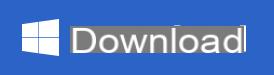
On the page that opens, click on "Download the product" as shown in the following figure. The FREE version of the download will start immediately IObit Uninstaller (latest version released)

After downloading, install the program. At the end, the IObit Uninstaller main window will open with a list of all the programs installed on your computer:
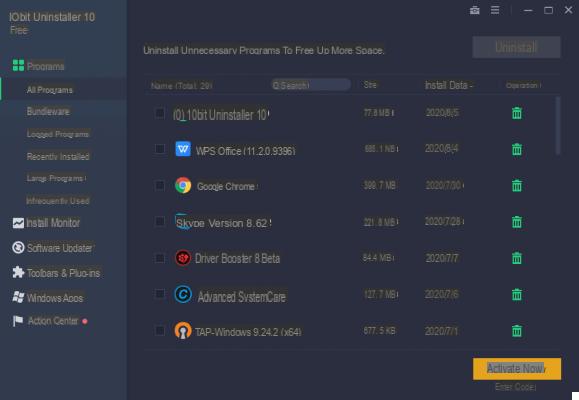
To delete a program and all its traces, just select it and click on the trash can icon.
IObit Uninstaller also includes tools and utilities for one deeper uninstall. For example, forced uninstall helps you uninstall a program that cannot be systematically uninstalled and thoroughly clean its residual files. It can also help you easily remove a link and its target file. Cleanup Residual clean up invalid links; Windows patch cache, download file location, etc ...
As you know, files deleted from your PC can be recovered even after disk formatting. Normal removal only deletes the file name without touching the content for performance reasons. If you have important files that need to be removed permanently, IObit Uninstaller will help you with "File Shredder".
Everything about uninstalling a program and deleting traces from the PC can be solved by IObit Uninstaller - useless programs and annoying leftovers will be thoroughly cleaned. This way your PC performance and comptuer boot time will benefit from a significant improvement for a better browsing experience!
Solution 2. MacKeeper Uninstaller (for macOS)
If you have a MacOS computer and are looking for a simple, fast and safe solution to permanently uninstall applications and all traces, we recommend using a program such as MacKeeper. This tool is the ultimate cleaning solution. Basically, it's a suite of 12 Mac utilities that also include uninstalling, feature that can delete apps from Mac along with all components. Here's how it works.
- Download the MacKeeper app
- Left click on the function uninstalling and click on Start Scan
- Choose the apps you no longer want and click Delete selected
Here is an animated gif that shows how this app works and how quick and easy it is to uninstall apps and remove any traces of them from your computer:
In addition to uninstalling the program itself, MacKeeper will also remove widgets, plugins and even browser extensions for Mac. It's a great way to save time and keep your Mac clean and performing.
How to Erase Uninstalled Program Tracks from PC / Mac -


























