La Google Camera, also called GCAM, allows you to increase the photographic quality of a smartphone by exploiting above all technology HDR +. Among the smartphones on which it is possible to install the Google Camera there are also several branded models Xiaomi. Despite the huge steps forward made by the Chinese giant over the years, the photographic quality of Xiaomi smartphones can certainly be improved; in fact, as far as noise suppression is concerned, the software sometimes turns out to be a bit aggressive in image processing. If it is your intention to improve the photographic quality of your Xiaomi smartphone and you intend to take advantage of the GCam, you are in the right place. In this article we will explain to you in fact how to install google camera on xiaomi.
Check if the Camera2 API is enabled
The installation of the Google Camera usually does not require much effort, in fact it is enough to find the APK file suitable for your smartphone and that's it. Unfortunately, in the case of Xiaomi, the matter is complicated as, to install it, it may require theenabling the Camera2 API. The latter are libraries inserted into the Operating System by Google for developers, in order to allow them access to certain sections of the Operating System.
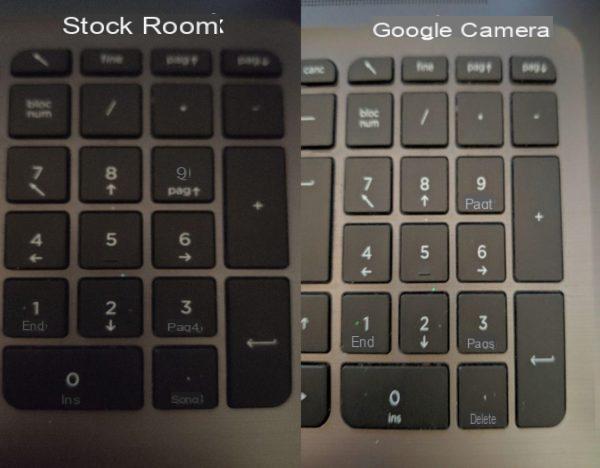
Le Camera2 API give you access to advanced camera controls such as manual exposure, RAW capture, and so on. Not all smartphones have full access to these libraries, in fact there are 4 levels of implementation depending on the choices of the manufacturer. The levels in question are called Legacy, Limited, Full and Level. In the event that your smartphone is stopped in Legacy, it means that only the Camera1 API are enabled. To find out what level your smartphone is at, you can use the free app Camera2API Probe.
Some Xiaomi smartphones have already enabled them, so all you have to do is switch toGoogle Camera installation. If, on the other hand, your Xiaomi smartphone does not have them enabled, you will have to follow the steps below.
Unblocking the bootloader
The first step to install the Google Camera is unlocking the bootloader. To understand how to do this, we advise you to read our guide on how to unlock the bootloader of a Xiaomi.
TWRP installation
Once the procedure for unlocking the smartphone bootloader is completed, you will need to install the TWRP custom recovery. What you will need to do this is a PC Windows us ADB and Fastboot and a USB cable in order to connect the smartphone to the PC (it must have a charged battery at least 75% to avoid possible problems). At this point you will have to download the TWRP of your smartphone, which you can find on the XDA forum. Once found, all you have to do is follow the steps below to install the TWRP:
- turn off your smartphone;
- press simultaneously Power + Volume Button- to start the smartphone in Fastboot mode;
- connect the smartphone to the PC;
- in the folder "adb”On your PC, press and hold the key Shift, then right-click and select Open PowerShell window here or Open a command window here;
- check that the smartphone is detected using the command Fastboot Devices, following which an alphanumeric string should appear with the inscription fastboot;
- write fastboot flash recovery -filename-.img to start installing the TWRP;
- once the installation is finished, type fastboot boot -filename-.img to restart the phone in TWRP mode;
- once in TWRP, select Wipe and execute wipe dalvik e wipe cache.
Enable the Camera2 API
After completing the installation of the TWRP, you will need to install the modules Magisk, that is, packages that make various changes to the software. The module in question in this case is called Camera2API Enabler and will allow you to enable photo libraries. Here are the steps to follow to do this:
- downloaded Magisk and the module Camera2API Enabler;
- copy them both in the memory of your smartphone;
- turn off your smartphone;
- press together Power + Volume + button to start the TWRP recovery mode;
- selected install, look for the file Magisk in memory and install it;
- reboot your phone back in TWRP mode;
- selected install, look for the module in the memory and install it;
- restart your phone normally;
- installed Camera2 Probe to verify that everything went well.
Alternatively you can follow this procedure:
- downloaded Magisk;
- copy it to the memory of your smartphone;
- turn off your smartphone;
- press the button at the same time Power +Volume+ to start the TWRP recovery mode;
- selected install, look for the file Magisk in memory and install it;
- restart your phone normally;
- downloaded Magisk Manager;
- start the app, click on the 3 lines at the top left and select Downloads;
- write camera2 in the search bar;
- downloaded Camera2 Enabler;
- install the module and restart the phone;
- installed Camera2 Probe to verify that everything went well.
Google Camera installation
At this point you can finally install the GCam on your Xiaomi smartphone. Below you will find the list of all models with their compatible Google Camera:
- Mi 9 – GoogleCam Port
- Mi 9T - MGC_6.1.021_BSG_Arnova-TitNeum_Urnyx05-v4.5
- Mi 8 - MGC_5.2.022 1.0
- Mi 8 SE - MGC_6.1.021_MI8_V1d
- Mi 8 Lite – GCam_5.3.015-Pixel3Mod-Arnova8G2-1.4
- Mi 6 - MGC_5.2.022 1.0
- Mi 5 – GCam_5.3.015-Pixel3Mod-Arnova8G2-v4Beta1
- Mi 5S - GCam5.1.018-Arnova8G2-V1.5Beta2 | ARCore Magic
- Mi MIX 3 – GCam 6.1
- Mi MIX 2S – GCam-Pixel2Mod-Arnova8G2-V7beta-test-9
- Mi MIX 2 – GCam-Pixel2Mod-Arnova8G2-V8.1
- Mi MIX – GCam5.1.018-Arnova8G2-V1.5Beta2
- Mi Max 3 – MGC_5.3.015_4
- Mi Max 2 – scrubber_GCam_5.1.018
- Mi Note 3 – GCam5.1.018-Arnova8G2-V1.7Beta2
- Mi A3 – P3v12.4_GoogleCamera_6.2.030
- Mi A2/Mi A2 Lite – GCam-5.1.018-Pixel2Mod-Arnova8G2-V8.2
- Mi A1 - GCam5.1.018-Arnova8G2-V1.4 | GCam with Magisk Telephoto Lens | ARCore Magisk | AR Stickers without root
- Pocophone F1 - MGC_5.2.022 1.0
- Black Shark – MGC_6.1.021_BSG_Arnova_TlnNeun_1.2_Final
- Redmi Note 7 Pro – GCam_6.1.021_N7P_test2.4a
- Redmi Note 7 - MGC_6.1.021_MI8_V2b_plus4
- Redmi Note 6 Pro – GCam_Pixel3Mod_1.3_build.6.1.021
- Redmi Note 5 Pro – GCam_5.2.025-Minimal-Beta-Final
- Redmi Note 4 – SerJo87 Gcam 5.1.018
- Redmi Note 3 - GCam5.1.018-Arnova8G2-V1.5Beta2
- Redmi 7 - MGC_6.1.021_Arnova_xcam_mi9_v8
- Redmi 6/6A – GoogleCamera-v2.7.008-27008130-minAPI19
- Redmi 5 Plus – GCam_5.3.015-Pixel2Mod-Arnova8G2-V4Beta2
- Redmi 5A – GCam-Pixel2Mod-Arnova8G2-V8
- Redmi 4 Prime – GCam5.1.018-Arno8G2-V1.5Beta2
- Redmi 4X – GCam5.1.018-Arnova8G2-V1.4
- Redmi 3S – GCam-Pixel2Mod-Arnova8G2-V2
- Redmi S2 – Google Camera 4.1.006.126161292
Doubts or problems? We help you
If you want to stay up to date, subscribe to our Telegram channel and follow us on Instagram. If you want to receive support for any questions or problems, join our Facebook community. Don't forget that we have also created a search engine full of exclusive coupons and the best promotions from the web!


























