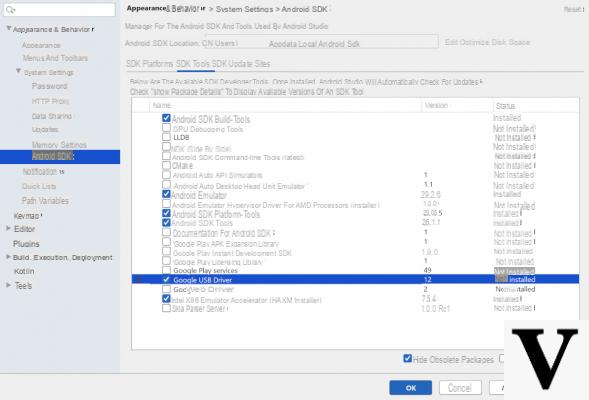
You need to transfer some files to your Android smartphone / tablet from a PC but unfortunately the latter does not recognize it correctly. So, you are looking for a solution to try to fix the problem. Within this tutorial today we will find out together how to install android driver on windows using 3 very simple and intuitive solutions.
Preliminary information
We always recommend doing an installation through one 100% genuine and original license, this is to avoid data loss or hacker attacks. We are aware that purchasing a license on the Microsoft store has a high cost. For this we have selected for you Mr Key Shop, a reliable site with free assistance specialized in in your language, secure payments and shipping in seconds via email. You can check the reliability of this site by reading the many positive verified reviews. Windows 10 licenses are available on this store at very advantageous prices. Furthermore, if you want to upgrade to the latest versions of Windows operating systems, you can also purchase the upgrade to Windows 11. We remind you that if you have a genuine version of Windows 10, the upgrade to the new Windows 11 operating system will be free. Also on the store you can buy the various versions of Windows operating systems, Office packages and the best antivirus on the market.
How to install Android drivers on Windows: first method
In order to install the driver of your Android device on the PC Windows you just need to connect it to one of the available USB ports on your computer using the cable included in the package. Once the connection is established, the PC will do everything automatically.
The latter will emit a notification sound and a small window will appear at the bottom right that will notify you of the successful installation of the USB driver. Wait a few moments to allow the PC to complete the installation.
In case the computer does not correctly detect the Android smartphone or tablet, we advise you to change door or use another USB cable. If you don't have one, you can refer to the products listed below that can be purchased on Amazon.
Cavi micro USB
[amazon bestseller = ”cavo micro usb” items = ”10 ″ template =” list ”]
Cavi USB Type-C
[amazon bestseller = ”cavo usb c” items = ”10 ″ template =” list ”]
How to install Android drivers on Windows: second method
If you have not been successful with the first method, then you will need to carry out some slightly more complex steps compared to what we saw before. First, you need to get the right driver for your Android device.
You can follow 3 different paths: do one search on Google typing the name and brand of the device followed by the word driver (Eg. Samsung Galaxy S10 driver), use the support page on the official site of the terminal manufacturer where you can find the appropriate driver (find the links at the end of this chapter) or connect to the page dedicated to drivers on the site Android Developer and click on the link placed next to the name of the manufacturer of your smartphone / tablet using the table located in the section Get OEM drivers.
After completing the driver download, you need to proceed with the installation. Usually, manufacturers provide driver which can be easily installed by double clicking on the downloaded file, completing the installation and restarting the computer. The next time you turn on your PC, just connect your Android smartphone or tablet to see if it is recognized correctly.
Otherwise, if you have downloaded a non-executable file (if it is an archive you will have to proceed with the decompression first), just do this:
- Connect the Android device to one of the USB ports on the computer and then open Device management through the menu of Home that appears after clicking with the right mouse button on its icon.
- In the next step, identify the Android device (easily found since it has a yellow triangle) and press on it with the right mouse button.
- Via the displayed menu, choose Property and then press on the card driver.
- Now, click on the button Update Driver and then choose the option Search for the computer driver software.
- Conclude the operation by pressing the button Shop by Department, selecting the previously downloaded driver and first clicking on OK and then NEXT.
Windows will proceed with the automatic installation of the driver for your device Android going to exploit the files in the downloaded archive.
- ASUS
- HTC
- Huawei
- LG
- Motorola
- OPPO
- Samsung
- Sony
- Xiaomi
- Acer
- Alcatel
- Honor (1,2)
- Nokia
- OnePlus
- ZTE (1, 2)
How to install Android drivers on Windows: third method
The third and final method to be able to install an Android driver on Windows, if the official one is not recognized correctly, it is to take advantage of the USB driver released by the same Google which is usually used for smartphones Nexus e pixel.
You can download this driver by following two solutions. The first is to link to the page Get the Google USB Driver present on the site of Android Developer, click on the link Click here to download the Google USB Driver ZIP file (ZIP), tick the box before I have read and agree with the above terms and conditions e premere sul pulsating Download the Google USB Driver.
The second, however, involves the use of Android Studio, the hugely popular application development tool for the popular mobile operating system. All you have to do is connect to the download page of Android Developer, click on the button Download Android Studio, tick the appropriate box to accept the terms and conditions and press the button Download Android Studio For Windows.
After completing the installation, open the Big G program, click on Next 3 consecutive times and then on Finish to complete the initial setup. Once the download and installation of some add-ons are complete, click again on Finish.
At this point, through the program's welcome screen, click on Configure at the bottom right and choose SDK Manager from the displayed menu. Once this is done, click on the tab SDK Tools, check the folder of Google USB Driver and first press on Apply and then OK twice in a row. Complete the operation by following the steps proposed by the new window in order to correctly complete the installation of the generic drivers.
When finished, the driver file will be found by following the path android_sdkextrasgoogleusb_driver. You just have to conclude the operation by taking advantage of the option Look for the driver software on the computer (following the steps seen earlier in Management devices) by selecting the driver you just downloaded in the directory usb_driver.
Other useful articles
Doubts or problems? We help you
Remember to subscribe to our Youtube channel for videos and other reviews. If you want to stay up to date, subscribe to our Telegram channel and follow us on Instagram. If you want to receive support for any questions or problems, join our Facebook community or contact us on Instagram. Don't forget that we have also created a search engine full of exclusive coupons and the best promotions from the web!


























