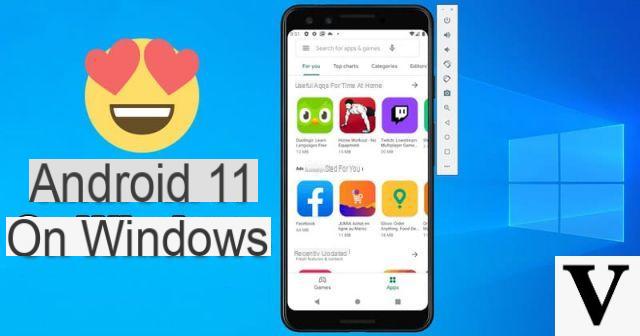
Even Android 11 has now become a reality and carries with it lots of interesting and innovative features, all to try. In case you do not have a compatible smartphone (or tablet), you can still try all the various settings and news directly within your PC with Windows 10.
Preliminary information
We always recommend doing an installation through one 100% genuine and original license, this is to avoid data loss or hacker attacks. We are aware that purchasing a license on the Microsoft store has a high cost. For this we have selected for you Mr Key Shop, a reliable site with free assistance specialized in in your language, secure payments and shipping in seconds via email. You can check the reliability of this site by reading the many positive verified reviews. Windows 10 licenses are available on this store at very advantageous prices. Furthermore, if you want to upgrade to the latest versions of Windows operating systems, you can also purchase the upgrade to Windows 11. We remind you that if you have a genuine version of Windows 10, the upgrade to the new Windows 11 operating system will be free. Also on the store you can buy the various versions of Windows operating systems, Office packages and the best antivirus on the market.
Preliminary operation
Before you can start a working Android 11 emulator on your Windows 10 PC, you will need to download Android Studio, which is the software development app for any Android device.
- Download Android Studio for Windows 10 by clicking on this link (choose the latest version)
- Run the file ".Exe" and start the software installation
- Complete the initial setup and accept the installation of any additional components
- Make sure the items of the components "Android Studio" e “Android Virtual Device” are correctly checked
- Continue with the configuration until finished
Once the installation is complete, just start Android Studio and start the configuration phase, in which it will NOT be necessary to authorize the import of the default settings and the sending of usage statistics.
Boot Android 11 on Windows 10
Once the configuration operations have been completed, you can proceed with starting the Android 11 emulator, or the aforementioned “Android Virtual Device”.
- Launch Android Studio
- click “Configure” bottom right
- Continue with “AVD Manager”
- Select the item “Create Virtual Device” down
- Choose the device model to use (for Android 11 we recommend the Google Pixel 4 or later) and continue with "Next"
- Click on the name of the first operating system to download in the list that appears (ie R) and then on "Next"
- Change some parameters (optional) and give the virtual device a name
- Conclude with "Finish"
At this point, the download of the chosen software will start automatically. When the download is complete, just click on AVD Manager again and continue with the button "Play" to the right of the previously downloaded software.
The system will be fully usable within a new Windows window, which can be closed simply by clicking on "X" or by turning off the emulator as if we were turning off a real smartphone.
Doubts or problems? We help you
Remember to subscribe to our Youtube channel for videos and other reviews. If you want to stay up to date, subscribe to our Telegram channel and follow us on Instagram. If you want to receive support for any questions or problems, join our Facebook community or contact us on Instagram. Don't forget that we have also created a search engine full of exclusive coupons and the best promotions from the web!


























