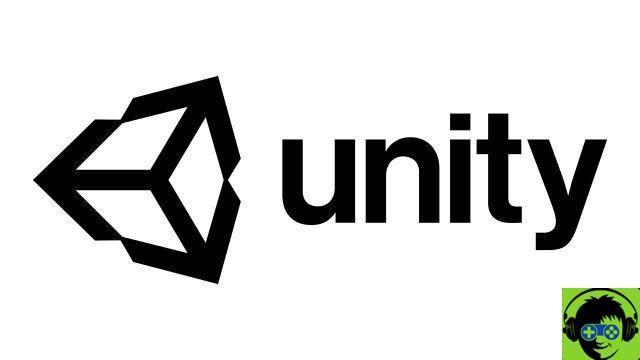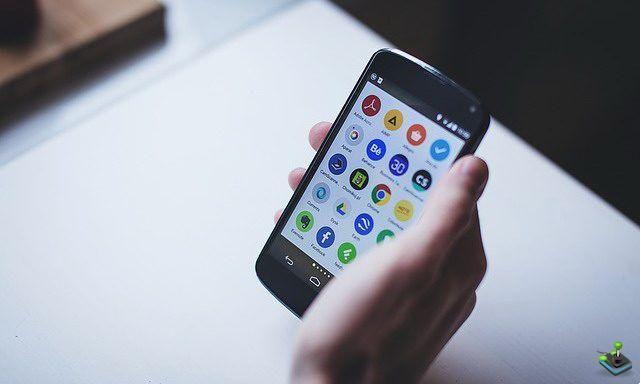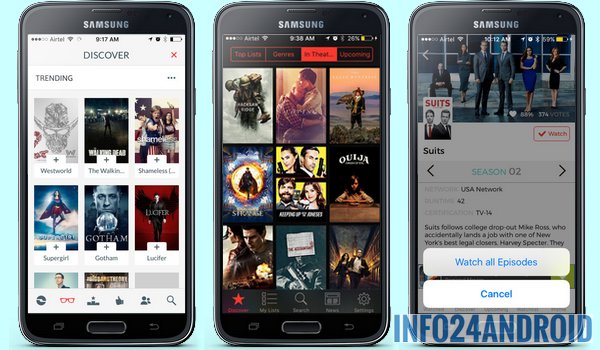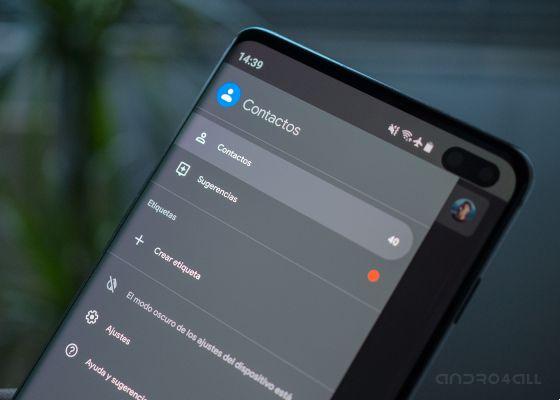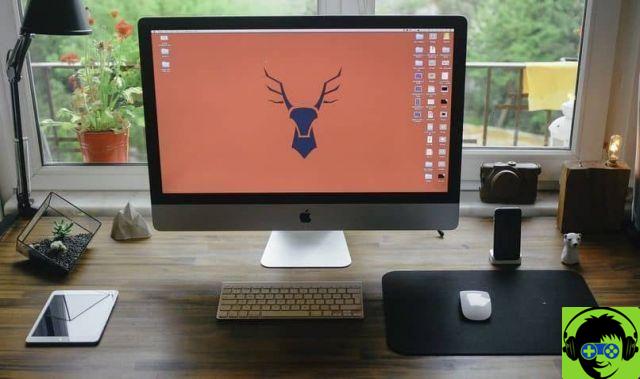There are currently many Android applications that attract the attention of users. However, some require a powerful, up-to-date phone to work. A quick and inexpensive solution is install the Anbox Android application emulator on Ubuntu Linux
Remember to free up hard drive space in Ubuntu Linux to properly use these applications from your computer.
The number of users who use Ubuntu every day is growing due to its flexibility and the large variety of different versions. Now that there is the ability to install Android applications in this operating system, it makes more people take an interest.
Steps to install pre-Anbox elements
The Anbox emulator uses two kernel modules to function. If they have these, they won't open a problem with the installation, but if they don't, the emulator won't work. The modules are called ashem and binder.
When the time comes or when you don't need it, you can uninstall the program or application in Ubuntu from the terminal, without major complications and thus avoid taking up space on your hard drive.
Installation of Ashem and Binder
To find out if your computer has the two required modules, you need to open a command terminal by pressing i at the same time keys » Ctrl »» Other »» T ". Once the terminal is open, enter the command "Ls -1 / dev / {ashmem, binder}" and should respond with «/ dev / ashmem» e « / dev / binder».
If nothing appears in the terminal, it means that these two modules are not installed and you must proceed to do so for Anbox to work. You need to know the existing Ubuntu OS versions to determine which ones come with these modules.
To install these two modules, you just need to enter the following command "Sudo add-apt-repository ppa: morphis / anbox-support" in a terminal and run it. After that you have to enter "Sudo apt update", finally "Sudo apt install Linux-headers-generic anbox-modules-dkms" and run them.
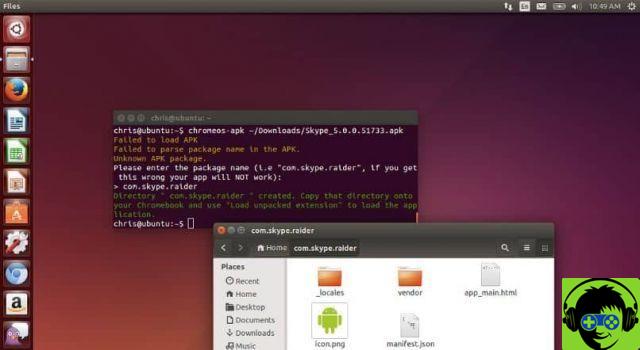
Snapd installation
Another element that must be installed before Anbox is " snapD ". There are Ubuntu distributions that have the same built-in and others that aren't compatible. To find out if it is compatible or not, you should search the Internet if the Ubuntu version is compatible with " snapD «
Snapd installation is simple, just run a text terminal and copy the following command "Sudo apt install snapd" and run it. Then run the command too «sudo systemctl enable – now snapd.socket» which is used to activate snapd.
After running the two commands, you need to restart your computer to apply the changes. This will end up installing the necessary files to be able to proceed with the installation of the Anbox Android Application Emulator on Ubuntu Linux.
Steps to install the Anbox Android application emulator on Ubuntu Linux
Once all add-ons are installed, you can start installing Anbox. For this you will need to run a command terminal. In the terminal you need to copy and run the following command to execute this «sudo snap install – devmode – edge anbox».
This will start installing the Anbox Android Application Emulator on Ubuntu Linux. It should be noted that this will take a while and once done you need to restart your computer. After the computer has restarted, the program can be started in two ways. One is select the program icon located in the start menu.
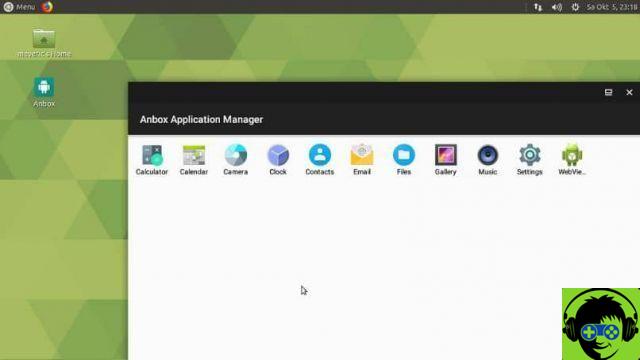
The second way is to run the following command in a terminal «anbox launch – package = org.anbox.appmgr – component = org.anbox.appmgr.AppViewActivity». It is possible that in some cases the application will fail because some Ubuntu versions do not accept Snap settings and thus this error occurs.
To solve the problem you need to run the command "Source /etc/profile.d/apps-bin-path.sh" in a terminal. However, without further configuration, this will have to be applied every time the computer starts, which is annoying.
To complete the solution, enter this command "Sudo ln -s / var / lib / snapd / desktop / applications / usr / share / applications / snapd" and run. This will finish the installation of the Anbox Android Application Emulator on Ubuntu Linux and allow for its daily and comfortable use.