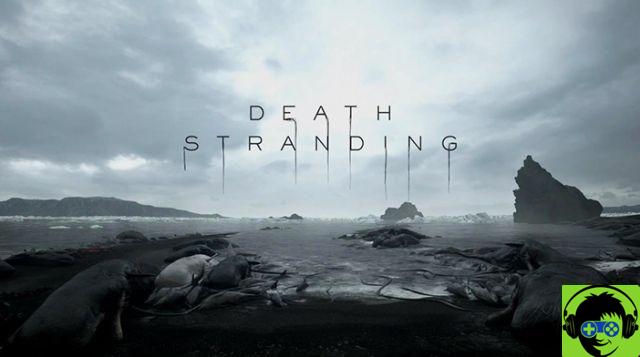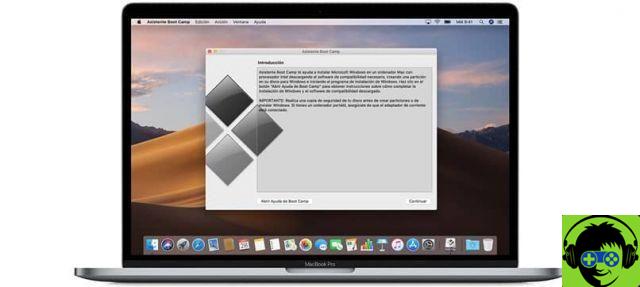Factory reset without losing information it is a great option, as we are always careful to use these extreme measures, for fear of losing our video, photo and document files. And you may be wondering, but how is this possible? This procedure is possible through an application called Resetter.
And as you hear it, it is an application that will allow you to restore the entire operating system of your computer as if it were from the factory. And this without the use of CD, DVD, USB, when you apply it to your computer, it will delete users who are not active. It will remove those applications which are not default and will remove old packages.

How to factory reset Ubuntu and Linux Mint without losing any information
In Linux Mint the devices that can be applied to restore give factory without losing information are: Linux Mint 18, Linux Mint 18.1 and Linux Mint 17.3. For Ubuntu teams there are Ubuntu 14.04, Ubuntu 16.04, Ubuntu 16.10 and Ubuntu 17.04 coming Ubuntu distribution.
To get started you have to go to the following link that we offer here so that you can download the application resetter. This page explains how download and install the application without any problem. But we have to enter the admin password, once done we will run the program.
Now we will look for the computer where it is installed, for this we go to the tab Search on your computer and write the name of the recovery programs. By doing so, it will ask us again to enter the password and then to click on Authenticate. After doing this the program will appear on the screen.
How to use the program to recover your computer without losing information
There we can see that it has detected all the information regarding our equipment, such as the operating system, version and encoded name. We can also see the two options it offers us to perform the reset. But we will choose the option Custom repair and in this way we can see how the application works on our computer.
To give you an idea of what operation is performed when the first option is chosen which shows us what it is, Automatic Repair. If you choose this option, the program will perform the reset automatically, without asking you to suggest options. By selecting the second option custom-reset, the application will allow you to choose which packages and accounts should be removed.
When you make your choice of option number two, a window will immediately pop up to choose the packages that need to be deleted. If you want to delete all of them, you can check the Remove old kermels box. Once you've made your selection, you need to go to the bottom and create a clip on the Next option.
By performing this step we will have finished with the configuration for the delete old files and applications that are not default on your computer. Now let's go to the last step, which will be to create a clip in the Finish option. In this way, the changes we have made will be applied and the restoration of our equipment will begin.
The program will start working and you will see the progress of the system restore, once it is finished and if we have chosen to delete the user, a window will appear. In it we will create a clip on Ok and then a message will be displayed with the following message Restart now. And we will select the option Yes, this will restart your computer.

On reboot it will check that the equipment is as newly installed and if the information is lost. And as you can see, you were able to use a tool that allowed you to restore the settings di factory of Ubuntu and Linux Mint without losing any information.