When faced with any problem with Windows 10, the first thing that comes to mind is restart the operating system in safe mode and try to solve it without affecting your data in any way. On Windows 7, reaching the aforementioned mode was quite simple, as it was enough to hold down the key "F8" keyboard when restarting the PC. Starting with Windows 8.1, however, this operation was inexplicably removed by Microsoft.
Obviously, access to safe mode remains however and can be performed by choosing between three different procedures. Let's see them immediately.
Preliminary information
We always recommend doing an installation through one 100% genuine and original license, this is to avoid data loss or hacker attacks. We are aware that purchasing a license on the Microsoft store has a high cost. For this we have selected for you Mr Key Shop, a reliable site with free assistance specialized in in your language, secure payments and shipping in seconds via email. You can check the reliability of this site by reading the many positive verified reviews. Windows 10 licenses are available on this store at very advantageous prices. Furthermore, if you want to upgrade to the latest versions of Windows operating systems, you can also purchase the upgrade to Windows 11. We remind you that if you have a genuine version of Windows 10, the upgrade to the new Windows 11 operating system will be free. Also on the store you can buy the various versions of Windows operating systems, Office packages and the best antivirus on the market.
Use the system settings
As happens in most cases, the best way to follow to carry out operations of this type is that relating to system settings.
- Open the application "Settings" on the affected PC
- Continue with "Update and security"
- Continue by choosing the section dedicated to "Restoration"
- click "Restart now" under "Advanced start"
At this point, the PC will be successfully restarted and will show a screen of this type.
- Choose the option "Troubleshooting"
- click "Advanced options"
- Continue with "Startup Settings”And choose the key "Restart"
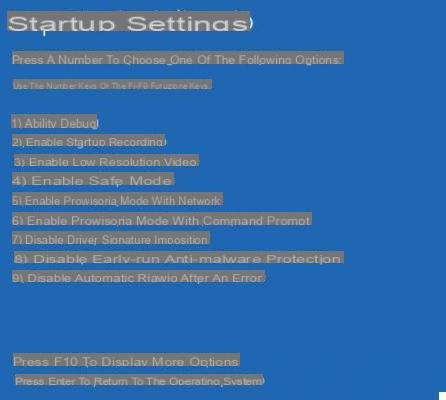
Immediately after rebooting, a list of commands will appear to choose from. To access the classic safe mode, just click on the button "F4" of the keyboard.
Restart from the lock screen
Another very simple method to enter Windows 10 Safe Mode is based on a combination of commands to run in the block screen.
- From the Windows 10 lock screen, press and hold the key "SHIFT" keyboard
- click "Stop" bottom right and then "Restart" (always holding down "SHIFT")
At this point you will find yourself again in the option selection screen, where you will have to click "Troubleshooting" and repeat the above procedure.
Unlock a black screen
When a black or completely blank screen appears within the Windows 10 interface, the best thing to do is to access the "Windows Recovery Environment", also known as "WinRE". To do this, the following procedure must be repeated three times.
- Press and hold the physical power button on the computer for a moment to turn it off
- Turn on the PC again by clicking on the same button
- As soon as the computer is activated (usually the manufacturer's logo is shown), hold down the physical power button for a few moments to turn it off
- On the third reboot, let this boot completely until it reaches the usual screen of "Choose an option"
- Repeat the above procedure.
Doubts or problems? We help you
Remember to subscribe to our Youtube channel for videos and other reviews. If you want to stay up to date, subscribe to our Telegram channel and follow us on Instagram. If you want to receive support for any questions or problems, join our Facebook community or contact us on Instagram. Don't forget that we have also created a search engine full of exclusive coupons and the best promotions from the web!


























