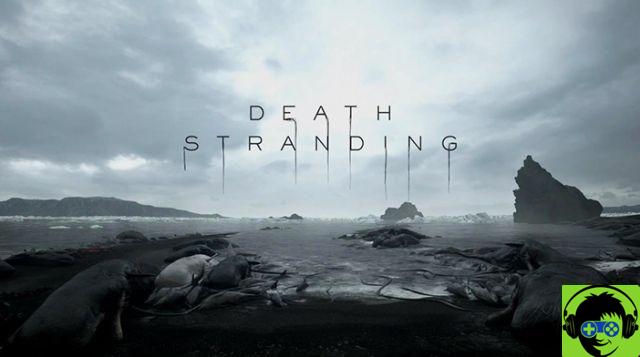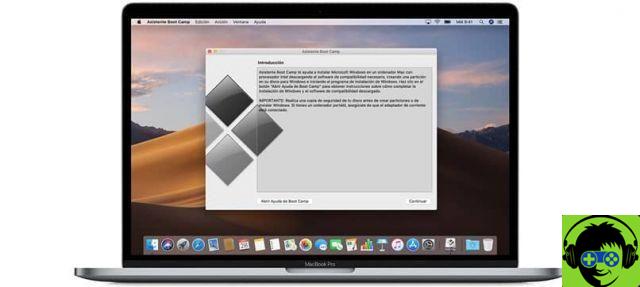Buy a solid state drive or SSD
Solid state drives are indeed very fast compared to a mechanical drive, the "common" of all life to say the least. With a SSD you can install Ubuntu on it and start your computer in seconds.

The best thing about an SSD drive is that it's not only used to boot Ubuntu or any other much faster operating system. Otherwise, any applications installed in it will launch quickly. The difference is considerably high, so it is worth investing in an SSD.
You will notice that uses very simple, even more complex, they load too quickly compared to when they are installed in a mechanic, managing to save even several hours a day in case you use your PC too much.
How to speed up Ubuntu when starting your computer
Change the Grub timeout
As soon as you start your PC we will see the grub which remains waiting until you boot the system of your choice or the recovery options we can see. The grub timeout can be changed.
What you should keep in mind is that if the grub goes too fast you won't have time to select any other options every time you start your computer. By default, grub is configured to take about 10 seconds.
However, we can change the time with the command sudo nano / etc / default / grub and then we will change " GRUB_TIMEOUT »That we can set the time we want. Ideally, 4 seconds would be for having plenty of time and then being able to select another OS if needed.
Use preload to improve the speed of your apps
Once the operating system has started, the problem on many occasions is that it takes too long to open certain applications. What Preload does is save application binaries and dependencies to the RAM in so that they work quickly when they are started.
To install Preload you simply need to add the command: sudo apt-get install preload. Then we will have to restart the computer and the preload will work, it will not be necessary to do any kind of configuration.
How to speed up Ubuntu boot time
Applications when starting Ubuntu
On many occasions we have to check which applications are loaded when the operating system starts. For this we will have to go to the menu and write "Applications at the beginning". There are many apps that, once installed, are configured to start with the operating system.
This obviously takes longer than it should to boot, which will give us worse boot time performance than Ubuntu. It's better disable startup when the operating system starts in those apps that we use from time to time or that are not too important.
Advanced Linux power management
Simply put, it is a energy manager with which you can find a perfect balance between performance, resources and energy expenditure and, above all, prevent your computer from overheating.
You don't have to have a lot of knowledge to use it. TLP takes care of improving CPU performance to save energy, prevent it from overheating, and get the necessary resources whenever you need them.
It can also deeply analyze the functioning of your hard drive and optimize it so that it works in optimal conditions. In case you don't have some USB inputs in use, suspend them until you need them.
All this among many other options that are fairly easy to set up and will improve your computer's overall performance. To install it, you simply need to enter the following commands: sudo add-apt-repository ppa: linrunner / tlp; sudo apt-get update; sudo apt-get install tlp tlp-rdw and sudo tlp start
To verify that it has been installed correctly, you need to run the command: sudo tlp-stat -s. This way you can easily speed up the boot or boot time of the Ubuntu system.
Remember that you can repair a damaged or unreadable USB memory using Ubuntu if you have this problem or even configure the network in Ubuntu Server with Netplan.