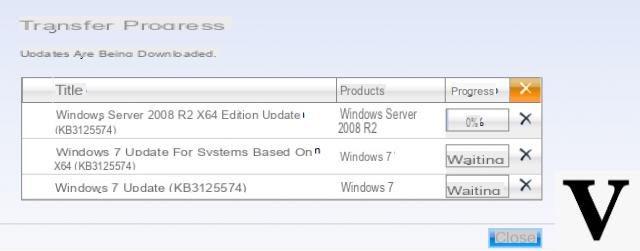
Keeping the operating system up to date is essential to always have top performance and to protect yourself from viruses and malware. Microsoft she is used to releasing one every second Tuesday of the month series of updates that solve security problems found in its software, let's see how to download them.
Content index
- How to download Windows updates: standard procedure
- How to download Windows updates via Update Assistant
- How to download Windows updates with WSUS Offline Update
How to download Windows updates: standard procedure
The simplest solution to download the new Windows updates is to rely on the well known Windows Update. It is a tool that Microsoft includes standard in its operating system and allows you to download new updates in a few simple steps.
If you own a computer with Windows 10 or Windows 8 / 8.1, then follow the steps listed below:
- Click on Home and then on the icon gear to open the Settings.
- At this point, press on Update and security and, from the screen Windows Update, click on Check for updates to see if there are any new updates to install.
- If successful, wait for both the download and the installation and possibly restart your computer if asked.
Pressing on the voice Advanced options, you can customize some options related to the updates of Windows 10. In particular, you can choose whether download updates for other Microsoft products while updating Windows, set the automatic download of updates even with metered connection, temporarily suspend the installation of updates for a maximum of 35 days and so on.
By pressing on View update historyinstead, it is possible to have a report of the latest updates installed. Windows 10 it also allows you to uninstall updates in case of problems by clicking first on Uninstall the updates present at the top, choose the desired update, click on it with the left mouse button, press on Uninstall and complete the removal procedure.
If you still have the old Windows 7 you can download the latest updates available by following the steps listed below:
- Press on Home and type Update via the keyboard.
- Once this is done, click on the item Windows Update from the results that appear.
- At this point, just press on button to check the availability of new updates through the tool integrated by Microsoft.
Clicking on Settings, located in the left sidebar, you can also choose whether to install updates automatically, download them but choose whether to install them, check the availability of updates but have the option to choose whether to download and install them and not check for updates.
How to download Windows updates via Update Assistant
The Redmond giant offers a really useful tool that allows you to install the recent updates available for the latest iteration of the operating system: its name is Windows 10 Update Assistant. We have already talked about its operation in a guide that you find below.
- How to upgrade to Windows 10 via the Upgrade Assistant
How to download Windows updates with WSUS Offline Update
The last solution that we suggest you to download and install the updates of Windows 7, 8, 8.1 and 10 is to use a very simple free software called WSUS Offline Update. Basically, this application downloads directly to your computer i update installation packages of the operating system of Microsoft and then install them on any computer with the same OS.
To make the most of this little program, follow the steps listed below to the letter:
- Open the default browser (ex. Chrome, Firefox, Safari o Edge) and connect to the download page of the official software website.
- Once this is done, press on the item Version x.x under the section Most recent version to automatically start downloading the zip file.
- Once the download is complete, extract the package contents into any folder and double-click on the file UpdateGenerator.exe (the software does not require any installation to work).
- Once started, make sure the tab is selected Windows and click on the box corresponding to the operating system in your possession (eg. Windows 10 / Server 2016 w100 / w100-x64) and the architecture of your PC (x86 Global se a 32 bit o x64 Global se a 64 bit).
- After correctly choosing the version of the operating system, press the button Home that you find at the bottom left and wait for the end of download. If you are asked to update the Trusted Root certificates, answer by clicking on Yes.
- At the end of the process, find the installation packages for the updates of Windows in the folders present in that of WSUS Offline Update.
- Now, to install all the updates, copy the program folder on the PC you want to update and open it.
- At this point, open the folder service, run the file UpdateInstaller.exe with a double click and start the update process by pressing on Home.
Other useful articles
- Windows 10 Notes: User's Guide
- How to disable Windows 10 firewall
- Windows 10 Photo Viewer: how to choose and configure it
- How to upgrade to Windows 10
- Live wallpapers for Windows 10


























